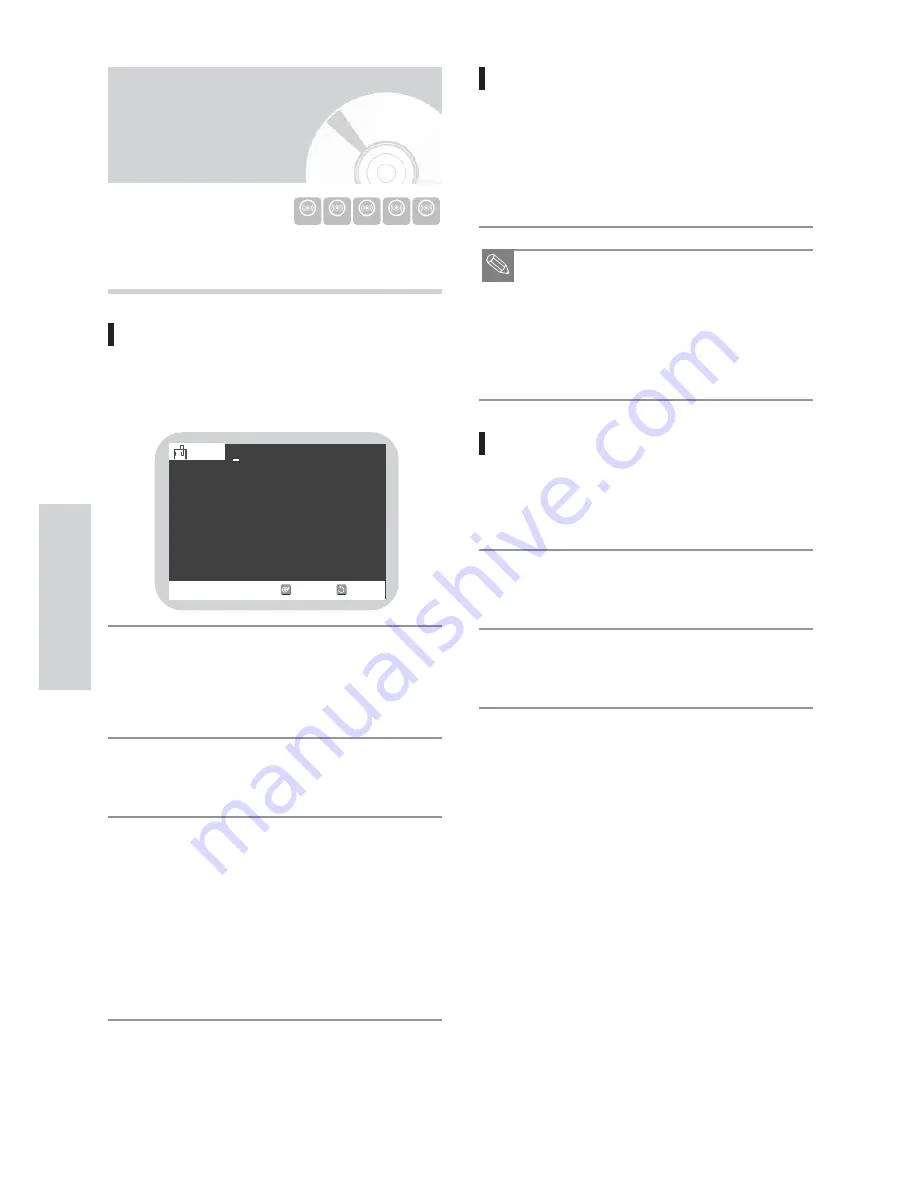
Set marks at scenes you want to see again so that you can
start playback from the marked position.
Setting a marker
Press the MARKER button during playback.
Press the ENTER button when the desired scene
appears.
• The number 1 is displayed and the scene is
memorized.
Press
1
button to move to the next position.
Press the ENTER button again when the desired
scene appears.
• The number 2 is displayed and the scene is
memorized. Repeat above to mark other positions.
You can mark up to 99 scenes.
• The set markers will be recorded on disc.
• To finish marker setting, press the RETURN or
MARKER button.
• No marker can be set during playback of playlist, or
when disc protect or cartridge protect has been set.
4
3
2
1
Marking with DVD-R, DVD-RW(VIDEO)
and DVD-VIDEO discs
• The screen will display “Bookmark” in place of
“Marker” if you are playing a DVD-R, DVD-
RW(VIDEO) and DVD-VIDEO.
• Up to 10 scenes can be marked.
• Removing disc will delete all bookmarks.
■
The marker or bookmark numbers are attached in
the order of time elapsed. If new marker or book-
mark is added or the existing one is deleted, a drift
will occur between the numbers and marked
scenes.
■
Pressing the
:
or
9
SKIP button during
playback will also skip to the marked scene.
Playing Back a Marker
Press the MARKER button during playback.
Press the
21
buttons to select a marked scene.
Press the ENTER button to start playing from the
selected scene.
3
2
1
Note
P
layback
48
-
English
Using Markers /
Bookmarks
SELECT
CHANGE
Marker
RETURN
-
-
-
-
-
-
-
-
-
-
-
N:0
DVD-RAM
DVD-R
RW
VIDEO
RW
VR
DVD
VIDEO






























