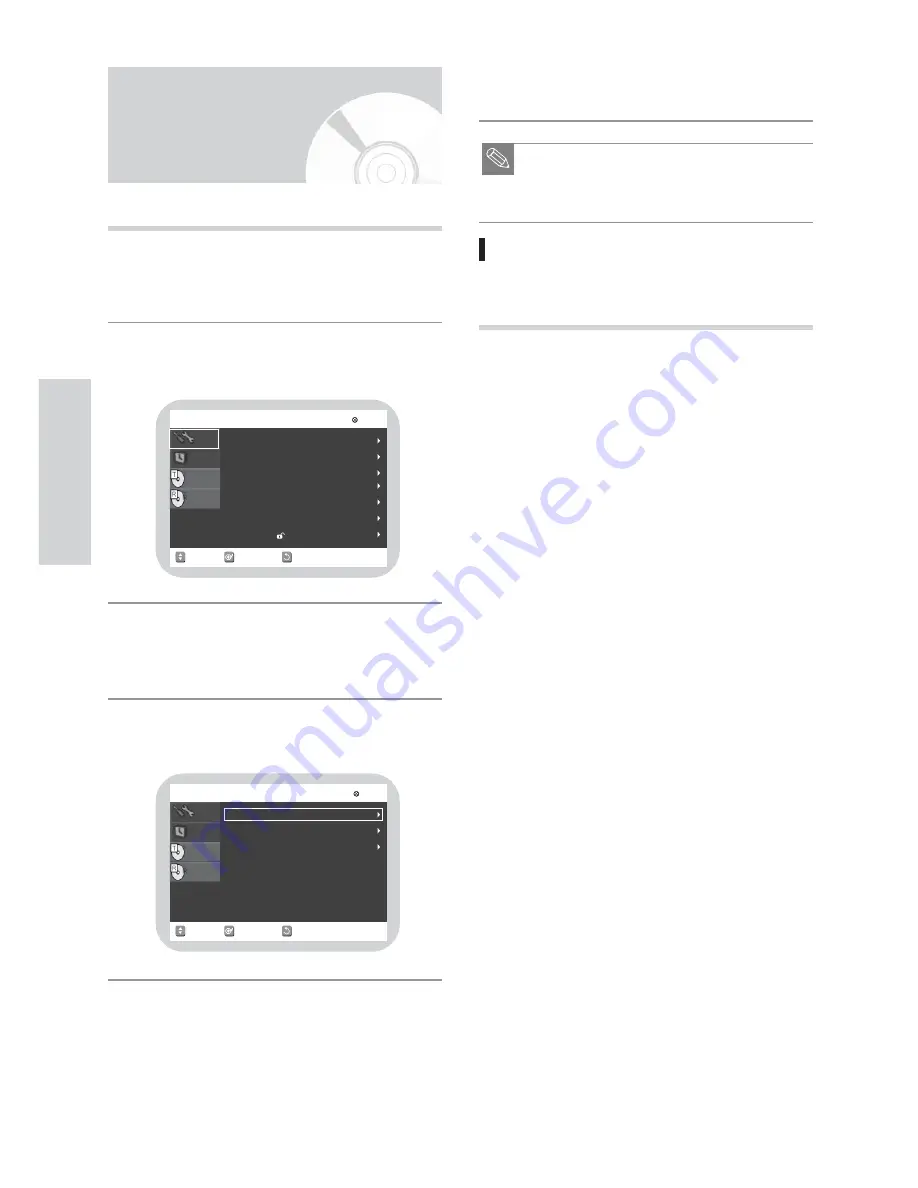
30
-
English
S
ystem Setup
This function allows you to set up the TV screen settings.
With the unit in Stop mode, press the MAIN MENU
button on the remote.
You can’t use the Setup functions during playback.
Select “Setup” using
34
buttons, then press the
1
or ENTER button.
Select “Video” using
34
buttons, then press the
1
or ENTER button.
Video option menu will be displayed.
Select the sub menu using
34
buttons, then press
the
1
or ENTER button.
4
3
2
1
Use the
34
buttons to select the desired item, then
press the
1
or ENTER button.
■
Press the RETURN or
2
button to return to the
previous menu. Press the MAIN MENU button to
exit the menu.
Display (Video) Options
This function depends on disc type. It may not work for
some disc types.
TV Aspect
Depending on the type of television you have, you may
want to adjust the screen setting (aspect ratio).
•
4:3 Letter Box
: Select when you want to see the
total 16:9 ratio screen DVD
supplies, even though you have a
TV with a 4:3 ratio screen. Black
bars will appear at the top and
bottom of the screen.
•
4:3 Pan - Scan
: Select this for conventional size TV
when you want to see the central
portion of the 16:9 screen. (Extreme
left and right side of movie picture
will be cut off.)
•
16:9 Wide
:
You can view the full 16:9 picture
on your widescreen TV.
Black Level
Adjusts the brightness of the screen.
•
7.5 IRE
:
This is the standard NTSC
reference black level for consistent
brightness/contrast across all
source.
•
0 IRE
:
This will enhance the black level
for increased brightness/contrast
when viewing DVDs.
3D NR (Noise Reduction)
•
Off
:
Normal
•
On
:
Select to remove noise from the
screen
Note
5
Setting Up the Display
(Video) Options
RETURN
SELECT
MOVE
EXIT
Setup
DVD-VIDEO
System
Clock Set
Channel Set
Language
Audio
Video
Parental Control
Disc Menu
Timer Rec.
Title Menu
Setup
RETURN
SELECT
MOVE
EXIT
DVD-VIDEO
Disc Menu
Timer Rec.
Setup
Title Menu
Video
TV Aspect
Black Level
3D Noise Reduction
: Off
: 7.5 IRE
: 16:9 Wide






























