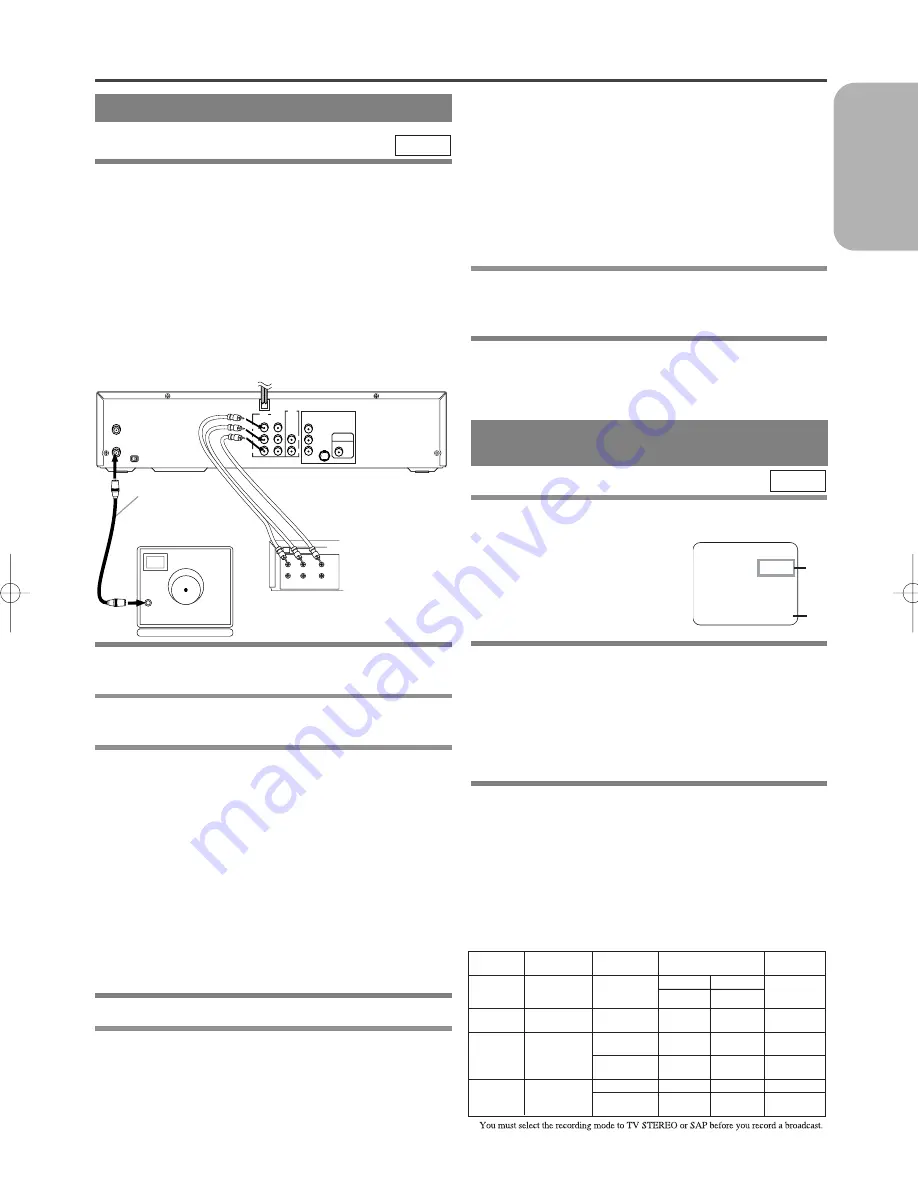
– 25 –
EN
2C15
English
COPYING A VIDEO TAPE
SPECIAL FEATURES
You can make copies of video tapes made by friends or
relatives for your enjoyment.
Warning:
Unauthorized recordings of copyrighted video tapes
may be an infringement of copyright laws.
Connect the recording DVD/VCR (this unit), the play-
ing VCR (another source) and your TV using the fol-
lowing diagram.
¡
You can use the AUDIO/VIDEO input jacks on the
front panel of the DVD/VCR instead of using the
jacks on the back.
1
Insert a pre-recorded tape into the playing
VCR.
2
Insert a tape with a safety tab into the
recording VCR.
3
Press the SPEED Button on the recording
VCR to select the desired recording speed
(SP/SLP).
¡
When you use the A/V input jacks on the back of the
DVD/VCR, select "L1" position by pressing [0], [0],
[1] on the remote control or the CHANNEL(
o
/
p
) Buttons.
¡
When you use the A/V input jacks on the front of the
DVD/VCR, select "L2" position by pressing [0], [0],
[2] on the remote control or the CHANNEL(
o
/
p
) Buttons.
Note
“L1” and “L2” are found before the lowest memo-
rized channel. (Example: CH2)
4
Press the IRT Button on the recording VCR.
5
Begin playback of the tape in the playing
VCR.
¡
For best results during dubbing, use the
DVD/VCR’s front panel controls whenever possi-
ble. The remote control might affect the playing
VCR
[Recording VCR]
(this unit)
ANT - IN
DVD/VCR
OUT
VCR
IN
AUDIO
OUT
DVD
DVD
COMPONENT
VIDEO OUT
L
L
Y
C
R
COAXIAL
S-VIDEO
OUT
DIGITAL
AUDIO OUT
C
B
R
R
AUDO
VIDEO
CH3 CH4
ANT - OUT
ANT in
[TV set]
(Use for monitoring)
Coaxial cable
(supplied)
[Playing VCR]
(another source)
Audio/Video cables
(not supplied)
IN
OUT
AUDIO
VIDEO
LEFT RIGHT
MTS (Multi-Channel Television
Sound) SYSTEM
DVD/VCR’s operation.
¡
Always use video-quality shielded cables with
RCA-type connectors. Standard audio cables are not
recommended.
¡
You can use a video disc player, satellite receiver, or
other audio/video component with A/V outputs in
place of the playing VCR.
TO MONITOR THE RECORDING
1
Turn on the TV and set the TV to channel 3 or 4.
¡
Now set the CH3/CH4 switch on the back of the
DVD /VCR to match the channel selected on the TV.
2
Press the VCR/TV Button on the recording
VCR so that the VCR/TV Light comes on.
MTS RECORDING/MONITOR MODE
Type of
broadcast
Hi-Fi audio track
(2-channel)
Normal audio
track
Regular
(monaural audio)
-None-
Mono
Stereo
broadcast
STEREO
L+R
Bilingual
broadcast
SAP
Main audio
program
Sub audio
program
Stereo &
Bilingual
broadcast
STEREO
SAP
L+R
I
STEREO/SAP
Selection
-Invalid-
- nvalid-
TV STEREO*
SAP*
TV STEREO*
SAP*
L-channel
Mono
L
Main audio
program
Sub audio
program
L
Sub audio
program
R-channel
Mono
R
Main audio
program
Sub audio
program
R
Sub audio
program
Sub audio
program
*
Display on the
TV screen
When you play a VHS tape, or receive a broadcast on the
DVD/VCR tuner channel you are watching, the current
status will appear when you press
the DISPLAY Button on the
remote control. When you record
a MTS broadcast signal, you need
to set it to MTS mode.
1)*
When a program is broadcast in stereo,
STEREO appears. When a program is
broadcast in second audio, SAP appears.
¡
Although a program may be broadcast in both stereo
and sub audio, you must select the Recording mode to
TV STEREO or SAP before you record a broadcast.
2)*
While the VCR is set in HiFi stereo mode,
HiFi appears on the TV screen. While the
VCR is set in monaural (MONO) mode,
HiFi disappears from the TV screen.
¡
If you play non-HiFi tapes while the VCR is set in
HiFi, HiFi will disappear from the TV screen and the
VCR will automatically play in monaural.
VCR
STOP
12:00AM
CH 32
STEREO
SAP
SP 0:00:00 HIFI
1)*
2)*
H9210UD(EN)-2 02.4.15 10:18 AM Page 25
Содержание DV-PF2U
Страница 46: ... 46 EN 2C15 MEMO ...
Страница 92: ... 46 FR 2C15 MEMO ...
Страница 138: ... 46 SP 2C15 MEMO ...
Страница 139: ... 47 SP 2C15 Español ...
















































