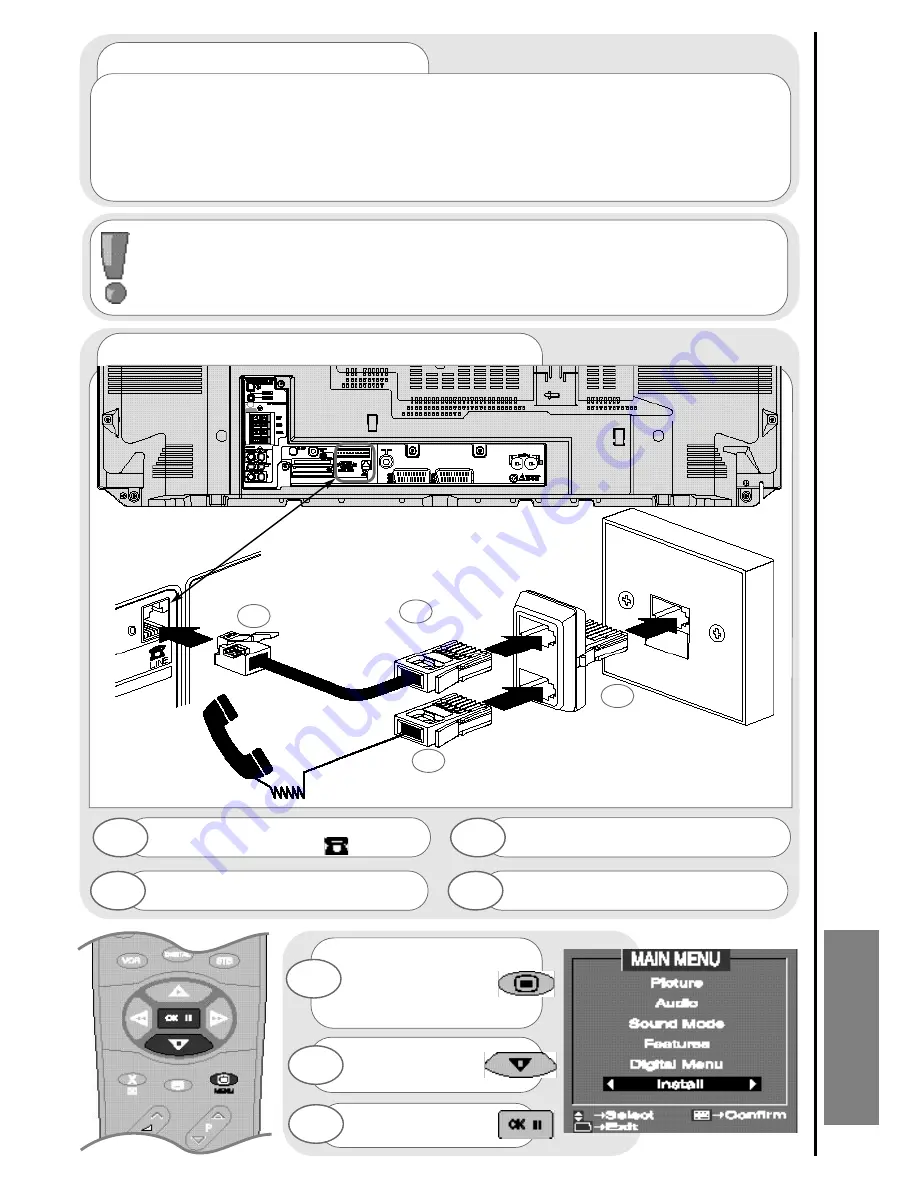
INFORMA
TION
Modem Connection
Future Expansion and Upgrades
61
modem connection
Connect the 431A plug of the modem
lead to a socket of the dual outlet adaptor.
B
Insert the smaller RJ11 plug into the rear
socket of your TV marked .
A
A
B
Connect the dual outlet adaptor to your
existing phone socket.
D
Connect your telephone to one of the
sockets of the adaptor.
C
D
C
wall socket
phone outlet
dual outlet adaptor
rear of TV
existing
telephone
RJ11 plug
431A plug
In digital mode press and
hold the MENU button
for 5 seconds until the
INSTALL option in the
MAIN MENU appears.
Press the cursor
DOWN button to
select INSTALL.
Once highlighted,
accept selection.
1
2
3
...notes on modem
The modem hardware built into your Hitachi digital television, with the addition of external cables (not
supplied) allows you to interact with your TV. In conjunction with the card slots at the rear of the TV this will
offer you future services such as home shopping, banking facilities, sports events and home premieres.To
access these facilities a
modem lead
and
adaptor
must be purchased. This lead will have two plugs - a
RJ11 plug for connection to your TV
, and a
431A plug which is connected to your existing
telephone line
(with the help of an adaptor - see illustration below).
Follow the instructions below on how to set up your modem to obtain these future services.
1. Only use this equipment as a modem connected to your Public Switched Telephone
Network - any other usage will invalidate the UK BABT Approval of your TV’s modem.
2. Do not connect this modem to a shared service, or use it as an extension to a
pay phone or connect it to one.
3. Each piece of connected equipment should remain operational providing the total sum of the REN
numbers is no greater than 4
(This TV has an REN value of 1).
Содержание D36WF840N
Страница 1: ...Users Guide D36WF840N ...














































