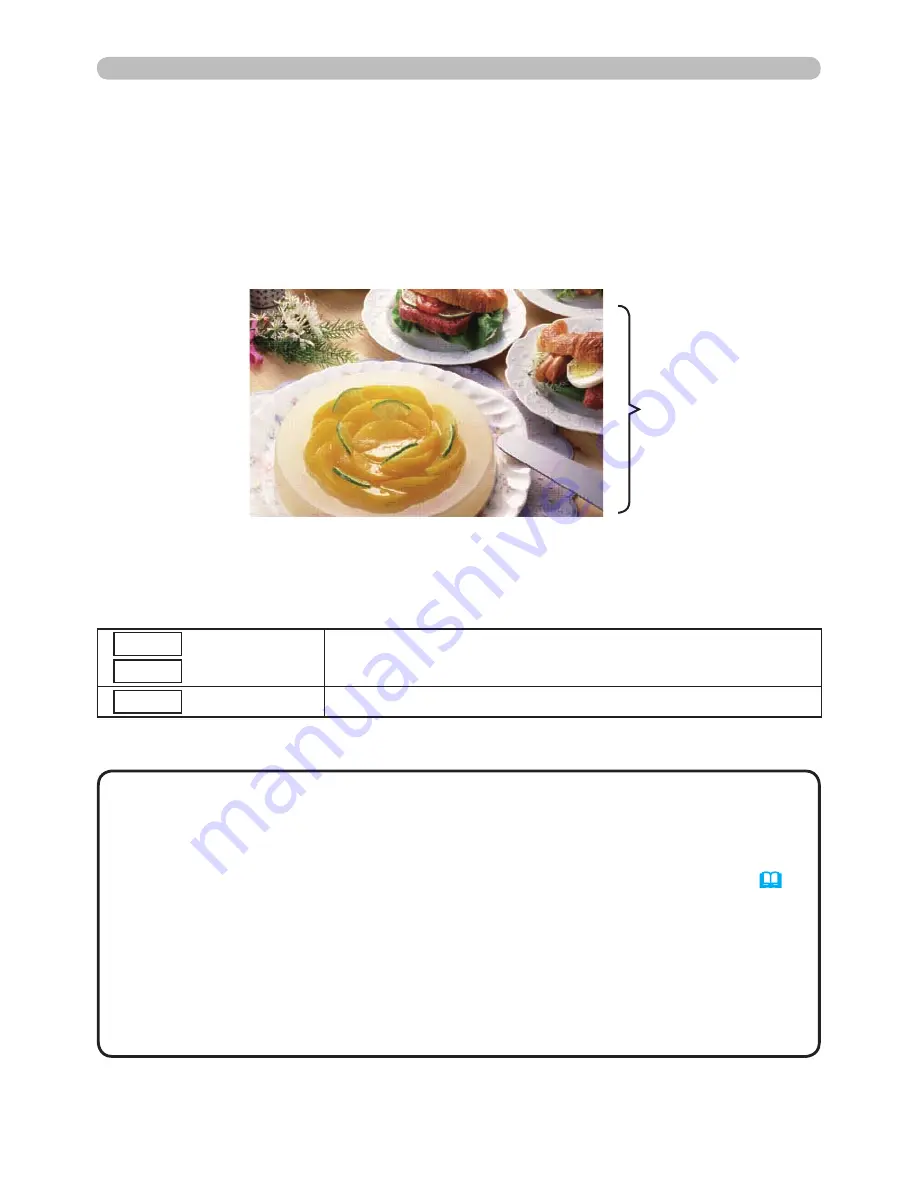
4.2.3. Slide show
Slide show (fig.4.2.3) displays a full screen image and move to the next interval.
Click the “SLIDE SHOW” button in Web Remote Control, then Slide show will be
played. Display time can be set by the Playlist (refer to section 4.3) and menu.
Fig. 4.2.3 Slide show
4.2 Utilize “PC-LESS Presentation” – Advanced - (Continued)
Following operations are accessible while slide show is displayed.
* These operations are not accessible while projector OSD menu is displayed.
• It is impossible to change the input port by INPUT button if
THUMBNAIL, SLIDE SHOW, or DIRECTORY is displayed.
• Displays the projector Menu before changing the input port .
• Images can be displayed when it is recorded in the Playlist.
•
Image can not be displayed in the thumbnail if it is not recorded in the Playlist.
(
67
)
• The START #, STOP #, INTERVAL, and MODE are set by thumbnail menu
once, this setting has more priority than the Playlist.
• If you would like to release the priority, delete the slidemode.txt file from
directory.
• When SLIDE SHOW mode is set to ONE TIME, the last slide of the
presentation will be held on screen till either of ENTER key the remote or
INPUT key on the projector is pushed.
NOTE
Full-screen Display
ENTER
INPUT
Remote control
Keypad
Display thumbnails.
MENU
Remote control
Displays PC-LESS PRESENTATION Menu.
4. Utilize projector – Advanced -
Содержание CP-X608
Страница 4: ... ...






























