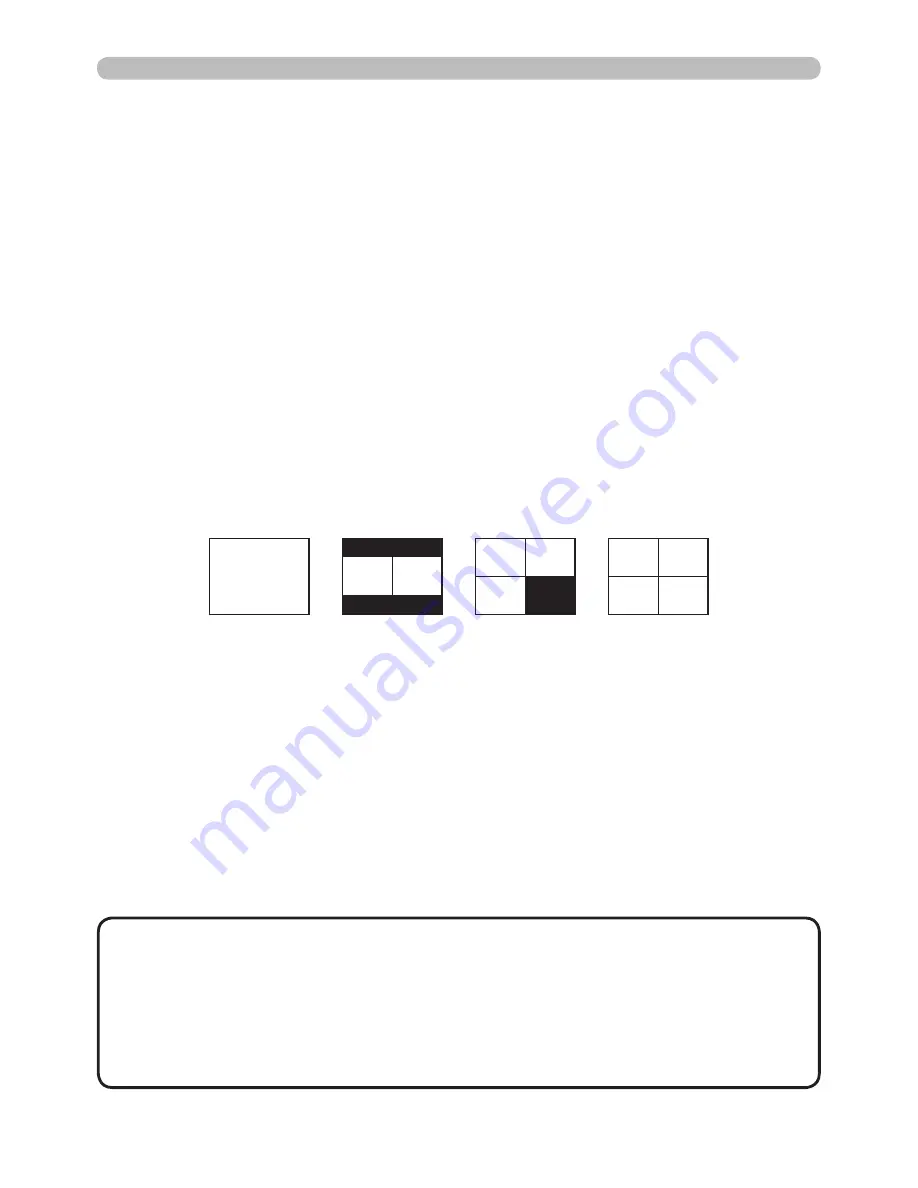
4. Utilize projector – Advanced -
4.1. Utilize “MIU Live Viewer” – Advanced - (Continued)
[Connection]
1) Connect all PCs and projector using LAN cables and hub as shown in fig.
4.1.1.a. Connect projector and output monitor with RGB cable.
2) Start up “MIU Live Viewer” in each PC. Check the IP address in PCs and
confirm xxx of [192.168.1.xxx] in IP address is set different value in each PC.
3) Click “Find” button in “MIU Live Viewer” and search projector.
4) When projector is found, click “Option” button in “MIU Live Viewer”. Then open
“General” tub and select the number of PCs to connect as MultiPC Mode. After
selecting, click “Close” button.
5) Click Capturing Start button.
6) Repeat from 3) to 5) to all PCs.
* Display screen priority
In case of multiple PCs connection, priority is decided automatically comparing
when each PC is connected. In each mode, priority is as shown in fig. 4.1.1.b.
(Smaller number is prioritized.)
Fig. 4.1.1.b Priority in each mode
Detailed conditions and specifications for priority are as follows.
a) The priority is high the PC that connects later.
b) When Multi PC Mode (2 to 4 PCs) is changed to 1 PC, changed 1 PC has
highest priority.
c) Multi PC Mode can be changed settings freely even the PC is communicating.
d) When the lower number than connected PCs is selected, lower priority PC
screens are not displayed, but connections with projector are kept.
When more than 5 PCs are connected with projector, lower priority PC connection
is disconnected.
2%
2%U
2%U
2%U
• When Multi PC is selected, if the screen resolution on one of PCs is
changed, the PC will be given the top priority, so the mode (1 to 4PCs) set on
the PC will be effective on the projector.
• On Multi PC Mode, actual image resolution of each screen is 1/4 of the
original, then small letters or lines might be hard to be illegible.
It is recommended to use letters as large as possible. Or try manual H.Phase
adjustment which might improve image quality.
NOTE
Содержание CP-X608
Страница 4: ... ...
















































