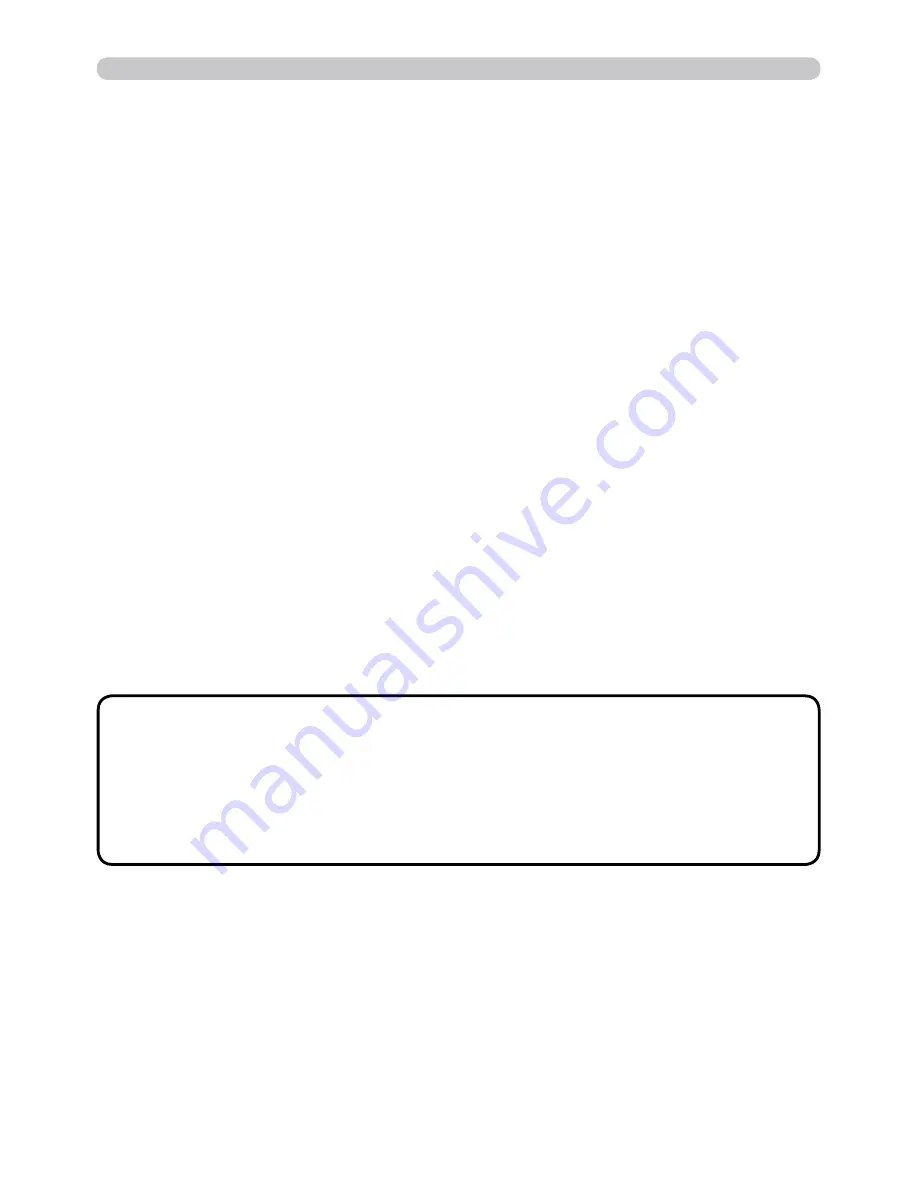
37
3. Management with Web browser software
• In Standby mode the power indicator will fl ash green for approx. 3
seconds when at least 1 “Power ON” schedule is saved.
• When the schedule function is used, the power cord must be connected to
the projector and the outlet and the power switch must be turned on, [
||
]. The
schedule function does not work when the power switch is turned off, [
O
O
] or the
breaker in a room is tripped. The power indicator will lights orange or green
when the projector gets is receiving the power.
NOTE
Schedule Settings (
21
)
Schedule settings can be confi gured from a web browser.
Example
: If the IP address of the projector is set to
192.168.1.10:
1) Enter
“http://192.168.1.10/”
into the address bar of the web browser.
2) Enter the Administrator ID and password and click
[Logon]
.
3) Click
[Schedule Settings]
on the main menu and select the required schedule
item. For example, if you want to perform the command every Sunday, please
select
[Sunday]
.
4) Click
[Enable]
check box to enable scheduling.
5) Enter the date (month/day) for specifi c date scheduling.
6) Click
[Apply]
button to save the settings.
7) After confi gure the time, command and parameters, click
[Register]
to add the
new event.
8) Click
[Delete]
button when you want to delete a schedule.
There are three types of scheduling.
1) Daily: Perform the specifi ed operation at a specifi ed time every day.
2) Sunday ~ Saturday: Perform the specifi ed operation at the specifi ed time on a
specifi ed day of the week.
3) Specifi c date: Perform the specifi ed operation on the specifi ed date and time.
3.4 Event Scheduling (continued)
















































