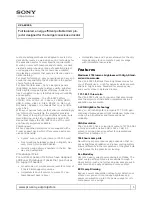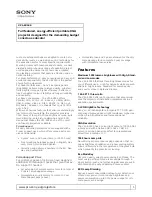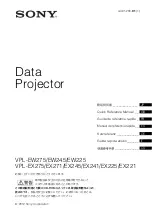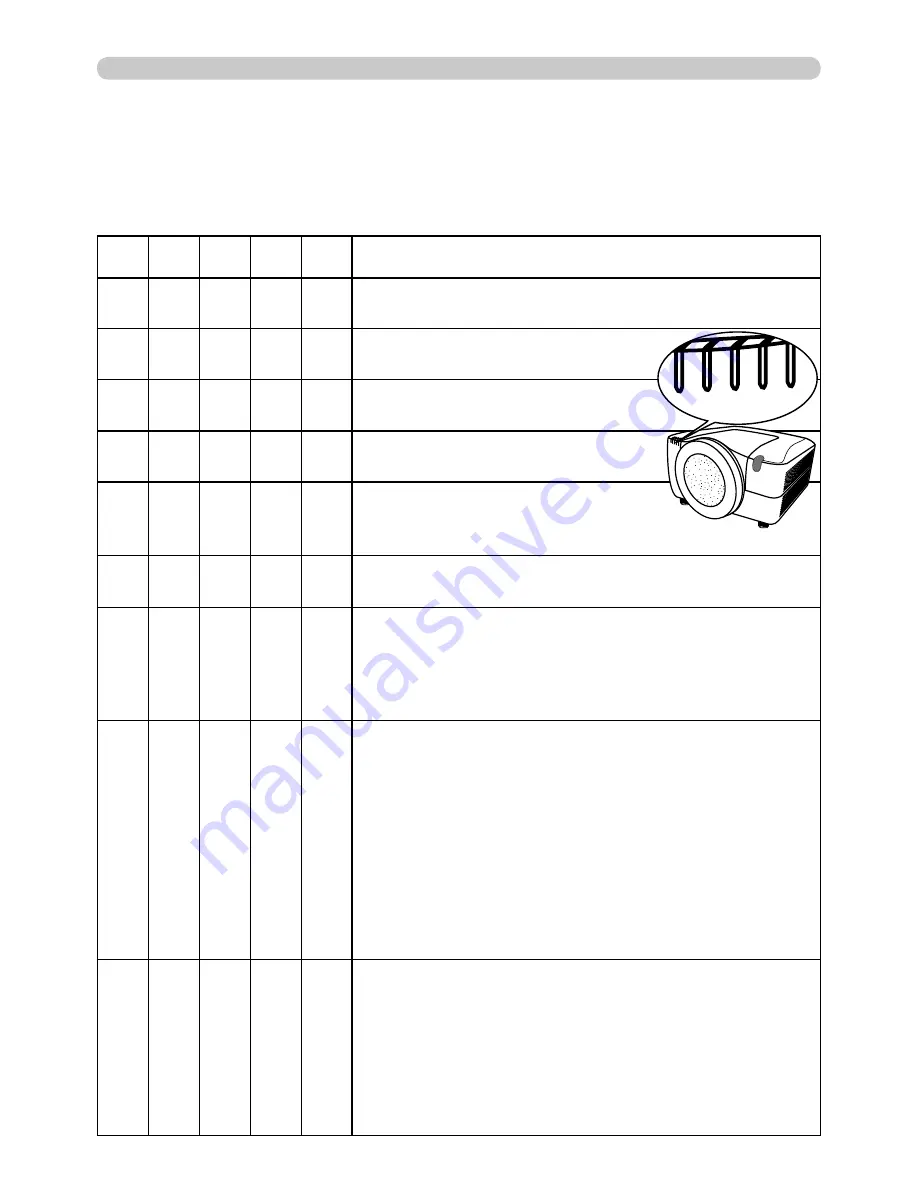
72
Troubleshooting
Regarding the indicator lamps
Lighting and blinking of the POWER
POWER indicator, the TEMP
TEMP indicator, the LAMP
LAMP
indicator, the SECURITY
SECURITY indicator and the SHUTTER
SHUTTER indicator have the meanings
as described in the table below. Please follow the instructions within the table. If
the same indication is displayed after the remedy, or if an indication other than the
following is displayed, please contact your dealer or service company.
(Continued on next page)
POWER
POWER
TEMP
TEMP
LAMP
LAMP
SECURITY
SECURITY SHUTTER
SHUTTER
Description
Lighting
In
Orange
Turned
off
Turned
off
Turned
off
Turned
off
The projector is in a standby state.
Please refer to the section “Turning on/off”.
Blinking
In
Green
Turned
off
Turned
off
Turned
off
Turned
off
The projector is warming up.
Please wait.
Lighting
In
Green
Turned
off
Turned
off
Turned
off
Turned
off
The projector is in an on state.
Ordinary operations may be performed.
Blinking
In
Orange
Turned
off
Turned
off
Turned
off
Turned
off
The projector is cooling down.
Please wait.
Turned
off
Turned
off
Turned
off
Blinking
In
Red
Turned
off
The PIN Lock or (and)
TRANSITION DETECTOR is (are) on.
Please refer to the description
(
63,64
).
Turned
off
Turned
off
Turned
off
Turned
off
Blinking
In
Yellow
Yellow
The SHUTTER is closed.
Please refer to the description
(
26
).
Blinking
In
Red
(discre-
tionary)
(discre-
tionary)
Turned
off
Turned
off
The projector is cooling down. A certain error has
been detected.
Please wait until the POWER
POWER indicator fi nishes blinking,
and then perform the proper measure using the item
descriptions below.
Blinking
In
Red
or
Lighting
In
Red
Turned
off
Lighting
In
Red
Turned
off
Turned
off
The lamp does not light, and there is a possibility
that interior portion has become heated.
Please turn the power off, and allow the projector to
cool down at least 20 minutes. After the projector has
suffi ciently cooled down, please make confi rmation of
the following items, and then turn the power on again.
• Is there blockage of the air passage aperture?
• Is the air fi lter dirty?
• Does the peripheral temperature exceed 35°C?
If the same indication is displayed after the remedy, please
change the lamp referring to the section “Lamp unit”.
Blinking
In
Red
or
Lighting
In
Red
Turned
off
Blinking
In
Red
Turned
off
Turned
off
The lamp cover has not been properly fi xed.
Please turn the power off, and allow the projector to
cool down at least 45 minutes. After the projector has
suffi ciently cooled down, please make confi rmation of
the attachment state of the lamp cover. After performing
any needed maintenance, turn the power on again. If the
same indication is displayed after the remedy, please
contact your dealer or service company.
SHUTTER
POWER
TEMP
LAMP SECURITY