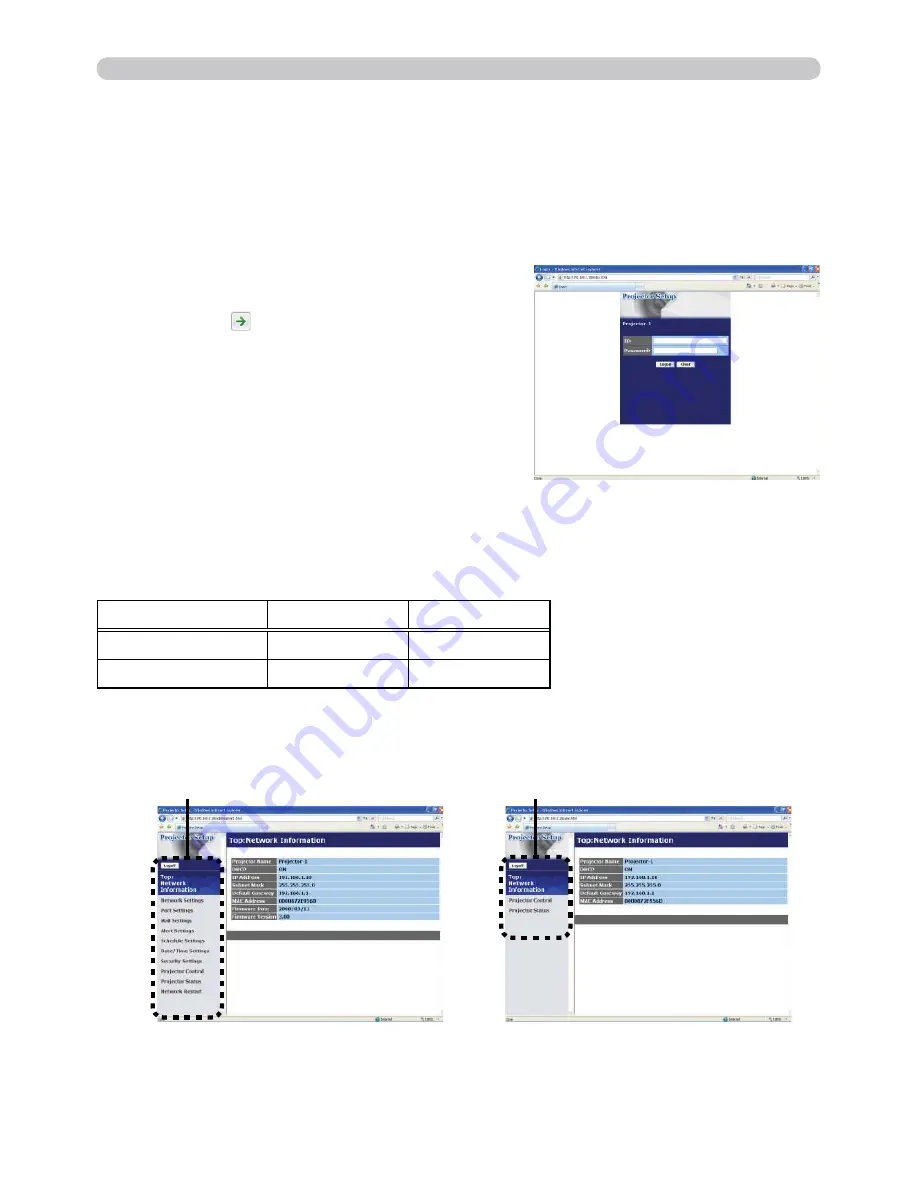
13
3. Management with Web browser software
3.1 Confi guring and controlling the projector via a web browser (continued)
3.1.1 Logon
Refer to the following for confi guring or controlling the projector via a web browser.
1) Enter
“http://192.168.1.10/”
into the address
bar of the web browser and press “Enter”
key or click “
” button. The screen in Fig.
3.1.1a will be displayed.
2) Enter your ID and password and click
[Logon]
.
Example
: If the IP address of the projector is set to
192.168.1.10:
Fig. 3.1.1 a “Logon Menu”
Below are the factory default settings for Administrator ID, User ID and passwords.
Item
ID
Password
Administrator
Administrator
<blank>
User
User
<blank>
If the logon is successful, either the Fig. 3.1.1 b or Fig. 3.1.1 c screen will be
displayed.
Fig. 3.1.1 b “Logon with Administrator ID”
Main menu
Fig. 3.1.1 c “Logon with User ID”
Main menu
3) Click the desired operation or confi guration item on the main menu located on
the left-hand side of the screen.
















































