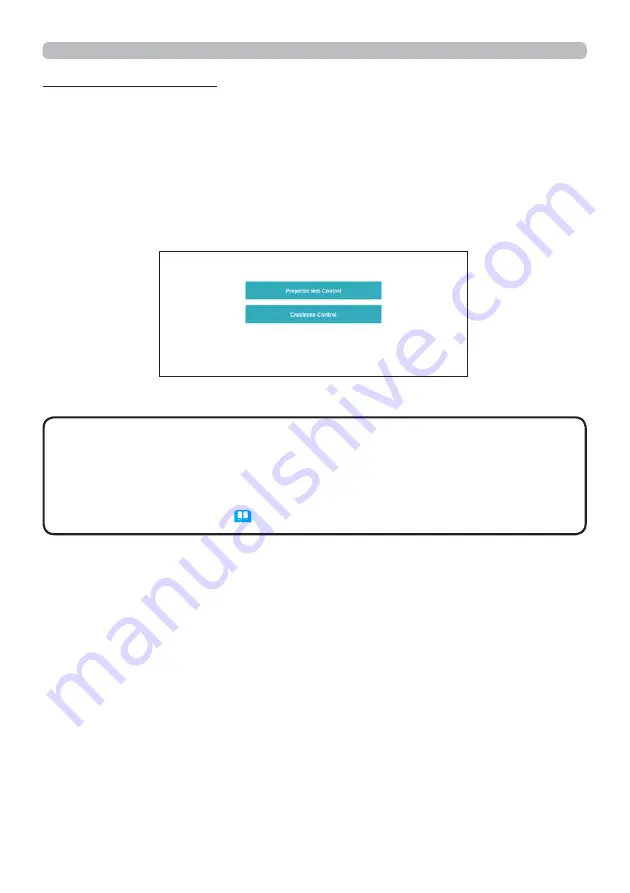
37
3. Web Control
Access from Web browser
1) Please start a Web browser of de
Y
ice.
2) Enter the projector
s IP address into UR
/
input box of the Web browser as the
example below, and then press the Enter key.
Example: If the IP address of the projector is set to 192.168.1.10.
“http://192.168.1.10/”
3) If a correct UR
/
is input, and the projector and your computer are connected to
the same network correctly, the selection window will be displayed.
Do not control the projector with the projector
s menu or remote
control, and
Y
ia Web Control at the same time. It may cause some operational
errors in the projector.
The language used on the Projector Web Control is the same as that of the
OSD on the projector. If you want to change it, you need to change the OSD
language on the projector.
SCREEN menu in the Operating
*
uide)
NOTE






























