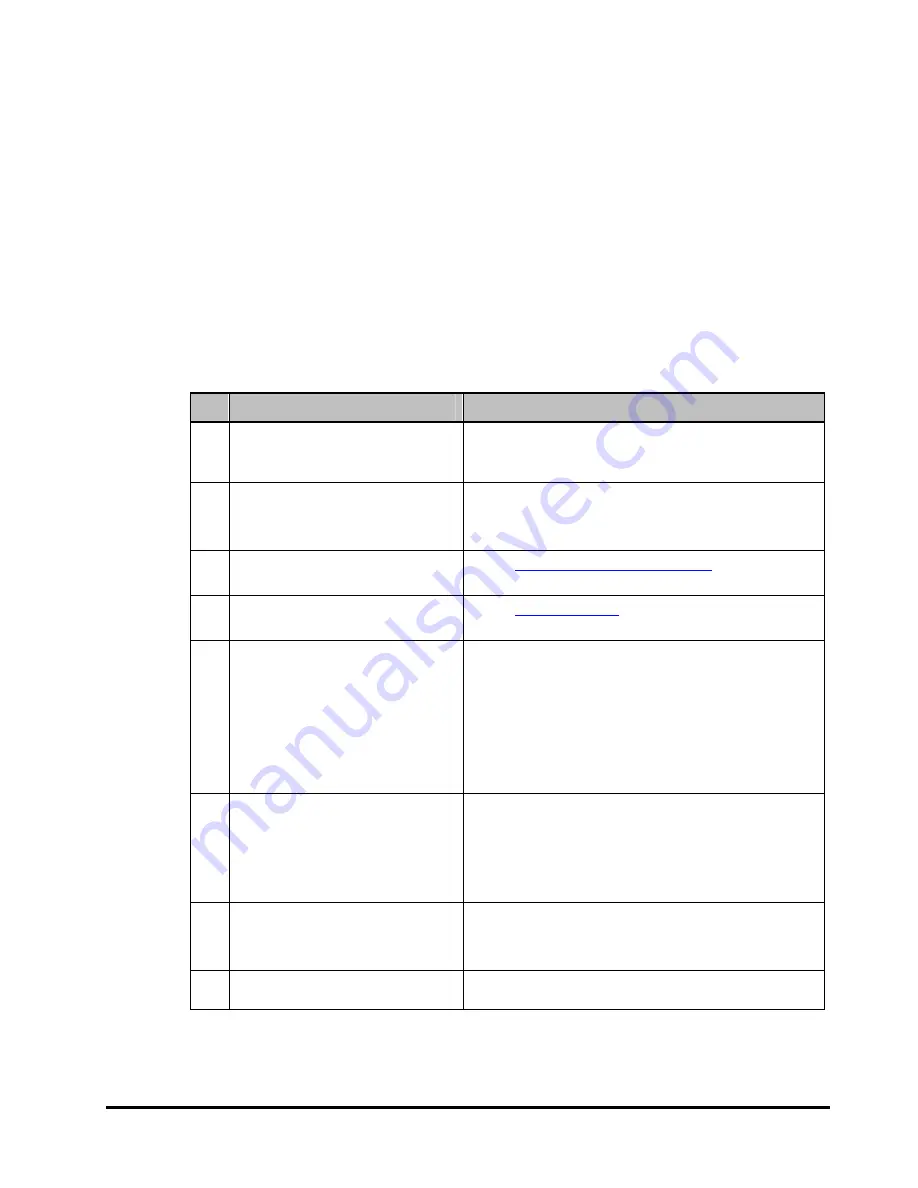
Troubleshooting
6-3
Hitachi Compute Rack 210H User’s Guide
Corrective actions for error
This section describes how to take action depending on the symptom of an error
or a system unit failure.
Specific problems and corrective actions
This section lists problems that cause abnormal operation of the system unit or
peripheral, and the actions to be taken.
If the system does not recover from a failure even when the following actions are
taken, contact the sales representative or maintenance personnel.
Table 6-2: Problems and actions
No
Problems
Point to be checked and action to be taken
1
The POWER LED does not light.
(The power is not turned on).
●
Check if the AC cable is connected normally. See
Hitachi Compute Rack 210H Getting Started Guide
.
●
Check if the POWER switch is set to ON.
2
Abnormal heat or smoke, or a
short circuit occurred.
●
Turn off the power immediately and disconnect all the
AC cables.
Contact the sales representative or maintenance
personnel.
3
An error message appears at the
start time.
●
See
When an error message appears
on page 6-5.
4
The ERROR LED on the system
unit lights.
●
See
Errors during use
on page 6-16.
5
Memory capacity is smaller than
the actual one.
●
Check if memory is installed normally. See
Hitachi
Compute Rack 210H CRU Replacement Guide
.
●
The available memory capacity might decrease due to
the effect of a memory hole.
●
Check if the online spare memory function or memory
mirroring function has been set valid. An attempt to
use this function uses part or the half of memory, thus
reducing the capacity. See
Hitachi Compute Rack
210H/220H BIOS Guide
.
6
Internal device does not work
(HDD, DVD-ROM).
●
Check if internal devices are installed normally. See
Hitachi Compute Rack 210H CRU Replacement Guide
.
●
Check if the system BIOS or RAID BIOS is set up
normally. See
Hitachi Compute Rack 210H/220H BIOS
Guide
.
●
Check if the applicable drive has been installed.
7
The keyboard is out of order,
some of the keys are unusable,
or the mouse does not work
normally.
●
Check if the keyboard cable is connected normally or if
the mouse cable is connected normally. See
Hitachi
Compute Rack 210H Getting Started Guide
.
8
Serial port does not operate.
●
Check if the system BIOS is set up normally. See
Hitachi Compute Rack 210H/220H BIOS Guide
.
Содержание Compute Rack 220H
Страница 14: ...1 6 Before operation Hitachi Compute Rack 210H User s Guide This page is intentionally left blank ...
Страница 54: ...4 4 Operational precautions Hitachi Compute Rack 210H User s Guide This page is intentionally left blank ...
Страница 76: ...2 Acronyms and Abbreviations Hitachi Compute Rack 210H User s Guide This page is intentionally left blank ...
Страница 77: ...Index Index 1 Hitachi Compute Rack 210H User s Guide Index ...
Страница 78: ...Index 2 Index Hitachi Compute Rack 210H User s Guide This page is intentionally left blank ...
Страница 79: ...Hitachi Compute Rack 210H User s Guide ...
Страница 80: ......
















































