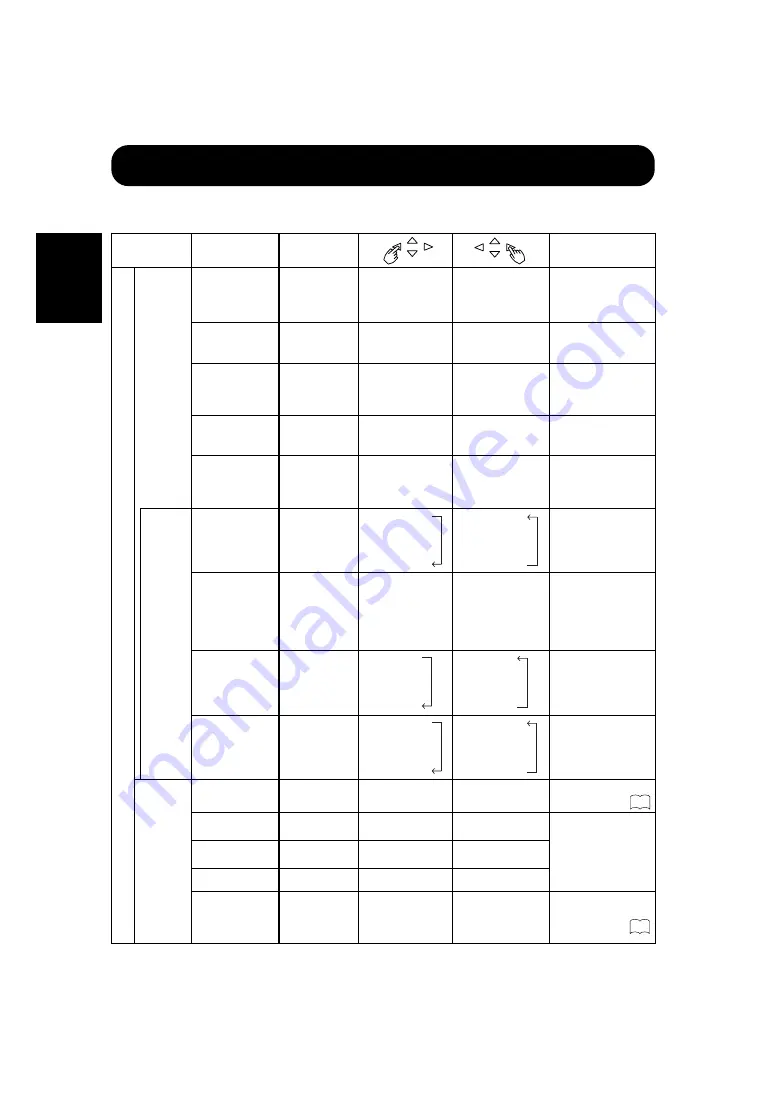
18
ENGLISH
OPERATING INSTRUCTIONS (continued)
Adjustment Item List (continued)
Menu item
Selected
characters
Adjustment
item
Setup hint
M
A
I
N
PICTURE
(in VIDEO
is selected)
CONTRAST
Contrast
Narrows the gap
between
brightness and
darkness.
Broadens the gap
between
brightness and
darkness.
Adjust for maximum
visibility to suit the
ambient brightness.
BRIGHTNESS
Brightness
Black is subdued
for increased
overall darkness.
Black is set off for
increased overall
brightness.
Adjust for visibility to
suit the darkness of
black hair.
COLOR
Color
(color density)
Lightens colors.
Darkens colors.
Adjust for desired
density,somewhat for
lighter colors for a
natural look.
TINT
Tint
Enhances red and
weakens green.
Enhances green
and weakens red.
Adjust for a nice
looking skin color.
SHARPNESS
Sharpness
Softens display
images.
Sharpens display
images.
Normally set to
middle,and towards-
for increased
softness.
OPTIONS
COLOR SELECT
Color mode
COOL
↑
NORMAL
↑
WARM
COOL
↓
NORMAL
↓
WARM
Set to the desired
colors.
PRESENTATION
Presentation
Sets to PUBLIC.
Sets to THEATER.
Normally set to
PUBLIC. Set to
THEATER to
increase the number
of colors,even when
the screen is dark.
GAMMA
Gamma
correction
1.0
↑
2.2
↑
2.8
1.0
↓
2.2
↓
2.8
Normally set to 2.2.
VIDEO LEVEL
Input signal
level
NORMAL
↑
+10%
↑
+20%
NORMAL
↓
+10%
↓
+20%
Normally set to
NORMAL.If white is
found to spread
across the screen,set
to +10% or +20%.
SOUND
VOLUME
Sound volume
Turns down the
volume.
Turns up the
volume.
Adjust for the desired
sound volume.
BALANCE
Sound balance
Enhances left-side
sound.
Enhances right-
side sound.
Adjust to taste.
TREBLE
Treble
Suppresses
treble.
Enhances treble.
BASS
Bass
Suppresses bass. Enhances bass.
MUTE VOLUME
Mute volume
Turns down the
sound
volume.Minimum 0.
Turns up the sound
volume.Maximum
pre-mute sound
volume.
Varies the sound
volume when the
MUTE button is
pressed.
15
14



























