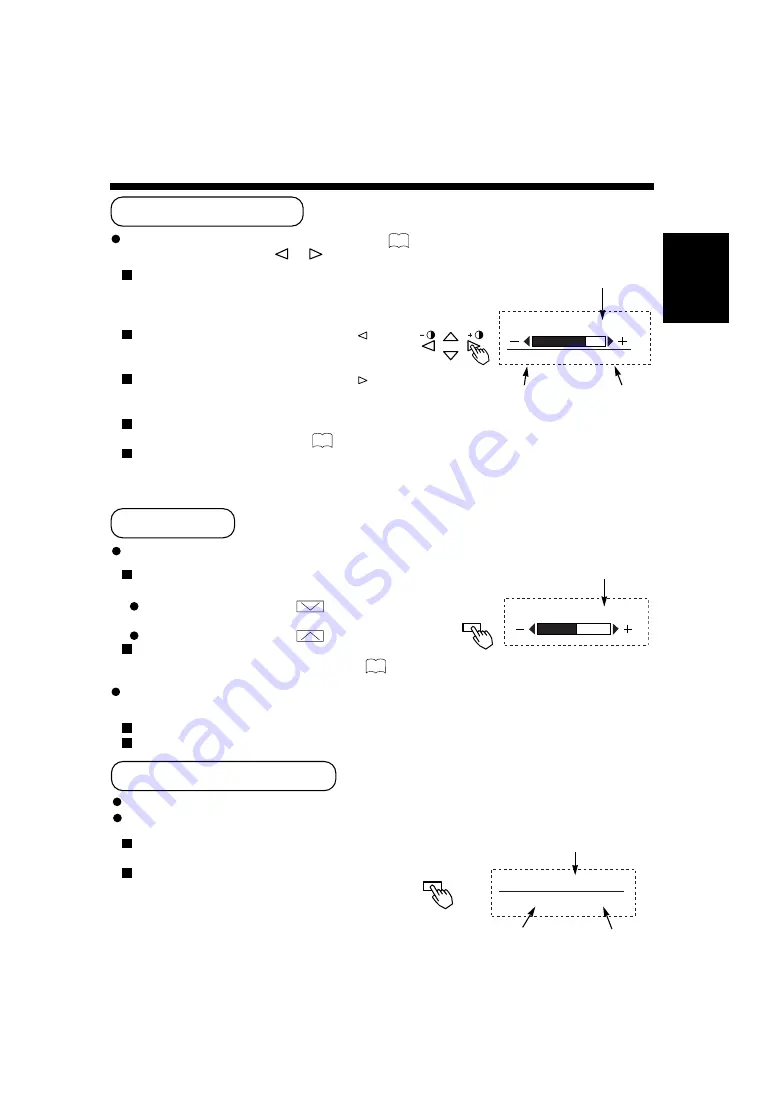
15
ENGLISH
Press the remote controller MUTE button once again and the mute will be canceled and the
guidance will change to VOLUME (blue), enabling the volume to be heard.
When MUTE is used, the guide display will continue for 5 sec. and then turn off.
The set itself does not have a MUTE button.
MUTE
Remote
controller
While the on-screen display system, EasyMenu , is not on display, press the remote
controller SELECT button
or
to adjust the contrast.
SELECT
Remote
controller
16
MUTE
: 30
Sound volume setting
Press the remote controller MUTE button to mute the sound temporarily.
When you press the button, [MUTE] (pink) and the status
of volume setting will be displayed in a guidance image.
While the sound is muted, press the
button to turn down the
volume.
While the sound is muted, press the
button to cancel the mute.
You can also adjust the sound volume setting of the mute
via the on-screen display system, EasyMenu .
RECALL
Remote
controller
RGB1 [D-SUB]
H : 46.5kHz, V : 60Hz
Input terminal name
Press the remote controller RECALL button to display the status of input signals on the screen.
Press the remote controller RECALL button once again to exit the screen display.
The contrast adjustment mode will exit when
no keys are entered for 5 seconds.
The set itself does not have a RECALL button.
Input horizontal
frequency
Input vertical
frequency
16
When you press these buttons, the status of contrast
adjustment and the input horizontal (H) and vertical
(V) frequencies of the input signal will be displayed
in a guidance image.
While the guidance is on display, press the
key to
narrow the difference between darkness and
brightness.
While the guidance is on display, press the
key to
widen the difference between darkness and
brightness.
You can also adjust the contrast setting via the on-
screen display system, EasyMenu .
The contrast adjustment mode will exit when no
keys are entered for 5 seconds. (The adjustment
status guidance will disappear automatically.)
16
CONTRAST : 100
H :
* *
.
*
kHz, V :
* *
.
*
Hz
Contrast setting
Input horizontal
frequency
Input vertical
frequency
(The display will turn to pink.)
Adjustment status guidance
Contrast Adjustment
Sound Mute
Input Signal Status Display






























