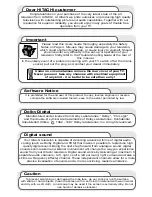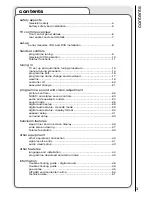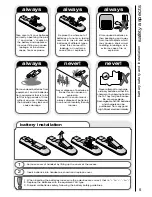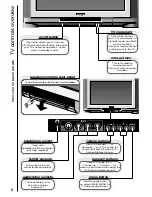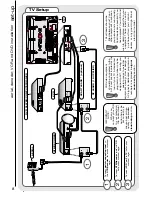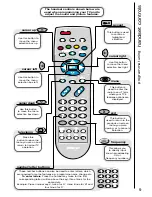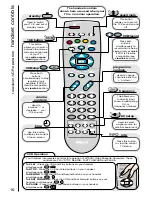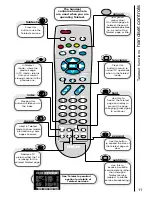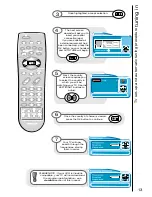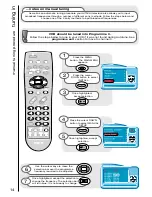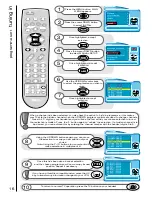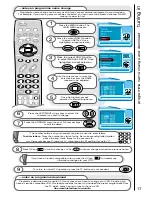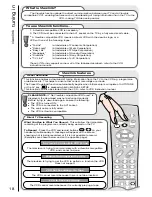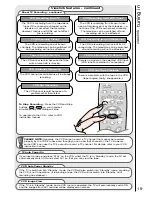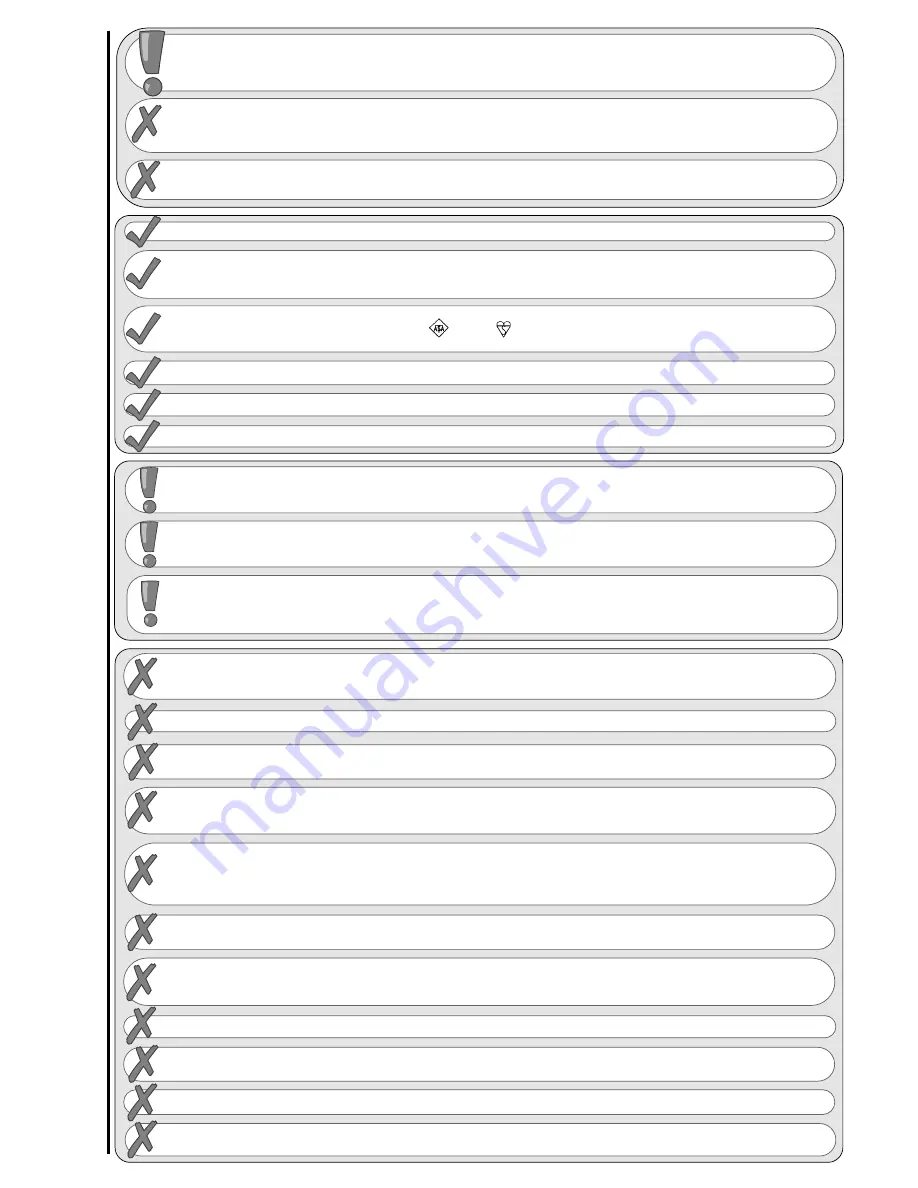
4
television safety
safety aspects
This television has been designed and manufactured to meet international safety
standards, but like any electrical equipment, care must be taken if you are to obtain
the best results and safety is to be assured.
DO NOT
cut off the fitted mains plug as it may contain a special radio interference filter, the
removal of which could lead to impaired performance. If you wish to extend the lead, obtain an
appropriate extension lead or consult your dealer.
DO NOT
continue to operate the equipment if you are in any doubt about it working
normally or if it is damaged in any way - switch off, withdraw the mains plug and consult your
dealer.
IF
you intend placing this TV into a cabinet or a wall alcove, please ensure there is at least a
100mm (10cm) gap to the sides, rear and top of the TV. This is to allow for adequate ventilation
during your TV's operation.
DO NOT
leave equipment switched on when it is unattended unless it is specifically stated that it is
designed for unattended operation or has a stand-by mode. Switch off using the switch on the
equipment and show your family how to do this. Make special arrangements for infirm or
handicapped people.
DO NOT
obstruct the ventilation of the equipment, for example with curtains or soft
furnishings. Overheating will cause damage and shorten the lifespan of your equipment.
DO NOT
use makeshift stands and NEVER fix legs with wood screws - to ensure complete safety,
always fit the manufacturers approved stand or legs with the fixings provided according to the
instructions.
DO NOT
allow electrical equipment to be exposed to rain or moisture.
NEVER let anyone, especially children, push anything into holes, slots, or any
other opening in the case - this could result in a fatal electrical shock. Under NO
circumstances remove the rear cover of your TV!
NEVER guess or take chances with electrical equipment of any kind - it is
better to be safe than sorry!
DO
be careful with any glass panels or doors on equipment.
DO
consult your dealer if you are in any doubt about installation, operation or safety of your equipment.
DO
place your TV on a flat surface, or if supplied, the stand accessory.
DO NOT
remove any fixed cover as this may expose dangerous voltages.
DO
ensure that all connections, (including the mains plug, extension leads and inter-connections
between the pieces of equipment), are properly made and in accordance with the manufacturers
instructions. Switch off and withdraw the mains plug before making or changing connections.
DO NOT
listen to headphones at high volume, as such use can permanently damage your hearing.
DO
read the operating instructions before you attempt to use the equipment.
DO NOT
use equipment such as personal stereos or radios so that you are distracted from the
requirements of traffic safety. It is illegal to watch television whilst driving.
DO NOT
place hot objects such as candles or nightlights on, or close to, equipment. High
temperatures can melt plastic and lead to fires.
DO
observe the manufacturers instructions when connecting extension leads to your TV. The fuse should
be a 5 Amp fuse with the safety symbols and displayed. If you are in any doubt about the
extension installation, please consult a competent electrician.
DO NOT
place objects filled with liquids, e.g. a vase, on, or close to the equipment, to avoid
spillages into the inside of the apparatus.
SHOULD
you require to replace the fuse in the moulded plug with a new fuse, then please replace
with one of the same value, type and approval as the original. Ensure the fuse cover is returned to
its original position.
TO
prevent scratching or damaging the tube face, do not knock or rub the surface with sharp or
hard objects. Clean the screen with a soft cloth moistened with warm water and dry with a soft
cloth. A mild soap may be used if the screen is extremely dirty. Do not use harsh or abrasive
cleaners!