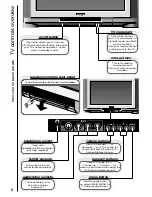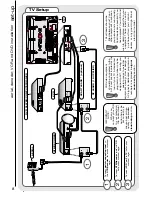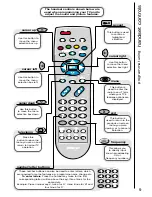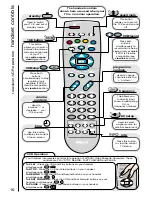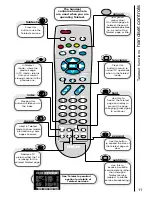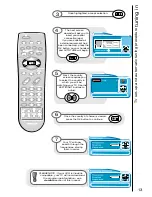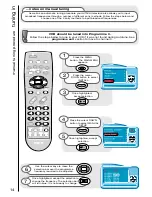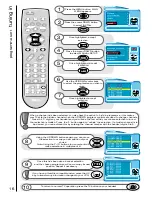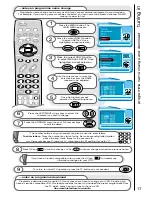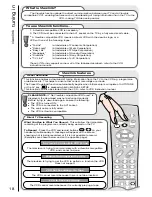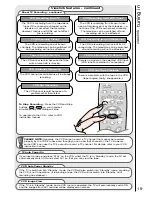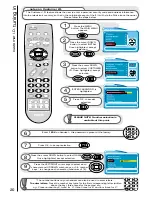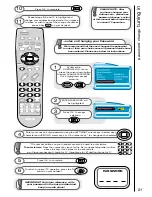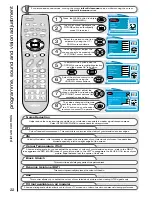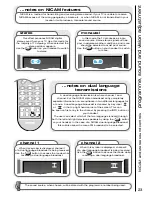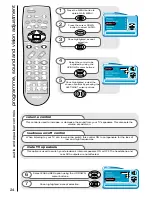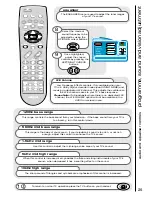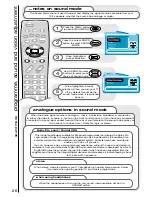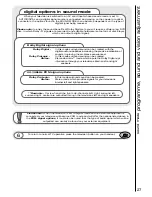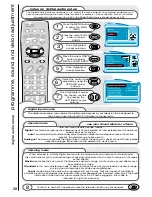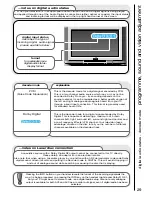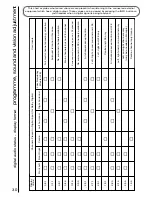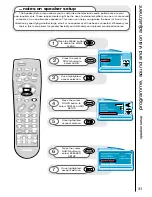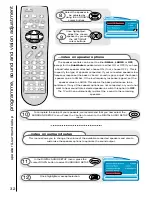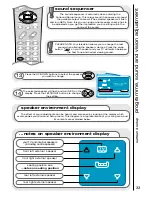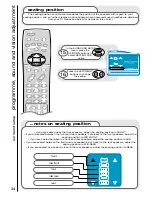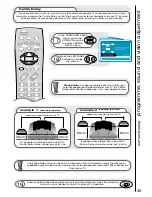20
customer I.D.
tuning in
...notes on Customer I.D.
The Customer I.D. feature allows the user to enter a personal security code and address information
into the television’s memory, so that in the unfortunate event of theft, it will help the Police trace the owner.
Please follow the steps below.
Press the MENU
button. The MAIN MENU
appears.
Press the cursor DOWN
button to select INSTALL.
Once highlighted, accept
selection.
Press the cursor DOWN
button to select CUSTOMER
I.D. Once highlighted, accept
selection.
1
2
3
‘ENTER PASSWORD’ is
highlighted.
4
PLEASE NOTE: No other selection is
available at this point.
Enter ‘
1234
’ on handset -
this password is preset at the factory.
6
Press the cursor DOWN button to select NAME.
Once highlighted, accept selection.
8
*The number buttons on your handset can also be used to enter letters.
To enter letters
: Press the number key twice for the first corresponding letter (written
above the key), three times for the second etc.
e.g.: Press number key 2, twice for ‘A’, three times for ‘B’ and four times for ‘C’.
Press the LEFT/RIGHT cursor keys to select each
character and UP/DOWN cursor keys, or 0-9 number
keys * to change each character (maximum of 16).
9
Press O.K. to accept selection.
7
Press O.K. to accept
selection.
5