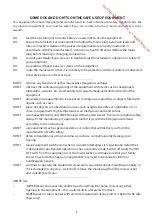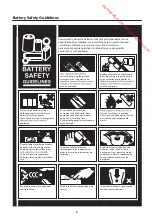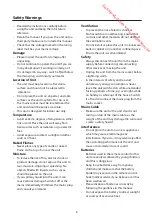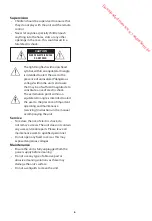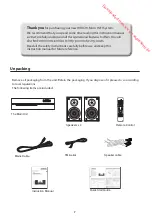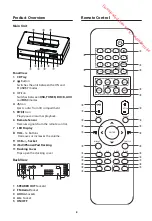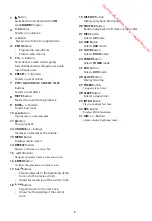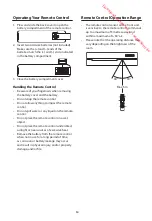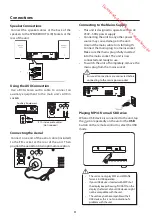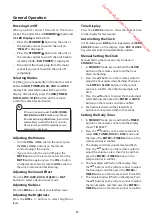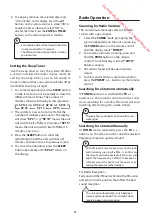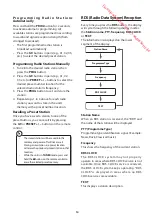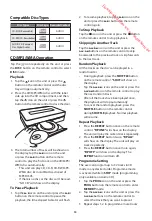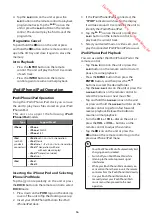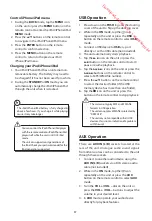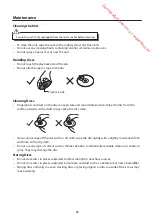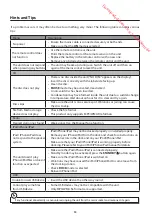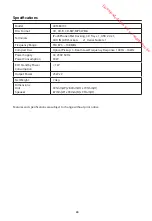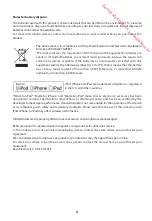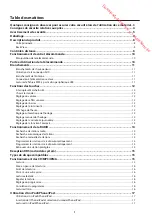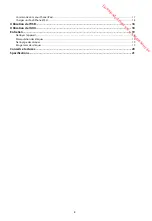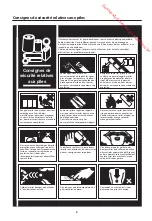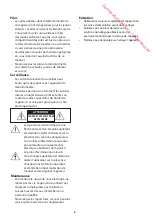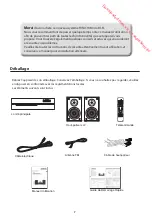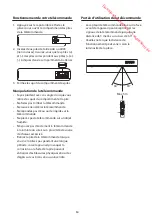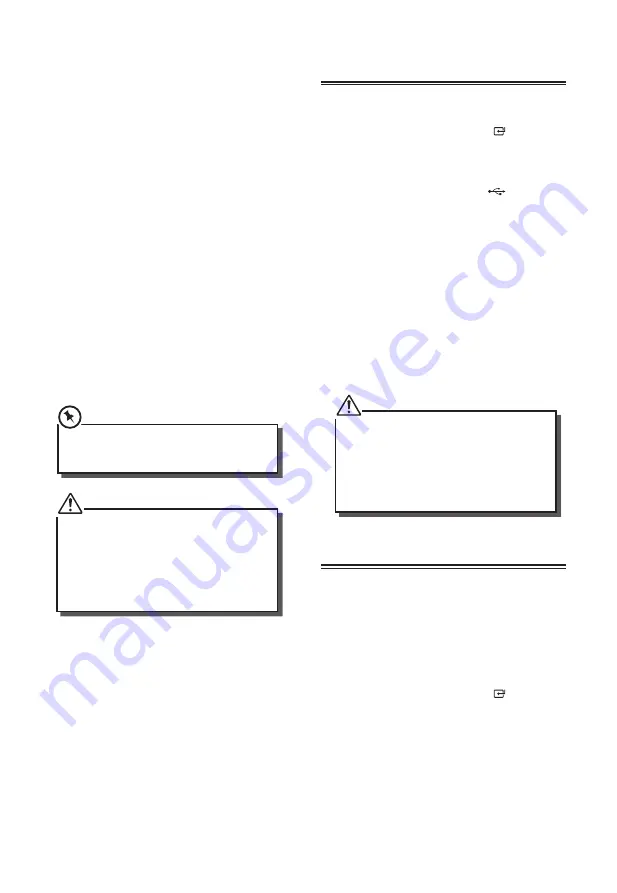
17
Control iPhone/iPod menu
1. During the
DOCK
mode, tap the
MENU
icon
on the unit or press the
MENU
button on the
remote control to enter the iPod/iPhone/iPad
MENU
mode.
2. Press the
/
buttons on the remote control
to navigate in the iPod/iPhone/iPad menu.
3. Press the
ENTER
button on the remote
control to confirm selection.
4. Press the
MENU
button on the remote
control to return to the previous iPod/
iPhone/iPad menu.
Charging your iPod/iPhone/iPad
1. Your iPod/iPhone/iPad has an internal non-
removable battery. The battery may need to
be charged if it has not been used for a while.
2. During the
STANDBY
or
ON
mode, you can
automatically charge the iPod/iPhone/iPad
through the unit when it is docked.
The iPod/iPhone/iPad battery is fully charged in
about a few hours. If you charge it while playing
music, it may take longer.
• You can control the iPod/iPhone/iPad player
with the remote control or iPod/iPhone/iPad
player itself while the unit is in DOCK iPod
mode.
• The unit can support most generations of
the iPod. Check your particular model for the
iPod generation supported.
USB Operation
1. Press down on the
PUSH
logo on the docking
cover of the unit to flip up the docking cover.
2. While in the
ON
mode, tap the icon
repeatedly on the unit or press the
USB
button on the remote control to select
USB
mode.
3. Connect a USB device to
USB
port
directly or with a USB cable (not included).
4. The unit automatically starts playback.
5. Tap the
BF
icon on the unit or press the
BF
button on the remote control to start /
pause / resume playback.
6. Tap the
H
/
G
icons on the unit or press the
H
/
G
buttons on the remote control to
select a MP3/WMA file number.
7. Press the
/
buttons on the remote control
to select the desired folder (if the USB
memory device has more than one folder).
8. Tap the
L
icon on the unit or press the
button on the remote control to stop playback.
• The unit can only play MP3 and WMA file
formats in USB operation.
• The unit cannot play WMA files protected by
“DRM FILE”.
• The unit may not compatible with all USB
devices, this is not an indication of a problem
with the unit.
AUX Operation
There are
AUX IN (L/R)
sockets located at the
rear of the unit. Analogue audio sound signals
from other sources can be connected to the unit
through these sockets.
1. Connect to another audio device using the
AUX IN (L/R)
sockets via a RCA stereo audio
cable (not included).
2. While in the
ON
mode, tap the icon
repeatedly on the unit or press the
AUX
button on the remote control to select
AUX
mode.
3. Turn the
VOL + / VOL –
dial on the unit or
press the
VOL + / VOL –
buttons to adjust the
volume to your desired level.
4. In
AUX
mode, operate your audio device
directly for playback features.
Downloaded from www.vandenborre.be