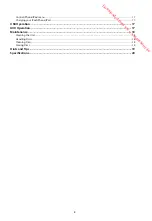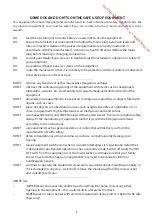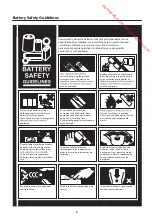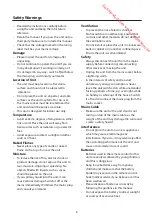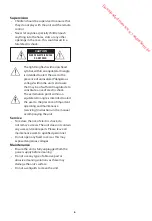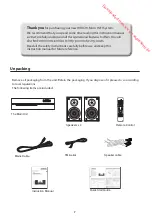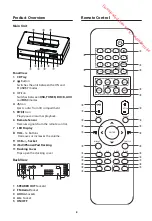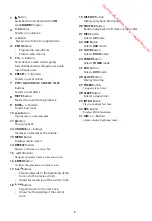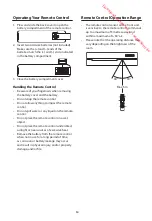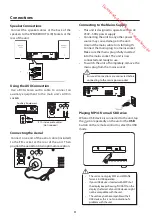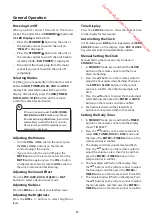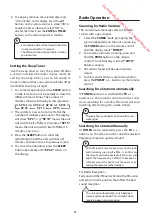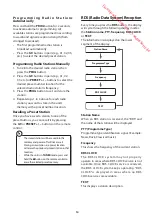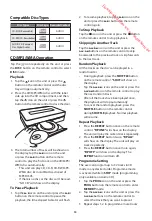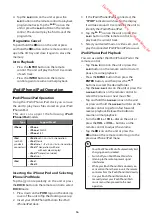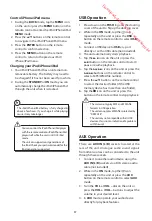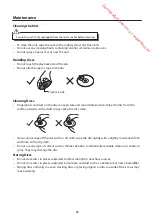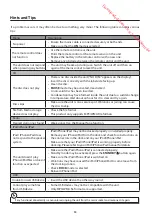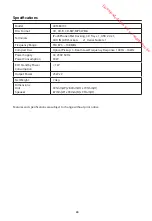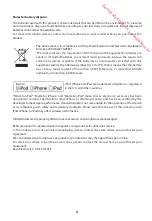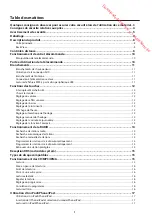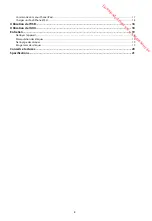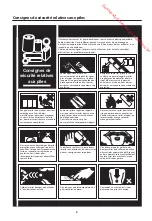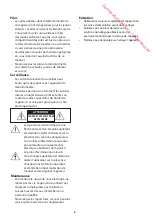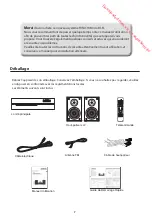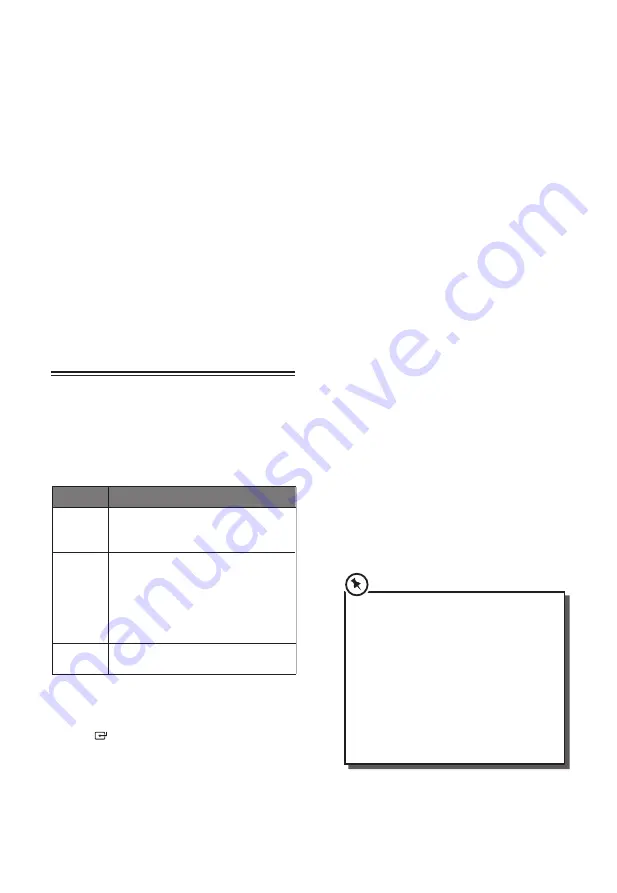
16
4. Tap the
BF
icon on the unit or press the
BF
button on the remote control to playback
programme tracks. Tap the
BF
icon on the
unit or press the
BF
button on the remote
control. The unit will play the first track of the
programme.
Programme Cancel
Tap and hold the
L
icon on the unit or press
and hold the
L
button on the remote control, or
open the CD tray and close it again to erase the
memory.
Intro Playback
• Press the INTRO
button on the remote
control. The unit will play the first 10 seconds
of each track.
• Press the INTRO
button on the remote
control again to resume normal playback.
iPod/iPhone/iPad Operation
iPod/iPhone/iPad Operation
Using the iPod/iPhone/iPad dock you can use
the unit to play music files stored on your iPod/
iPhone/iPad.
This unit can support the following
iPod/
iPhone/iPad
models.
Type
Support Model
iPhone
•
iPhone
•
iPhone
3G/3GS
•
iPhone
4/4S
iPod
(with 30-
pin dock
connectors)
•
iPod
touch
1
st
/2
nd
/3
rd
/4
th
Generatio
n
•
iPod
Classic
•
iPod
nano
1
st
/2
nd
/3
rd
/4
th
/5
th
/6
th
Generatio
n
•
iPod
4
th
Generation (with and
without colour display)
•
iPod
5
th
Generation (video)
•
iPod
mini
iPad
•
iPad
•
iPad 2
Inserting the iPhone/iPod and Selecting
iPhone/iPod Mode
Tap the icon repeatedly on the unit or press
the
DOCK
button on the remote control to select
DOCK
mode.
1. Press down on the
PUSH
logo on the docking
cover of the unit to flip the docking cover up.
2. Insert your iPod/iPhone/iPad into the iPod/
iPhone/iPad dock.
3. If the iPod/iPhone/iPad is connected, the
“IPOD”
indicator will show on the display,
it will take around 10 seconds for the unit to
identify the iPod/iPhone/iPad.
4. Tap the
BF
icon on the unit or press the
BF
button on the remote control to
playback the current track.
5. Select your desired music, or videos, etc., and
play the connected iPod/iPhone/iPad as usual.
iPod/iPhone/iPad Playback
You can use either the iPod/iPhone/iPad or the
remote control.
• Tap the
BF
icon on the unit or press the
BF
button on the remote control to start /
pause / resume playback.
• Press the MENU
button then press the
ENTER
button, and then press the
/
buttons to select the desired folder.
• Tap the
H
/
G
icons on the unit or press the
H
/
G
buttons on the remote control to
select the previous or next music file.
• Tap and hold the
H
/
G
icons on the unit
or press and hold the
H
/
G
buttons on the
remote control to perform fast forward/
reverse playback. Release the button to
resume normal playback.
• Turn the VOL + / VOL –
dial on the unit or
press the
VOL + / VOL –
buttons on the
remote control to adjust the volume.
• Tap the
L
icon on the unit or press the
L
button on the remote control to go to the
previous iPhone/iPod menu.
• Your iPod/iPhone/iPad will automatically start
charging once it is docked.
• Switch off your iPod/iPhone/iPad while
listening to the radio to prevent signal
interference.
• While your iPod/iPhone/iPad is docked, you
can control it from the main unit, the remote
control or from the iPod/iPhone/iPad directly.
• Use your iPod/iPhone/iPad controls to
manually select your iPod/iPhone/iPad’s
music menu, then proceed to the next
operation.
Downloaded from www.vandenborre.be