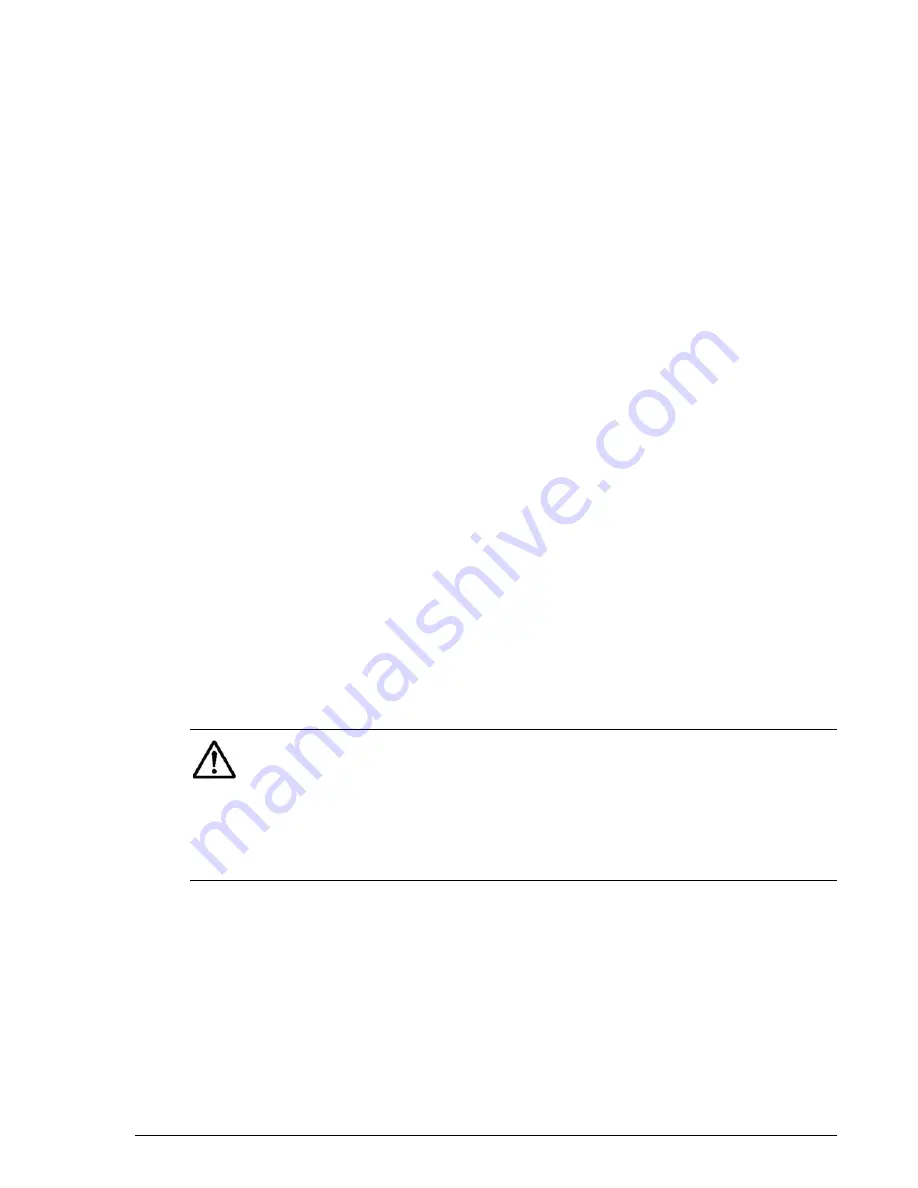
Upgrading the hardware
9–11
Hitachi AMS 2100/2300 Storage System Hardware Guide
6. Connect the power cables to the expansion unit. After the expansion unit
and its components have completed their POSTs, the Ready LEDs are on,
and no Alarm LEDs are on, the base unit begins the process of
recognizing the expansion unit.
• If the base unit does not correctly connect to or recognize the
expansion unit, see the instructions in
of the expansion unit on page 9-12
.
• If the base unit correctly recognizes the expansion unit, use
Navigator 2 to set up the following, as needed. See
for links to the appropriate procedures.
• System parameters
• RAID groups
• Formatting the logical units
• Setting spare disk drives and active mode
• LUN mapping
• Storage Features
Adding an expansion unit with the array power turned off
Complete the following steps to add an expansion unit with the array power
turned on.
1. Ensure that the data in the cache is not being backed up. If a disk drive
is added without canceling the backup, user data may be lost.
2. Install a set of appropriate rails in the rack in which you plan to install
the expansion unit.
3. Unpack the expansion unit.
4. Install the expansion unit in the rack.
5. If the disk drives are not already installed in the expansion unit, remove
the expansion unit front bezel, install the disk drives, and replace the
front bezel.
6. Connect the ENC cables from the expansion unit to the base unit or to
another expansion unit. See the instructions and connection diagram in
Connecting ENC cables (expansion unit) on page 5-36
.
7. Connect the power cables to the expansion unit.
8. Turn the array power on (base unit Power switch) and wait for the
system to boot. After the base and expansion units and their
components have completed their POSTs and the Ready LEDs are on, the
base unit begins the process of recognizing the new expansion unit.
NOTE:
• The minimum number of drives that must be installed in an expansion
units is two. These two drives must both be either SATA or SAS drives.
• After the minimum configuration is met, you can add two SAS or two
SATA drives (which makes a RAID 1 configuration), or other
combinations of drives as required to meet the RAID configurations
specified in Chapter 1.
Содержание AMS 2100
Страница 20: ...xx Preface Hitachi AMS 2100 2300 Storage System Hardware Guide ...
Страница 28: ...1 8 Introduction Hitachi AMS 2100 2300 Storage System Hardware Guide ...
Страница 50: ...1 30 Introduction Hitachi AMS 2100 2300 Storage System Hardware Guide ...
Страница 70: ...2 20 Functional and operational characteristics Hitachi AMS 2100 2300 Storage System Hardware Guide ...
Страница 116: ...4 44 Hardware components Hitachi AMS 2100 2300 Storage System Hardware Guide Figure 4 37 Alarm LED Locations ...
Страница 176: ...5 58 Installation Hitachi AMS 2100 2300 Storage System Hardware Guide ...
Страница 240: ...7 58 Configuration Hitachi AMS 2100 2300 Storage System Hardware Guide ...
Страница 278: ...10 6 Upgrading the firmware Hitachi AMS 2100 2300 Storage System Hardware Guide ...
Страница 282: ...11 4 Connection configuration restrictions Hitachi AMS 2100 2300 Storage System Hardware Guide ...
Страница 292: ...B 6 Regulatory information Hitachi AMS 2100 2300 Storage System Hardware Guide ...
Страница 304: ...Index 4 Hitachi AMS 2100 2300 Storage System Hardware Guide ...
Страница 305: ...Hitachi AMS 2100 2300 Storage System Hardware Guide ...






























