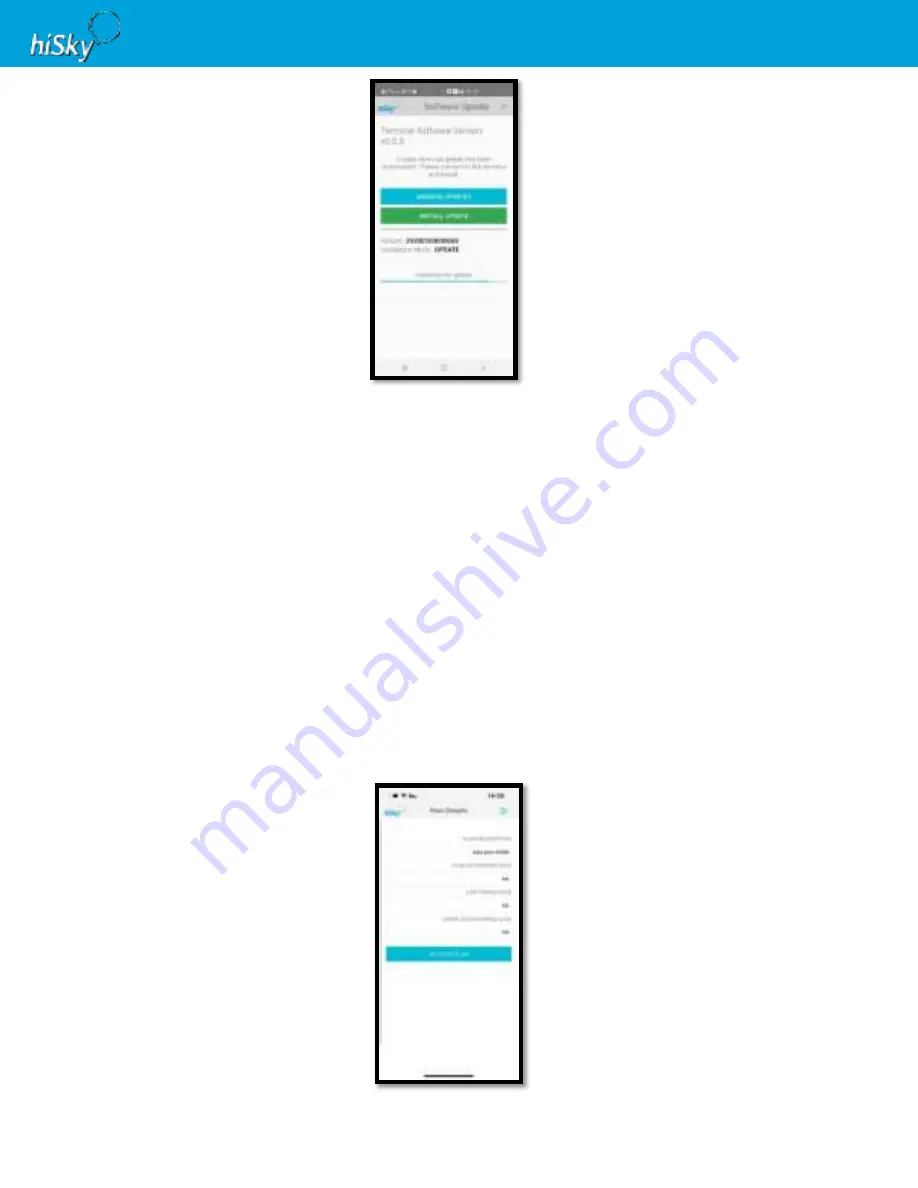
5
HSK2411202016 | Dynamic Terminal Ku 8X8 V2 | Quick Start Installation Guide
l)
At the end of the update, the terminal will reboot.
3.
Choose Satellite Parameters
a)
Connect your smartphone to the terminal WI-FI access point.
b)
Click on the GPS CONFIG on the hiSky main screen.
c)
Click on REFRESH and SAVE the location parameters.
d)
Return to the main screen and click on TERMINAL CONFIG.
e)
In
the Satellite Parameters section, ensure that the correct beam number is being used. If not, select
the relevant beam number.
f)
Click SAVE.
g)
Restart the terminal by pushing the power button.
Ensure that the terminal’s mounting side is up
before restarting the terminal.
h)
Use the TERMINAL CONFIG button to integrate between the terminal and the User Device.
4.
Active the service plan
a)
Connect your smartphone to the terminal’s WI
-FI access point.
b)
Login to the hiSky App via a terminal connection.
c)
On the main hiSky 360 App screen, click on Plan Details.
d)
Click the ACTIVE PLAN
button and wait for confirmation.











