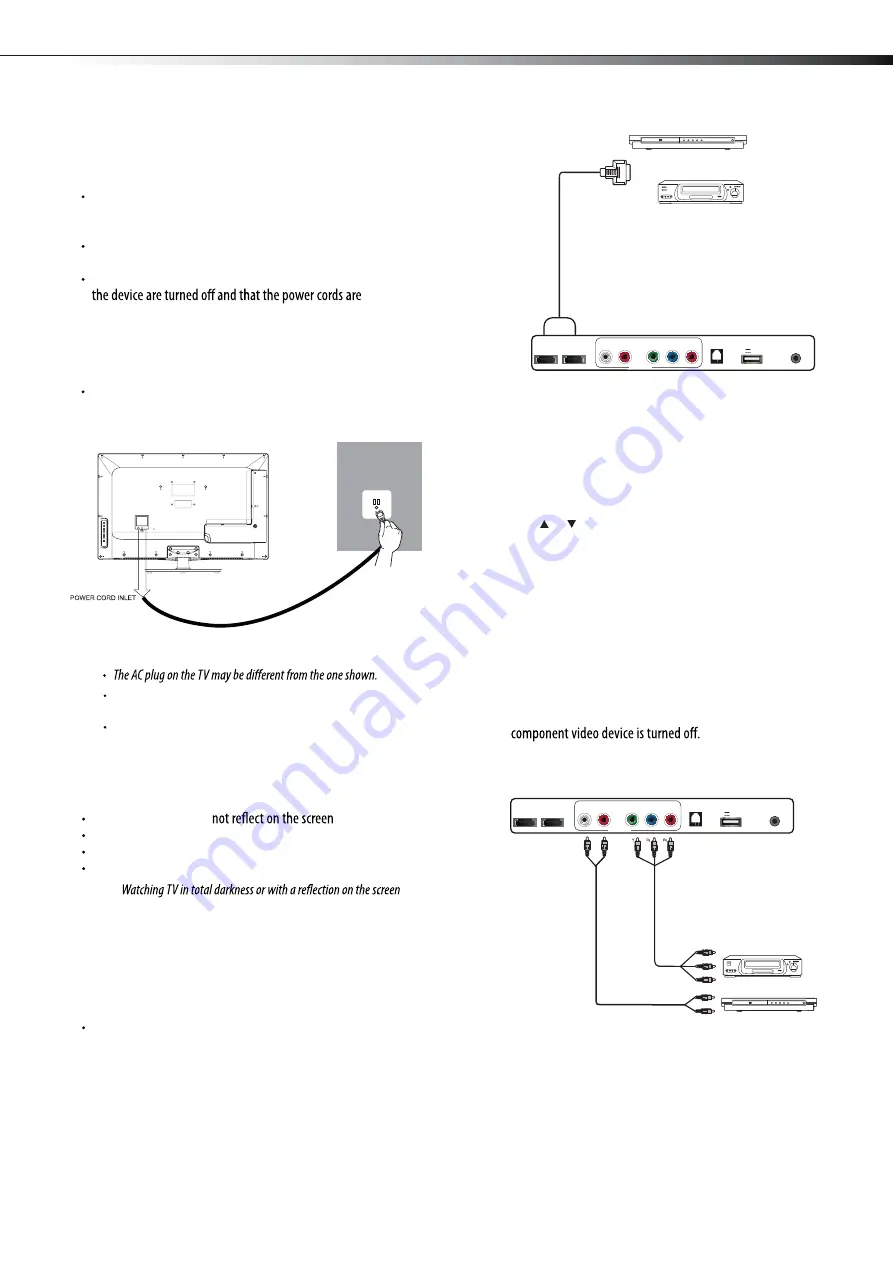
7
Making connections
Make sure that you only use the type of power source indicated on the
marking label.
Always unplug the power cord when not using the TV for a long
period of time.
Select
i
ng a locat
i
on
Y
ou
shou
l
d
se
l
ect
a
l
ocation
for
the
TV:
Where
direct
l
ight
does
T
hat
has
indirect
and
soft
l
ighting
Where
the
TV
has
access
to
an
antenna
or
cab
l
e
TV
connection
Where
the
TV
has
access
to
a
po
w
er
out
l
et
Note:
may cause eye strain.
Connect
i
ng an HDMI dev
i
ce
Note:
If your device has an HDMI connection, we recommend you use it to
get the best picture and sound quality possible.
To connect an HDMI device:
Connect
one
end
of
an
H
DM
I
cab
l
e
(
not
inc
l
uded
)
to
the
H
DM
I 1
or
H
DM
I
2
jack
on
Or
H
DM
I
3
on
the
side
of
your
TV.
then
connect
the
other
end
of
the
cab
l
e
to
the
H
DM
I
O
UT
jack
on
Note:
To connect a DVI device, use a DVI to HDMI adapter cable to connect
to the
HDMI
jack on the TV, then connect an audio cable to the
PC AUDIO
jack on the back of the TV.
To play from the HDMI device:
1
T
urn
on
the
TV,
then
press
INPUT
. T
he
INPUT SOURCE
menu
opens
.
2
P
ress
or
to
se
l
ect
HDMI1
,
HDMI2
,
HDMI3
,
then
press
ENTER.
3
T
urn
on
the
H
DM
I
de
v
ice
,
then
set
it
to
the
correct
mode
.
Refer
to
the
instructions
that
came
w
ith
the
H
DM
I
de
v
ice
.
Connect
i
ng a component v
i
deo dev
i
ce
Component
cab
l
es
often
ha
v
e
red
,
green
,
and
b
l
ue
co
l
or
-
coded
v
ideo
connectors
and
red
and
w
hite
audio
connectors
.
Match
the
co
l
ors
w
hen
making
connections
.
To connect a component video device:
1
Make
sure
that
your
TV’
s
po
w
er
cord
is
unp
l
ugged
and
the
2
Connect
a
component
v
ideo
cab
l
e
to
the
COMPONENT OUT
jacks
on
the
component
v
ideo
de
v
ice
.
3
Connect
the
other
end
of
the
component
v
ideo
cab
l
e
to
the
COMPONENT
jacks
on
the
back
/
side
of
your
TV.
4
Connect
an
audio
cab
l
e
to
the
AUDIO OUT
jacks
(L/
R
)
on
the
component
de
v
ice
.
5
Connect
the
other
end
of
the
audio
cab
l
e
to
the
COMPONENT
AUDIO-R
and
AUDIO-L
jacks
on
the
back
/
side
of
your
TV.
Y
B
C
o
mp
onent video
cable
Mak
i
ng connect
i
ons
Before
you
make
any
connections
:
Check
the
p
l
ugs
on
the
ends
of
cab
l
es
to
make
sure
that
they
are
the
correct
type
before
you
try
p
l
ugging
them
into
jacks
on
the
TV.
Make
sure
that
a
ll
p
l
ugs
are
secure
l
y
inserted
into
the
jacks
.
L
oose
connections
can
resu
l
t
in
image
or
co
l
or
prob
l
ems
.
When
connecting
de
v
ices
to
the
TV,
make
sure
that
the
TV
and
unp
l
ugged
.
Connect
i
ng the power
To connect the power cord:
Connect
the
po
w
er
cab
l
e
to
the
AC IN
jack
on
the
back
of
the
TV,
then
connect
the
other
end
to
a
po
w
er
out
l
et
.
Notes:
Power cord
Power outlet
HDMI device
HDMI cable
LHD32K21MH
the
H
DM
I
de
v
ice
.
HDMI 3
HDMI 2
RJ12
HEADPHONE
USB
DC 5V 0.5A(MAX)
L
R
Y
P
B
P
R
COMPINENT
HDMI 3
HDMI 2
RJ12
HEADPHONE
USB
DC 5V 0.5A(MAX)
L
R
Y
P
B
P
R
COMPINENT
R
L
R
Component video device
Audio c
a
b
le
Содержание LHD32K21MH
Страница 1: ...ES G112064 Innovation for life MODEL NO LHD32K21MH HOSPITALITY LED TELEVISION...
Страница 21: ......







































