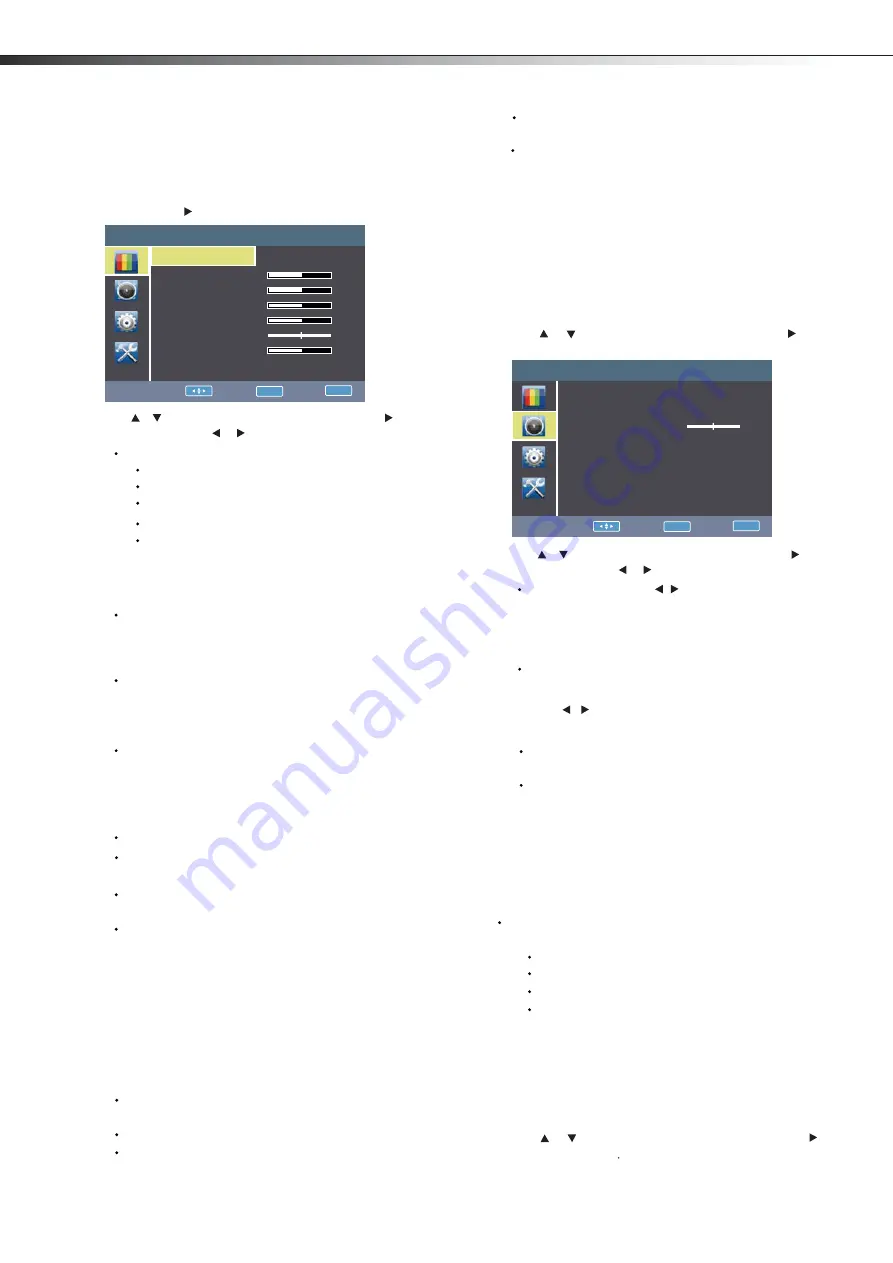
12
Adjust
i
ng the p
i
cture
To adjust the picture:
1
P
ress
MENU
. T
he
Main
menu
opens
.
2
P
ress
ENTER
or
.
T
he
Picture
menu
opens
.
3
P
ress
or
to
high
l
ight
an
option
,
then
press
or
to
access
the
option
,
and
press
or
to
adjust
the
option
. Y
ou
can
se
l
ect
:
Picture Mode
—
Se
l
ects
the
picture
mode
. Y
ou
can
se
l
ect
:
Vivid
(
a
bright
and
v
i
v
id
picture
)
Standard
(
a
standard
picture
)
: You can also press
PICTURE
on the remote control to select the
Backlight
–L
ets
you
contro
l
pane
l
o
v
era
ll
brightness
. I
ncreasing
the
back
l
ight
can
add
more
l
ight
to
o
v
era
ll
screen
picture
and
the
TV
uses
more
po
w
er
consumption
.
Whi
l
e
decreasing
the
back
l
ight
can
add
more
darkness
to
o
v
era
ll
screen
picture
and
the
TV
uses
l
ess
po
w
er
consumption
.
Saturation
– L
ets
you
adjust
the
intensity
of
the
co
l
ors
.
Sharpness
–L
ets
you
increase
the
sharpness
l
e
v
e
l
for
c
l
earer
images
or
decrease
the
sharpness
l
e
v
e
l
for
smoother
images
.
Color temperature
–L
ets
you
change
the
co
l
or
temperature
. Y
ou
can
se
l
ect
the
co
l
or
temperature
from
three
options
:
Cool, Normal
or
Warm
.
4
P
ress
EXIT
to
return
to
the
pre
v
ious
menu
,
or
press
ʉ
to
c
l
ose
the
menu
.
Choos
i
ng the d
i
splay format (aspect rat
i
o)
To choose the display format:
1
P
ress
ASPECT
on
the
remote
contro
l
repeated
l
y
to
cyc
l
e
through
the
a
v
ai
l
ab
l
e
disp
l
ay
formats
.
Options
inc
l
ude
:
Normal
—
Se
l
ects
the
4:
3
aspect
ratio
to
sho
w
a
picture
w
ith
b
l
ack
bar
on
both
right
and
l
eft
hand
side
.
Zoom1
—E
n
l
arges
the
picture
but
may
crop
the
top
and
bottom
of
picture
.
And
has
l
ess
b
l
ack
bar
on
right
and
l
eft
Full Screen
—
Sho
w
s
a
fu
ll-
screen
picture
.
Panorama
—
Stretches
the
picture
at
the
edges
,
but
maintains
a
good
aspect
ratio
at
the
center
of
the
screen
.
Adjust
i
ng the sound
To adjust the sound:
1
P
ress
MENU
. T
he
Main
menu
opens
.
2
P
ress
or
to
high
l
ight
sound
,
then
press
ENTER
or
.
T
he
sound
menu
opens
.
3
Equalizer
—
4
P
ress
to
return
to
the
pre
v
ious
menu
,
or
press
ʉ
to
c
l
ose
the
menu
.
Select
i
ng the aud
i
o mode
To select the audio mode:
P
ress
SOUND
on
the
remote
contro
l
one
or
more
times
to
cyc
l
e
through
the
a
v
ai
l
ab
l
e
sound
modes
.
Options
inc
l
ude
:
Standard
e
r
u
t
ci
P
e
r
u
t
ci
P
picture mode.
–L
ets
you
increase
or
decrease
the
contrast
of
the
picture
. I
ncrease
the
contrast
to
adjust
the
w
hite
areas
of
the
picture
or
decrease
the
contrast
to
adjust
the
b
l
ack
areas
of
the
picture
.
Contrast
–L
ets
you
increase
or
decrease
the
brightness
of
the
picture
. I
ncreasing
the
brightness
can
add
more
l
ight
to
dark
areas
of
the
picture
, w
hi
l
e
decreasing
the
brightness
can
add
more
darkness
to
l
ight
areas
of
the
picture
.
Brightness
Note
ENTER
P
ress
or
to
high
l
ight
an
option
,
then
press
or
to
access
the
option
,
and
press
or
to
adjust
the
option
. Y
ou
can
se
l
ect
:
ENTER
Balance
—
—
Adjusts
the
ba
l
ance
bet
w
een
the
l
eft
and
right
audio
channe
l
s
.
than
N
orma
l
aspect
mode
.
Note:
In analog TV mode, allows you to select all aspect modes.
In digital TV mode, allows you to select Normal mode and full-
screen mode. Zoom and panorama modes are not available.
(
for
norma
l
programs
).
Music
(
for
music
programs
).
Clear Voice
(
for
ne
w
s
or
sports
programs
).
Custom
(
for
a
customi
z
ed
sound
mode
).
Adjusting picture and sound
LHD32K21MH
Picture TV
.
.
.
.
.
.
.
Picture mode
Standard
Contrast
Brightness
Backlight
Saturation
Hue
Sharpness
Color temperature
Normal
50
50
5
50
0
5
Move:
Enter:
OK
Exit:
EXIT
Game
(
a
fi
ne
l
y
detai
l
ed
picture
)
Cinema
(
the
brightness
is
decreaced
)
Power saver
(
decrease
the
back
l
ight
for
to
sa
v
e
energy
)
Hue
– L
ets
you
adjust
the
o
v
era
ll
co
l
or
of
the
picture
(
on
l
y
supported
in
TV/
A
V
mode
).
Sound TV
Sound mode
Standard
English
Equalizer >>>
Balance
Digital audio language
0
Move:
Enter:
OK
Exit:
EXIT
— P
ress
[ / ]
to
se
l
ect
bet
w
een
3
di
ff
erent
pre
-
adjusted
sound
modes
:
Standard
,
music
,
and
C
l
ear
v
oice
. T
he
U
ser
mode
preser
v
es
your
preferred
sound
settings
after
using
the
Eq
ua
l
i
z
er
a
v
ai
l
ab
l
e
under
the
Sound
submenu
.
Sound mode
Set
the
users
'
mode
of
sound
,
press
[ / ]
button
to
se
l
ect
the
sound
component
of
1
20
HZ,
500
HZ, 1.
5
K,
5
K,
and
1
0
K.
P
ress
[
▲
/
▼
]
button
to
w
eaken
or
en
l
arge
the
sound
to
the
proper
v
a
l
ue
.
In TV mode, you can adjust:
In TV mode, you can adjust:
Zoom2
—E
n
l
arges
the
picture
but
may
crop
the
top
and
bottom
of
picture
.
And
no
b
l
ack
bar
on
right
and
l
eft
.
Digital audio language
I
n
digita
l TV
mode
,
a
ll
o
w
s
you
to
se
l
ect
the
audio
l
anguage
for
a
program
. I
n
ana
l
og
TV
mode
,
you
can
'
t
see
this
option
Adjust
i
ng the Features
1
P
ress
MENU
. T
he
Main
menu
opens
.
2
P
ress
or
to
high
l
ight
Features
,
then
press
ENTER
or
.
T
he
Features menu opens
In TV mode, you can adjust:
EXIT
Содержание LHD32K21MH
Страница 1: ...ES G112064 Innovation for life MODEL NO LHD32K21MH HOSPITALITY LED TELEVISION...
Страница 21: ......





















