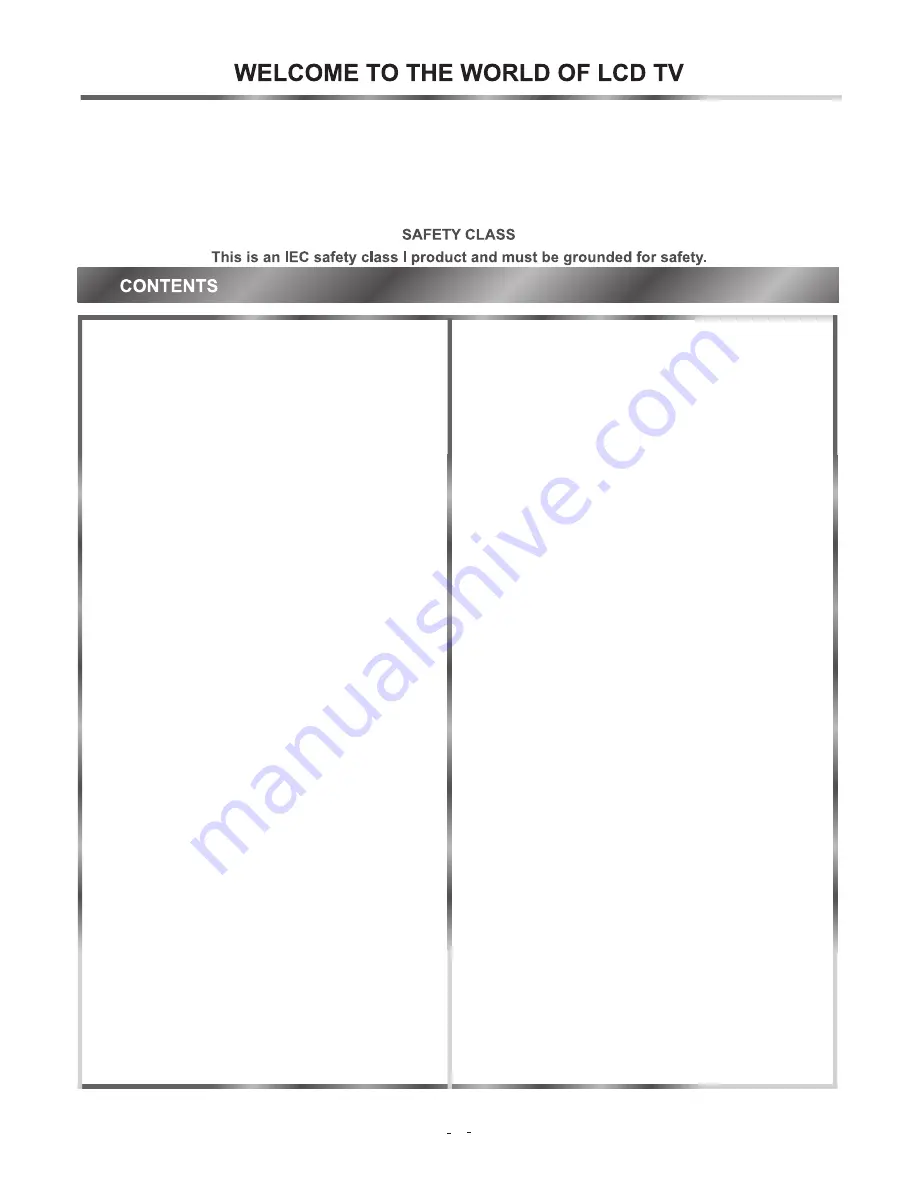
Dear customer,
Thank you for choosing this LCD color TV. We expect our product and service will deliver many years of visual
enjoyment. This manual is to guide you to set up and operate your TV as quickly as possible. Please read all the
safety and operation instructions carefully before you begin, then follow the instructions carefully.
Important safeguard
.............................................6
Preparation for using your new TV
........................7
Selecting a location for the TV.......................7
Learning about your TV................................7
Connecting Your TV.....................................9
Using the remote control
.................................... 12
Preparing the remote control ......................12
Learning the remote control.........................13
Using the TV
.......................................................14
...........................14
.............................14
...........................14
..................................15
.....................15
.....................................15
........................16
.................16
Turning your TV on and off
Setup Wizard
Display channel information
Selecting your favorite programs
Setting the
Selecting the video source
Memorizing channels
Editing channels from memory
Changing channels
Displaying channels list...........................15
Fine tuning channels...............................16
Adjusting the volume
Adjusting the Sound menu
Selecting the sound mode
Selecting the audio mode
Adjusting the picture
Selecting the picture mode
Selecting the aspect ratio
Freezing a picture
Displaying video source information
Setting the time/Country Region
Setting the sleep timer
Setting the Auto Turn On/Off timer
Setting up parental Guidance
Using the on-screen display (OSD) ..............20
OSD Menus................................................20
...........................................................25
..................................16
...........................16
............................17
.............................17
...................................17
...........................17
.............................17
........................................18
..............18
...................18
.................................18
.................18
.......................19
..................................................19
Appendix
..
Cleaning and care.......................................26
Troubleshooting..........................................26
Specifications.............................................27
PC Setting
Using the TELETEXT...................................25
5




















