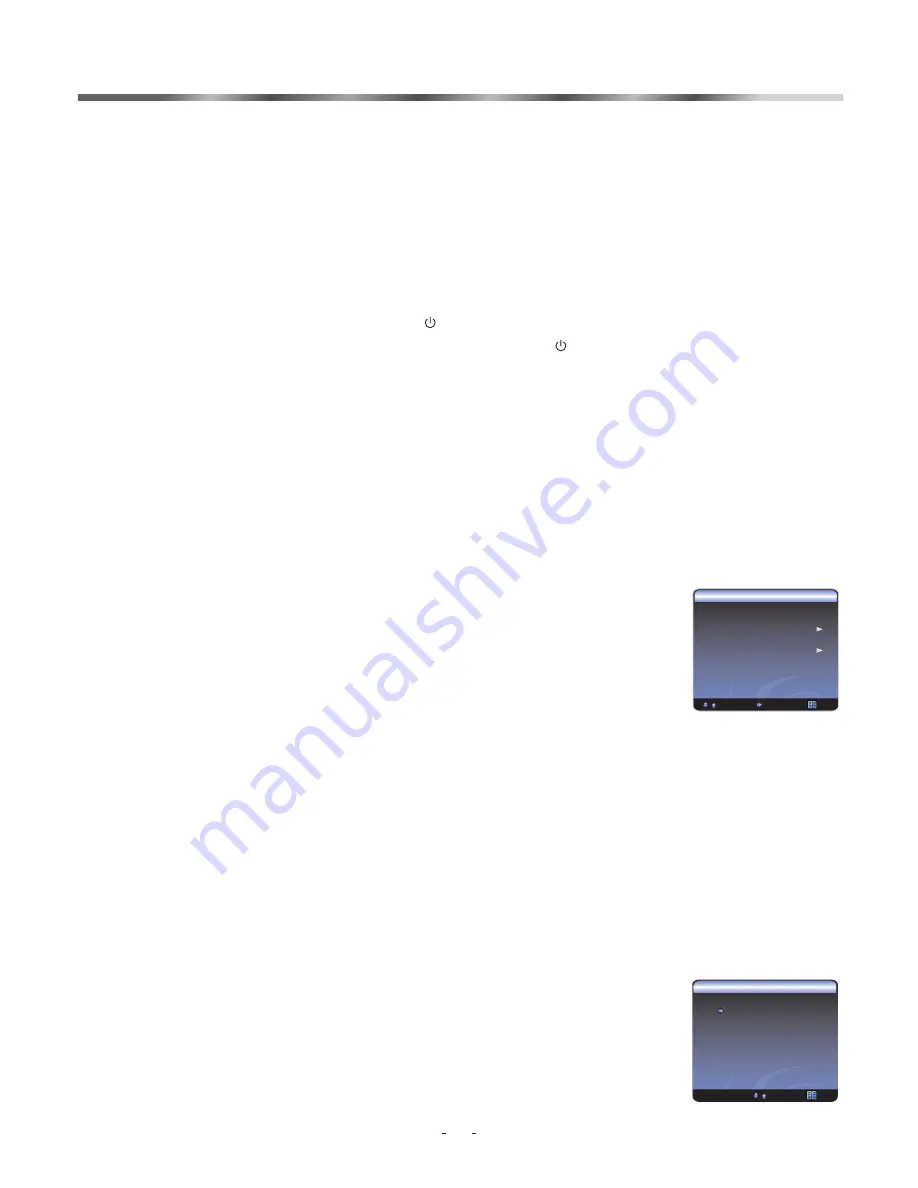
14
Using your TV
Turning your TV on and off
To turn your TV on and off:
Setup Wizard
Country Region
Turning on
: Connect the TV to an AC power outlet and turn on the power switch located below the front right
hand side of unit. The power indicator will initially be red and then will change to blue. A few seconds later an
image will appear on the screen.
Turning off to standby mode
: Press the [ ]button on the front panel or on the remote control to switch
standby mode. You can activate the unit again by pressing the [ ] button.
Power indicator
:
Red
indicates standby mode.
Blue
shows that the unit is on.
There will be
no light
when the power switch is in the off position.
Notes:
Turn the power switch off when you do not intend to use the TV for long periods, for example overnight. Remove the
connection from the wall power outlet if you do not intend to use the unit for longer periods, for example if you plan to be
away a few days. Wait at least 5 seconds after turning off if you want to re-start the TV.
<
[
VOL /VOL
<
]
set
<
[
CH /CH
<
]
<
[
VOL /OK
] to begin install channels.
<
[
CH /CH
<
]
<
[
VOL /OK
]
<
[
CH /CH
<
]
<
[
VOL /VOL
<
]
the
<
<
[
CH /CH
<
]
[
VOL /OK
]
Setting the
When you start using your set for the first time, this menu will be displayed on the screen as shown on the right.
1
Press the
to
.
2
Press the
to select Auto Install, Press the
Note:
The menu is only displayed once when you turn on the TV. If you want to select this menu,
please follow the instructions below:
1
Press the
[
MENU
]
to enter the main menu.
2
Press the
to select the System.
3
Press the
to enter the System.
4
Press the
to select the Setup Wizard.
5
Press the
to select the Off/On.
Selecting the video source
Selecting the video source Depending on the video device you have
connected to your TV, you can select TV, Composite, S-Video, Component,
VGA, or HDMI as the video source.
To select the video source:
Press the [
SOURCE
] button. When the list of video sources appears, Press
to select the source, then Press the
to confirm.
Using the TV features
Setup Wizard
Country Region VIC
Auto Install
: Select
OK : Enter
: Exit
Scart 1
S
-YC
cart
DTV
YPbPr
VGA
HDMI
TV
Scart 2
Source
TV
Composite
S-video
Component
VGA
HDMI
: Select
OK : Enter
: Exit



























