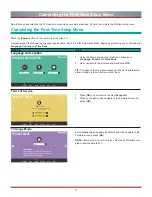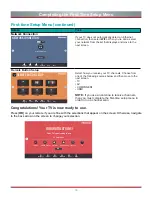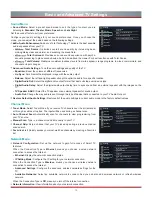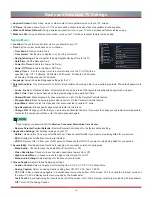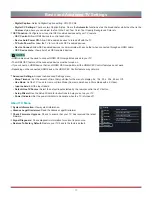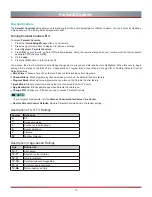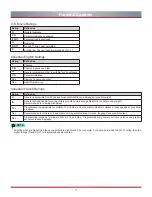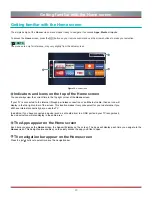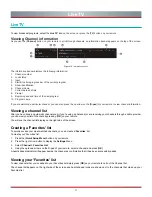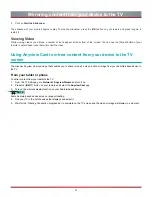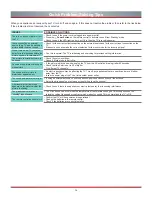24
2. Click on
Start the Slideshow
.
The slideshow of your pictures begins to play. To stop the slideshow, press the [
OK
] button on your remote and press it again to
restart it.
Viewing Video
While viewing videos you will see a number of icons appear at the bottom of the screen. You can use the [D-pad] button of your
remote to select these icons that will control the video.
Mirroring content from your device to the TV
Using Anyview Cast to mirror content from your device to the TV
screen
The Hisense Anyview Cast is an app that enables you to share (or cast) a video, audio or image from your Android-based device to
the TV.
From your tablet or phone
To mirror content from your tablet to the TV:
1. From the TV Settings, go to
Network > Anyview Stream
and turn it on.
2. Press t
he [
INPUT
] button on
your remote and select the
Anyview Cast
app.
3. Turn on the wireless display function on your Android-based device.
NOTE
Some Android-based devices may not support casting.
4. Find your TV in the list of devices that displays and select it.
5. Wait for the ‘Creating Connection’ progress bar to complete on the TV screen and the video or image will display in a moment.
Содержание H5507
Страница 2: ...English ES A164908 ...