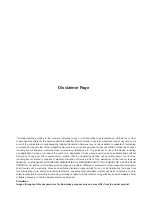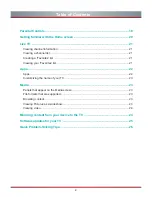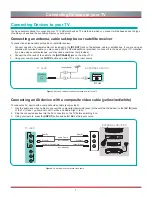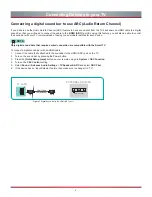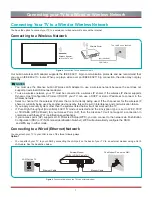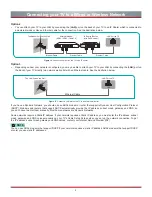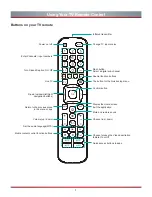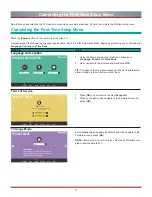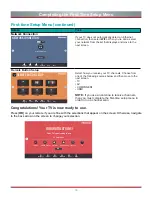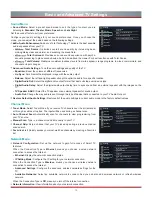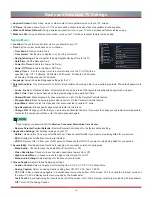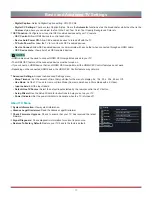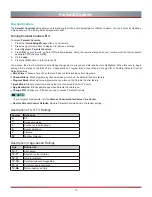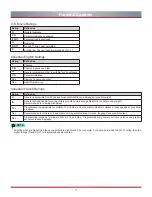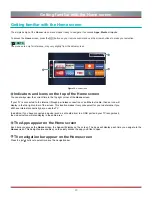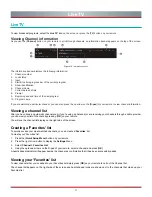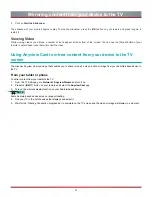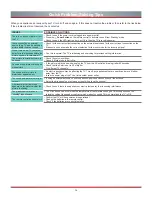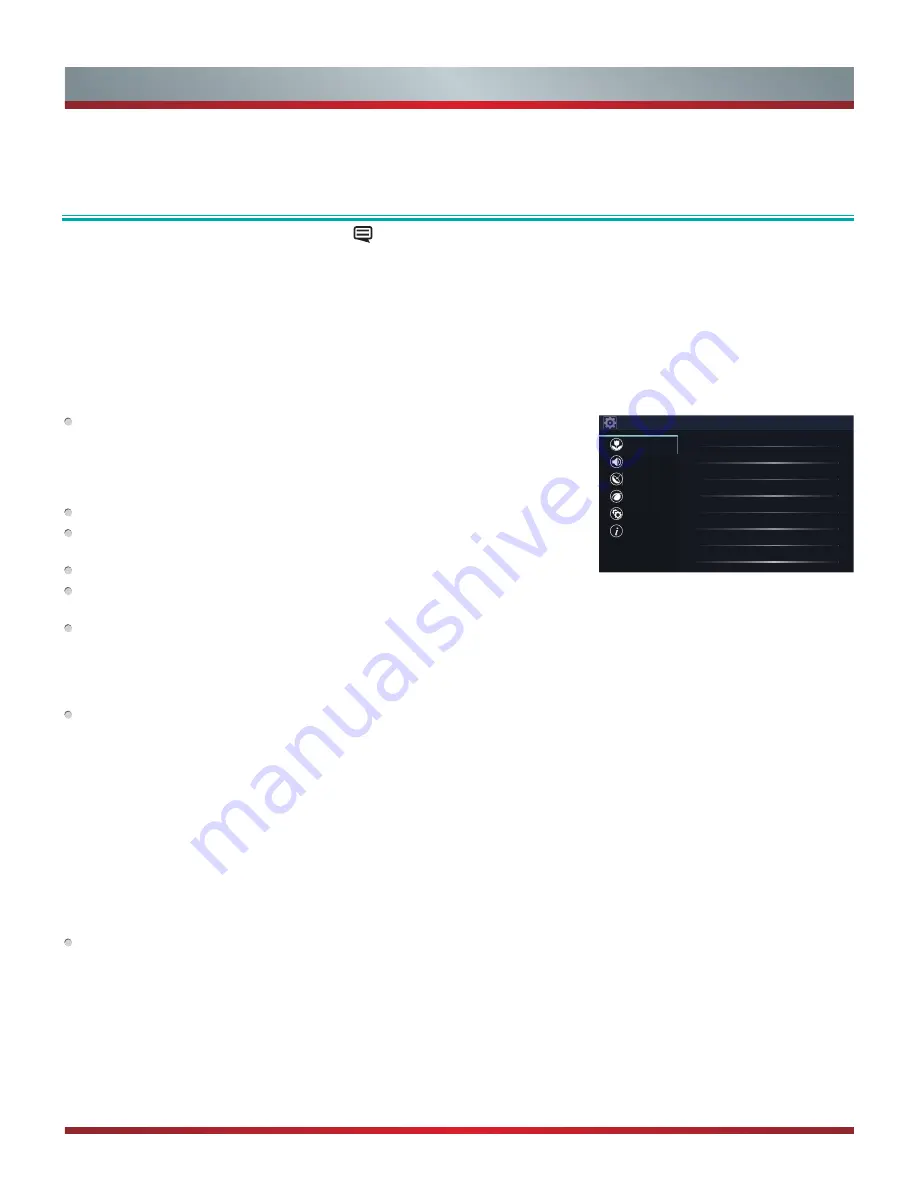
14
Your Hisense TV comes with many TV setting features to allow you to customize the picture based on your viewing preference and
environment.
Accessing the Quick Setup Menu
You can press the [
Quick Setup menu
] button [
] and press the right arrow on the D-pad to view the full menu settings.
The
Settings
menu consists of the following settings:
•
Picture
•
Sound
•
Channel
•
Network
•
System
•
About TV
Basic and Advanced TV Settings
Picture Menu
Picture Mode:
If you’d like to configure the settings for your picture, then there are
six types of picture modes available:
Vivid
,
Standard
,
Theater
,
Energy Saving
,
Game
and
Sport
.
Once you choose the mode, you can adjust the picture based on the following
settings:
Brightness:
Adjust the Brightness level to generate lighter or darker images.
Contrast:
Adjust the Contrast level to increase or decrease how bright images
appear.
Color:
Adjust the color intensity of the picture for a more vibrant image.
Aspect Ratio:
Adjust the Aspect Ratio to stretch or zoom in on your picture. You
can choose from the following settings: Auto, Direct, 1:1 PIXEL MAP, Panoramic, Cinema, Wide, Zoom or Normal.
Backlight:
This TV has a
Dynamic Backlight Control
setting that you can turn ‘On’ and set to high or low. The
Backlight
setting
enables you to adjust how bright you want images to appear. In addition, an
Eco Sensor
setting is available that will enable the TV
to automatically adjust the picture settings according to the amount of ambient light in your room. The
Minimum Backlight
setting
enables you to adjust how low you want the backlight to be when you view content in a dark or well-lit room. This is a money-
saving feature because it reduces power consumption.
Advanced Picture Settings:
Adjust advanced picture settings based on your viewing preference.
•
Display:
Adjust advanced picture settings in the component source.
•
Overscan:
Change the video size settings to slightly crop the edges of the displayed image.
•
Tint:
Adjust the colors from a green to magenta tint to view the natural skin tones of people on the screen.
•
Sharpness:
Adjust how sharp or soft edges of images appear.
•
Noise Reduction:
Improve how clear the picture appears by reducing noise.
•
Film Mode:
Turn off smooth motion and play video as 24 frames per second.
•
Adaptive Contrast:
Automatically darken dark areas and lighten light areas of images to see more details.
•
Color Temperature:
Select a preset color temperature.
•
White Balance:
Adjust the intensity of red, green and blue lights to view the true colors of all images in the picture.
•
Color Tuner:
Adjust the Hue, Saturation and Brightness of color settings.
Restore Default Picture Settings:
Restore all the picture settings in the current picture mode to the factory default values.
Settings
Picture
Sound
Channel
Network
System
About TV
Picture Mode
Standard
Brightness
50
Contrast
50
Color
50
Aspect Ratio
Auto
Backlight
Advanced Picture Settings
Restore Default Picture Settings
Содержание H5507
Страница 2: ...English ES A164908 ...