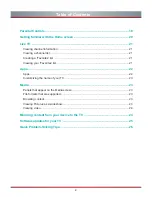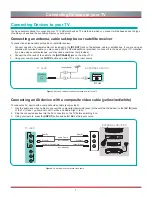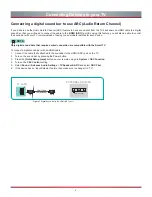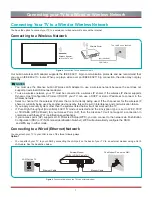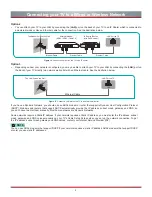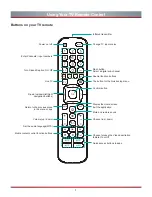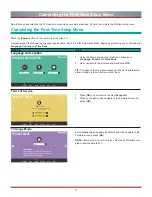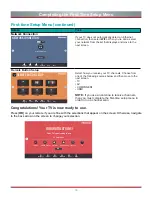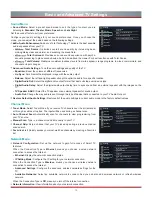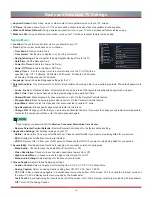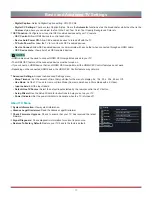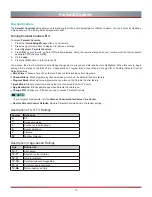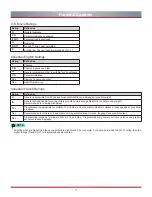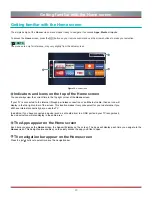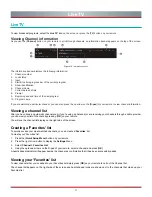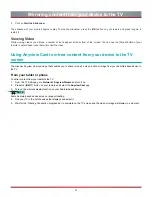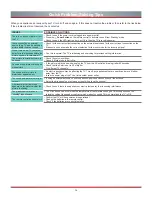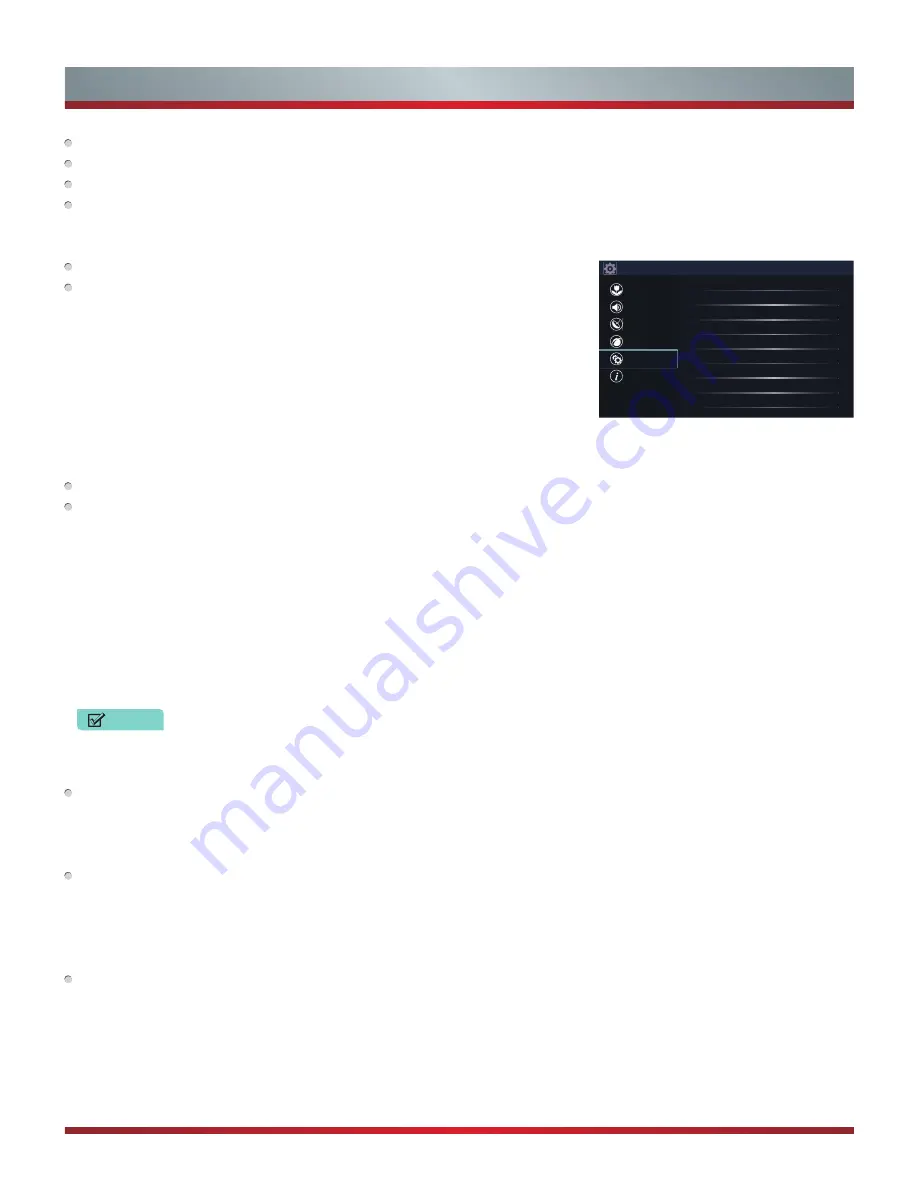
16
Basic and Advanced TV Settings
Anyview Stream:
Share video, music or other content from another device on to your TV screen.
TV Name:
Choose a name for your TV. The name will be shown to devices that are available for sharing data.
Wake on Wireless Network:
Using a wireless connection, turn on your TV with a screencast feature inside an app.
Wake on LAN:
Using an Ethernet connection, turn on your TV with a screencast feature inside an app.
System Menu
Location:
Choose the location from where you will watch your TV.
Time:
Set the current time based on your location.
•
Time Zone:
Select your time zone.
•
Time Format:
Set the time to display in a 12 or 24-hour format.
•
Daylight Savings:
Select whether to apply Daylight Savings Time to the TV.
•
Date/Time:
Set the Date and Time.
•
Power On Timer:
Enable the Power On Timer.
•
Power Off Timer:
Enable the Power Off Timer.
•
Sleep Timer:
Set the sleep timer to automatically turn the TV Off within a
specified time: Off, 10 Minutes, 20 Minutes, 30 Minutes, 40 Minutes, 50 Minutes,
60 Minutes, 90 Minutes and 120 Minutes.
Language:
Adjust the default language settings for the TV.
Parental Controls:
Turn On Parental Controls to block children from being able to view certain programs. The default password is
0000.
•
Locks:
Enable or disables all locks. All selected locks can be turned off for parental viewing and easily turned on again.
•
Block Time:
Block certain channels and programs during certain periods of time.
•
Channel Block:
Block programs by channels when you turn On the Parental Controls feature.
•
Program Block:
Block certain programs when your turn On the Parental Controls feature.
•
Input Block :
Block content from devices that are connected to certain TV ports.
•
App Restriction :
Block specific apps when Parental Controls is on.
•
Change PIN:
Change your PIN that you use to access Parental Controls. If you want to change your parental control password,
first enter the new password then enter the same password again.
NOTE
If you forget your password, call the
Hisense Consumer Electronics Care Center
.
•
Restore Parental Control Defaults:
Restore Parental Control back to the factory default setting.
Application Settings:
Set settings for apps on your TV.
•
Netflix :
Remove this TV from your Netflix account. Please contact Netflix if you want to stop being billed for you service.
•
ESN :
Display the Netflix Electronic Serial Number.
•
VUDU :
Remove this TV from your VUDU account. Please contact VUDU if you want to stop being billed for you service.
Accessibility:
Provide assistive functions for people who experience vision or hearing loss.
•
Menu Audio :
Choose to leave the Audio Menu Prompts On or Off.
•
Video Description:
Choose to leave the video description feature On or Off.
•
High Contrast Menu :
Choose to leave the high contrast menu On or Off.
•
Menu Audio Settings:
Adjust settings for the Menu Audio function.
Closed Caption:
Adjust Closed Captioning settings.
•
Caption Control:
Select a Caption Control setting from CC On, CC Off, CC On When Mute.
•
Analog Caption:
Select an Analog Caption setting from Off, CC1-CC4, Text 1-TEXT4.
CC1-CC4:
Closed captioning appears in a small banner across the bottom of the
screen. CC1 is usually the “printed” version of
the audio. CC2-CC4 display content are provided by the broadcaster.
Text1-Text4:
Closed captioning that covers half or all of the screen. Text1-Text4 display content are provided by the broadcaster.
Off:
To turn off the Analog Caption.
Settings
Picture
Sound
Channel
Network
System
About TV
Location
USA
Time
Language
Parental Controls
Application Settings
Accessibility
Closed Caption
CEC Function
Advanced Settings
Содержание H5507
Страница 2: ...English ES A164908 ...