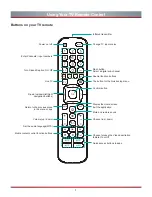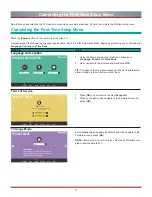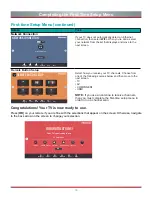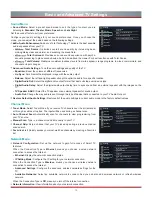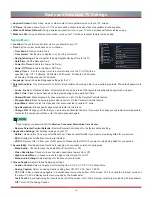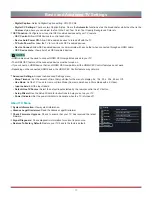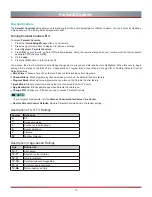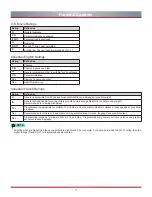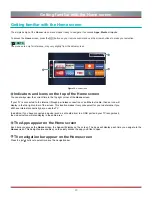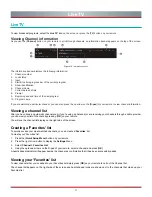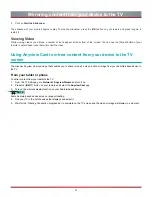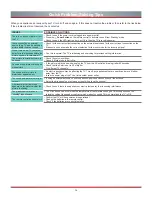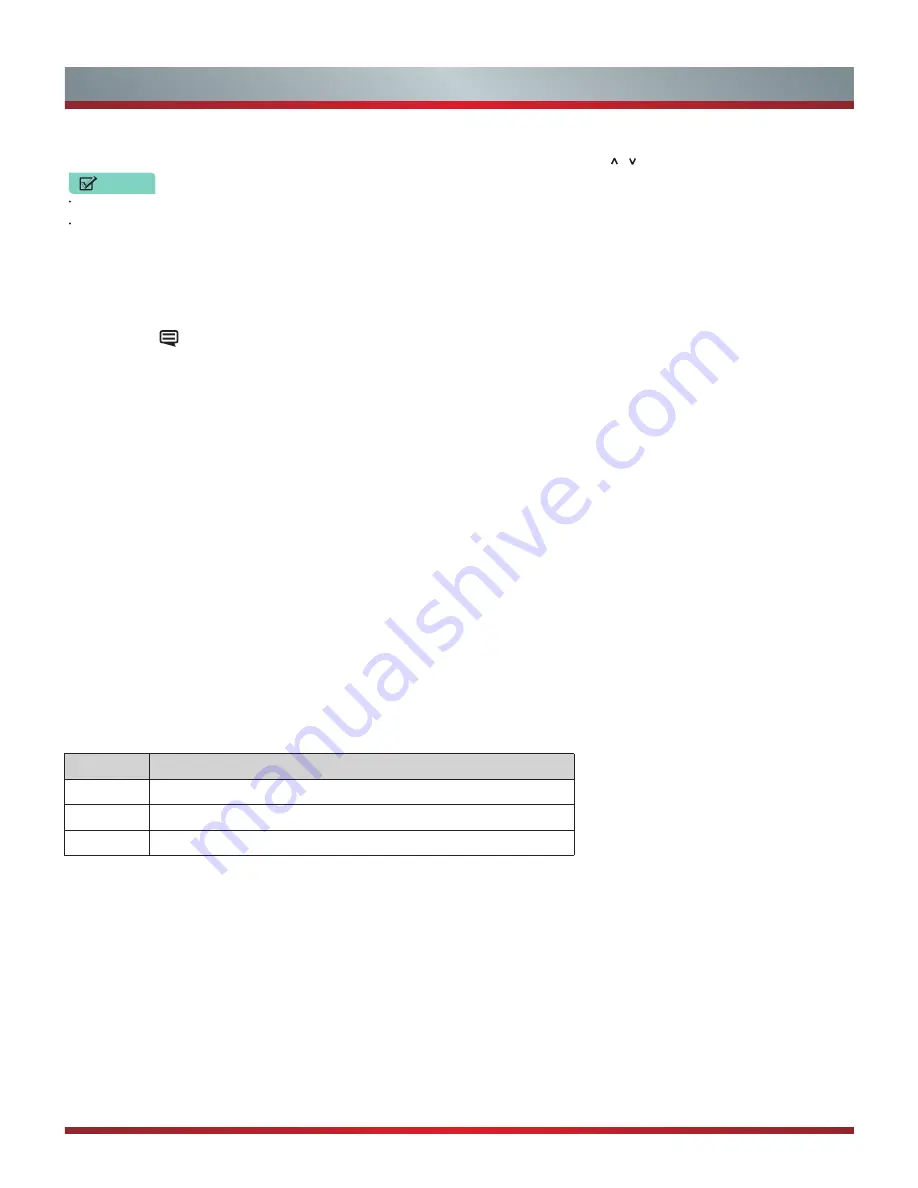
23
Media
Media
is a central location for you to upload and view or listen to different types of content (for example, your photos, music and
movies) through the following methods:
•
A USB thumb drive or hard drive
•
Your mobile phone, tablet or other personal device:
You can stream movies, pictures and photos that are stored on your
personal device and play or view the content on your TV.
When you connect your thumb drive or other personal device to the TV, the
TV
automatically detects it and displays a device icon in
the top right corner of the Home screen.
Panels that appear on the Media screen
The
Media
screen displays three panels:
Picture, Video, Music.
File formats that may be supported
NOTE:
Due to differences in programming tools and other factors, some of the file formats that are listed may or may not be
supported.
Medium
File Format
Video
.avi (MPEG2, Divx), .mkv(Divx), .mpeg(MPEG2), .wmv(Divx, XviD)
Picture
.jpg
Music
.avi(mp3, WMA, ac3), .mp3
Browsing Content
To browse through content based on the type that you wish to access:
1. Navigate to the appropriate menu tab on the left side of the screen and selec
t Music, Video
or
Picture.
The library of items
displays on the right side of the screen.
2. Navigate to the right side of the screen and click on the name of the folder that contains your content.
3. Make your selection to play or view the content.
If you want to close out of the Media center, then press the [
EXIT
] button on your remote.
Viewing Pictures as a Slideshow
To view pictures in a slideshow:
1. Navigate to the
Pictures
tab.
Media
Moving App Icons around
Select the app you want to move, then press
the [
Green
] on your remote control and press
[
/ / < / >
]
to change order.
NOTE
Apps may be updated without prior notice.
Some apps may not be available depending on your TV series and the area in which you reside.
Customizing the name of your TV
If you have several TV’s in your home then you may want to customize the name of your TV
.
By giving your TV a name, it will make
it easier for you to identify it when connecting devices to the TV to stream or mirror content.
To customize the name of your TV:
1. Press the [
] button on your remote to open the Quick Setup menu.
2. Go to
For All Settings Menu
> Network >TV Name.
3. Select
User Input
and press [
OK
] to bring up the keyboard and begin typing the name.
4. When you are finished, power off the TV and power it back on for the change to take effect.
Содержание H5507
Страница 2: ...English ES A164908 ...