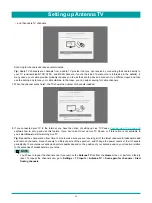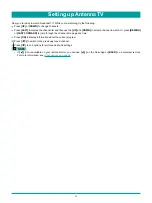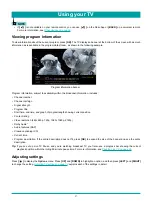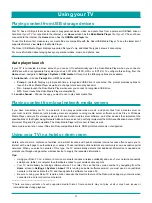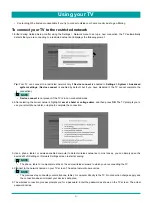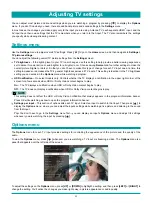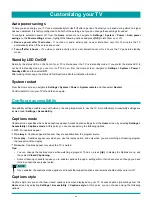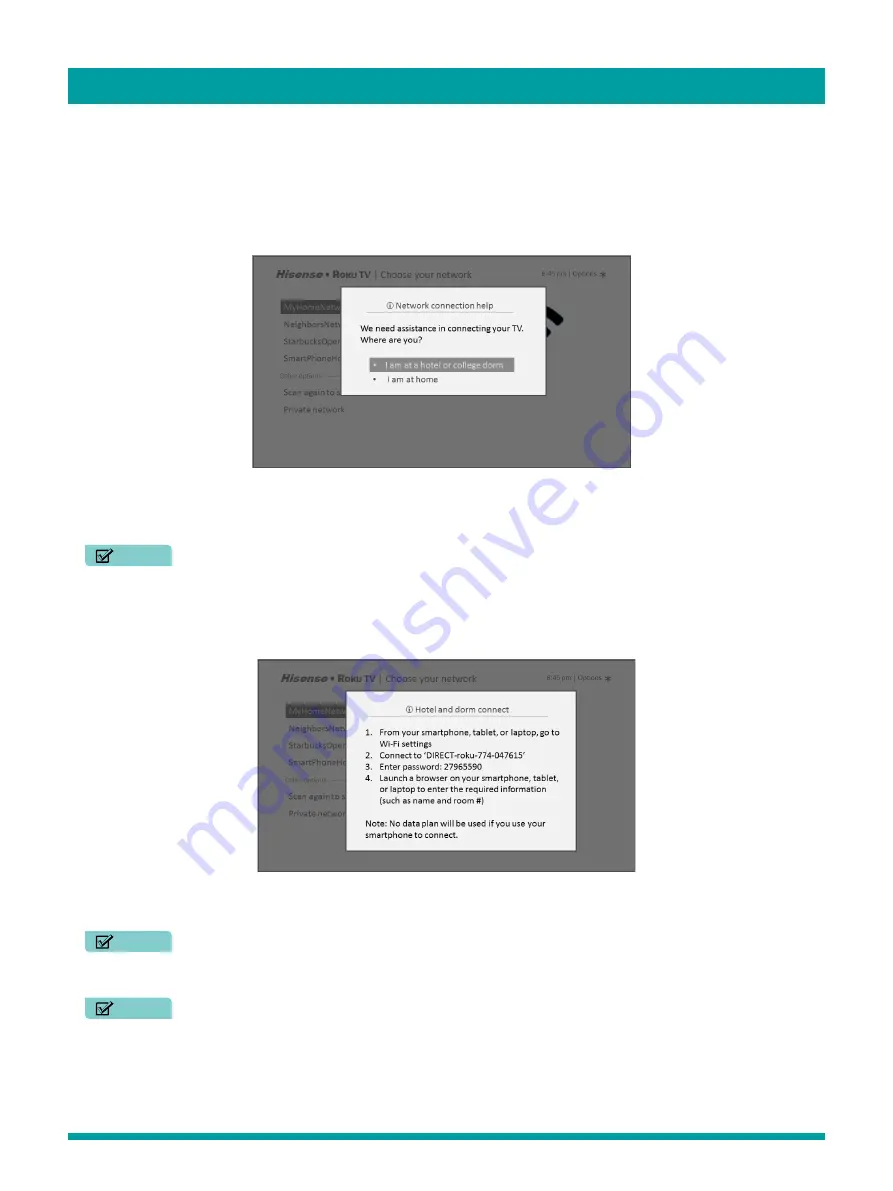
31
•
Content might be limited or unavailable if you try to connect outside your home country due to geo-filtering.
To connect your TV to the restricted network
1. Either during Guided Setup or after using the Settings > Network menu to set up a new connection, the TV automatically
detects that you are connecting to a restricted network and displays the following prompt:
Tip:
Your TV can connect to a restricted network only if
Device connect
is enabled in
Settings > System > Advanced
system
settings
. (
Device connect
is enabled by default, but if you have disabled it, the TV cannot complete the
connection.)
NOTE
•
Device connect
is not present if the TV is in non-connected mode.
2. After selecting the correct network, highlight
I am at a hotel or college dorm
, and then press
OK
. The TV prompts you to
use your smartphone, tablet, or laptop to complete the connection.
3. Use a phone, tablet, or wireless-enabled computer to detect wireless networks. In most cases, you can simply open the
device’s Wi-Fi Settings or Network Settings screen to start scanning.
NOTE
•
The phone, tablet, or computer must be on the same wireless network to which you are connecting the TV.
4. Connect to the network named on your TV screen. The actual network name varies.
NOTE
•
The previous step connects your smartphone, tablet, or computer directly to the TV. No connection charges apply and
the connection does not impact your device’s data plan.
5. The wireless connection process prompts you for a password. Enter the password as shown on the TV screen. The actual
password varies.
Using your TV
Содержание 65R7050E
Страница 1: ...English ES Y171715 ...