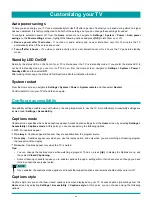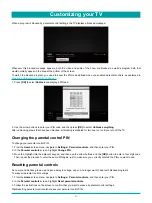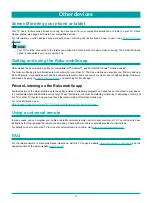55
More settings
described in
Turning off TV speakers on page 53
) and resumes local control of volume and mute state.
To enable or disable system audio control, in the
Home
screen menu, navigate to
Settings
>
System
>
Control other
devices (CEC)
and highlight
System audio contro
l. Press
[OK]
to enable or disable the feature.
Enabling 1-touch play
1-touch play enables a component to control which TV input is active. For example, pressing
Play
on your Blu-ray player
switches the TV to the Blu-ray input.
1-touch play is disabled by default. To enable 1-touch play, in the
Home
screen menu, navigate to
Settings
>
System
>
Control other devices (CEC)
and highlight
1-touch play
. Press
[OK]
to check the adjacent check box.
Enabling system standby
The system standby feature causes other components to power off when you power off your TV. Depending on the CEC
System Standby implementation, it also might enable connected components to power off your TV when you power off the
component.
System standby is disabled by default. To enable system standby, in the
Home
screen menu, navigate to
Settings
>
System
>
Control other devices (CEC)
and highlight
System standby
. Press
[OK]
to enable or disable the feature.
Restarting the TV
You can restart the TV when necessary. Restarting has the same effect as unplugging the TV power and then plugging it in
again.
To restart the TV, navigate to
Settings
>
System
>
Power
, and then select
System restart
. Highlight
Restart
, and then press
[OK]
to confirm restart.
While the TV restarts, the screen goes dark for a few seconds, and then displays the startup screen for a few more seconds.
When the restart operation completes, the TV displays the activity you selected in
.
Resetting the TV
You can choose to reset only the TV picture and audio settings to their original values, or perform a full factory reset to return
the TV to the state it was in when you first unpacked and turned it on.
Reset audio/video settings
To reset only the TV picture and audio settings to their original values, navigate to
Settings
>
System
>
Advanced system
settings
>
Factory reset
, and then highlight
Reset TV audio/video settings
. Read the information on the screen to make
sure you understand what the reset operation does.
To proceed with the reset operation, press
[PLAY/PAUSE]
three times in a row.
Factory reset everything
A full factory reset returns the TV’s settings to their original state and removes all personally identifiable information from the
TV. When finished, you must repeat Guided Setup, reconnecting to the Internet, re-linking your Roku account, and reloading
any streaming channels. You also must repeat Antenna TV setup and input configuration.
Factory reset is the recommended choice if you want to transfer the TV to another owner, and it is the only choice if you want
to switch from store mode to home mode (if you inadvertently selected store mode during Guided Setup).
To perform a factory reset, navigate to
Settings
>
System
>
Advanced system settings
>
Factory reset
, and then highlight
Factory reset everything
. Read the information on the screen to make sure you understand what this reset operation does.
To proceed with the full factory reset, use the arrow buttons to enter the code displayed on the screen, and then select
[OK]
to
proceed.
When the factory reset operation completes, the TV restarts and displays the first Guided Setup screen.
Содержание 65R7050E
Страница 1: ...English ES Y171715 ...