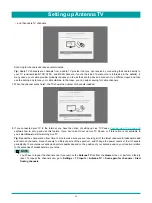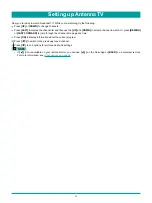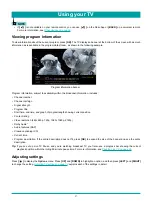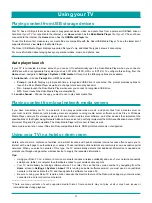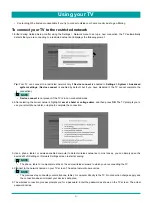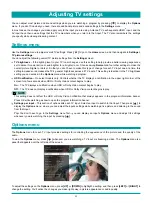30
Playing content from USB storage devices
Your TV has a USB port that can be used to play personal music, video, and photo files from a personal USB flash drive or
hard disk. If your TV is connected to the Internet, your
Home
screen has the
Roku Media Player
tile. If your TV has not been
connected to the Internet, the
Home
screen has the
USB Media Player
tile.
To use this feature, first make sure your media files are compatible with the Roku/USB Media Player. To see the latest list of
supported formats, view
Help
in the Media Player .
The Roku / USB Media Player displays supported file types* only, and hides file types it knows it cannot play.
For more information about playing back your personal videos, music, and photos, see:
Auto player launch
If your TV is connected to a Roku account, you can set it to automatically open the Roku Media Player when you connect a
USB drive with a recognizable file system (such as FAT16/32, NTFS, HFS+ or EXT2/3). To configure this setting, from the
Home
screen, navigate to
Settings > System > USB media
. At this point, the following options are available:
Auto-launch
– Choose
Prompt
,
On
, or
Off
, as desired.
•
Prompt
– (default) Display a prompt each time a recognized USB drive is connected. The prompt provides options to
launch the Roku Media Player as well as to change future auto-play behavior.
•
On
– Always launch the Roku Media Player whenever you connect a recognized USB drive.
•
Off
– Never launch the Roku Media Player automatically
Launch channel
– Choose the app you want to use to play back media files.
Playing content from local network media servers
If you have connected your TV to a network, it can play personal video, music, and photo files from a media server on
your local network. Media servers include personal computers running media server software such as Plex or Windows
Media Player, network file storage systems that have built-in media server software, and other devices that implement the
specifications of the Digital Living Network Alliance. Some servers do not fully implement the DLNA specification but are UPNP
(Universal Plug and Play) compatible. The Roku Media Player will connect to them as well.
Some media servers can convert files into Roku compatible formats. DRM-protected content is not supported.
Using your TV in a hotel or dorm room
Hotels, school dorms, conference facilities, and similar locations with public wireless Internet access often require you to
interact with a web page to authenticate your access. These restricted public networks are commonly known as captive portal
networks. When you select a network of this type, the TV automatically detects that additional information is needed and
prompts you through using another wireless device to supply the requested information.
Tips:
•
Using your Roku TV on a hotel or dorm room network requires wireless availability and use of your network-connected
smartphone, tablet, or computer to authenticate access to your wireless access point.
•
Your TV must already be running software version 7.0 or later. You can find the version number by navigating from the
Home
screen to
Settings > System > About
. If it is running an earlier software version, you must use a non-restricted
network to link and activate the TV, and then update the software to version 7.0.
•
Be sure to bring your Roku TV remote control, because the Remote feature of the Roku mobile app may not work when
connected to a hotel or dorm room network.
--------------------------------------------------------
* There are many variants of each supported media format. Some variants may not play at all or may have issues or
inconsistencies during playback.
Playing content from local network media servers
Using your TV
Содержание 65R7050E
Страница 1: ...English ES Y171715 ...