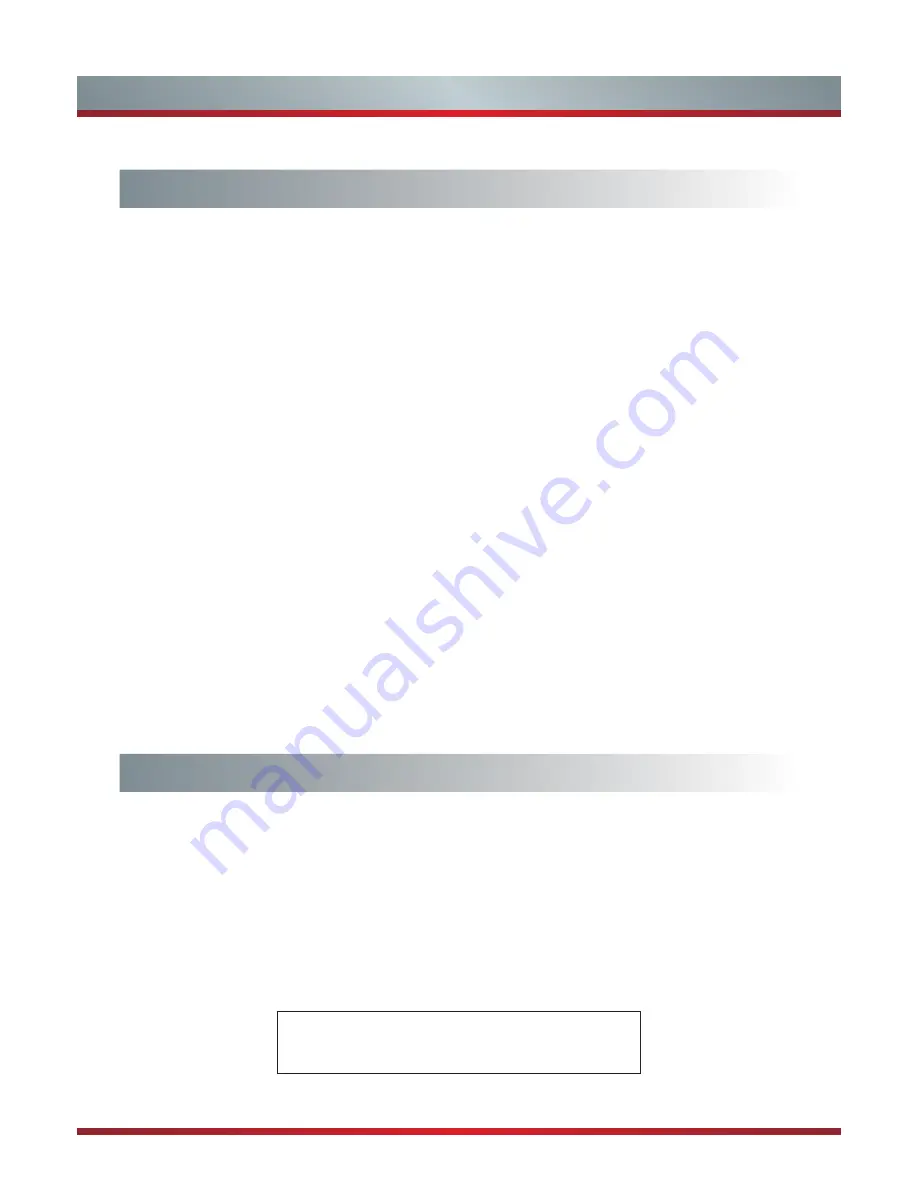
2
Contents
Illustrations are for your reference only!
Advanced Features
Network Connection .......................................................................................20
DLNA Settings ................................................................................................23
Media Share Settings in Computer.................................................................24
Network Function............................................................................................25
Enter the Network Applications.......................................................................26
VUDU HD Movies ...........................................................................................26
VUDU Apps ....................................................................................................28
Netflix..............................................................................................................28
YouTube .........................................................................................................29
Pandora ..........................................................................................................29
Picasa .............................................................................................................29
AccuWeather ..................................................................................................30
Vimeo .............................................................................................................30
Network Apps Service Information .................................................................30
Digital Media Player........................................................................................31
Enjoy Video Files ............................................................................................31
Enjoy Music Files............................................................................................32
Browse the Picture .........................................................................................32
Browse the Text Files .....................................................................................33
Digital Media Receiver ................................................................................33
Other Information
Trouble Shooting ............................................................................................34
General ...........................................................................................................36
Содержание 50K610GW
Страница 2: ...50K610GW 55K610GW ES G124911 ...
Страница 4: ...II ...























