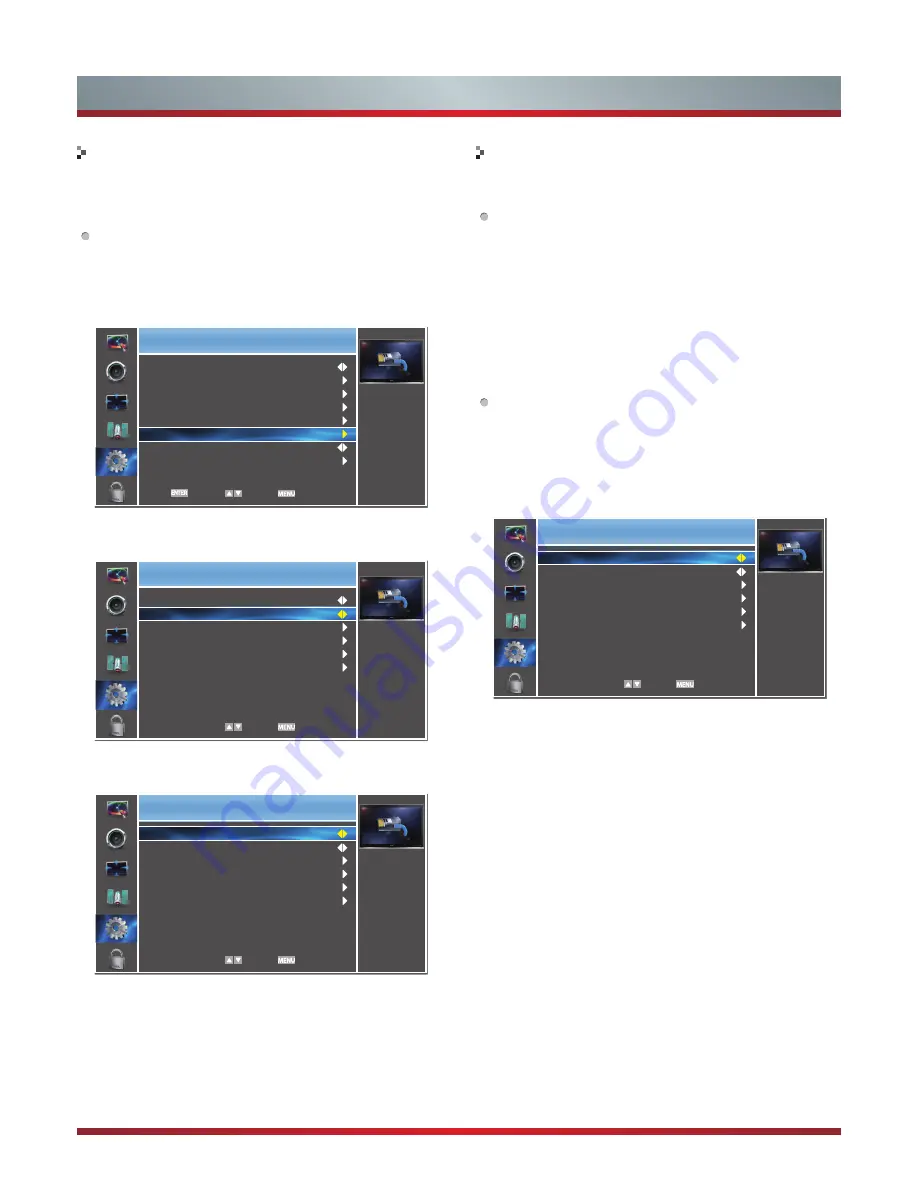
21
Advanced Features
Use the Automatic Network Setup while your connecting the
TV to a network that supports DHCP. To set up your TV’s
cable network connection automatically, follow these steps:
How to set up automatically
1. Connect your TV to your LAN as described in the
previous section.
2. Turn on your TV, operate according to the description in
the Settings menu until the Network screen appears.
3. On the Network screen, select Configuration and press
[ENTER] button to enter the submenu.
4. Set Internet Connection to On and Interface to Ethernet.
5. Select IP Setting and press [ENTER] button to enter it.
6. Set Address Type to Auto.
7. Auto acquires and enters the necessary connection
values automatically.
8. If the connection values are not automatically entered,
please check your modem and router manuals for
directions to enable automatic IP addressing by DHCP.
Or, follow the steps listed to the follow to manually
configure the network connection.
Use the Automatic Network Setup when connecting your TV
to a network that requires a Static IP address.
Getting the Network Connection Values
To get the network connection values on most windows
computers, follow these steps:
1. Right click the Network icon on the bottom right of the
screen.
2. In the pop-up menu that appears, click Status.
3. On the dialog that appears, click the Support tab.
4. On the Support tab, click the Details button. The network
connection values are displayed.
How to set up manually
To set up your TV’s network connection manually, follow
these steps:
1. Follow Steps 1 through 5 in the “How to set up
automatically” procedure.
2. Set Address Type to Manual.
3.
Press [▲/▼] button to select IP Address and press [◄/►]
button to move the cursor to the entry field. Then press
0~9 buttons to enter the numbers.
4.
Press [MENU] button to exit IP Address and press [▲/▼]
button to select the next options to enter the numbers.
5 When done, press [MENU] button to return to the
previous menu.
6. Select Connection Test to check the internet connectivity.
Settings
Select connection type
Internet Connection
Interface
Wireless Setting
Information
IP Setting
Connection Test
On
Ethernet
Select Back
Settings
Address Type
IP Address
Subnet Mask
Default Gateway
Primary DNS
Secondary DNS
Auto
176. 16. 0. 0
255. 255. 255. 255
172. 16. 0. 0
172. 16. 2. 2
0. 0. 0. 0
Select Back
Settings
Address Type
IP Address
Subnet Mask
Default Gateway
Primary DNS
Secondary DNS
Manual
0. 0. 0. 0
0. 0. 0. 0
0. 0. 0. 0
0. 0. 0. 0
0. 0. 0. 0
Select Back
Network Setup (Auto)
Network Setup (Manual)
Settings
Initiate network
connection
Language
Menu Settings
Time Setup
Caption
HDMI CEC
Network
Power LED
Reset Default
English
On
Enter Select Back
Содержание 50K610GW
Страница 2: ...50K610GW 55K610GW ES G124911 ...
Страница 4: ...II ...
















































