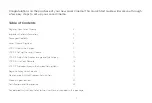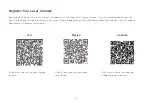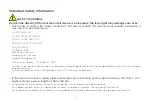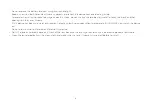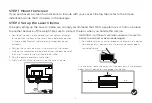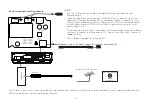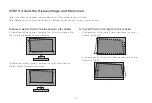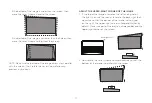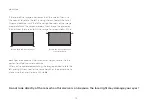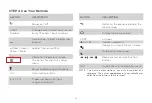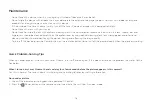3
Important Safety Information
SAFETY WARNINGS
Do not look directly at the lens when this device is on because the laser light may damage your eyes!
• This product comes with a laser module. Do not tear or modify this device in any manner; otherwise, it
may result in personal injury.
LASER RADIATION
DO NOT STARE INTO BEAM
CLASS 2 LASER PRODUCT
MAXIMUM OUTPUT < 66.7mW
λ = 450~460nm
IEC 60825-1:2014
Peak Power < 66.7mW
Wavelength 450~460nm
Angle of Divergence 49°
Class 2 Laser Product IEC 60825-1: 2007
Caution—use of controls or adjustments or performance of procedures other than those specified herein may result in hazardous
radiation exposure.
This Device Complies with DHHS Radiation Rules, 21CFR Chapter 1, Subchapter J.
• If this device requires a repair, please wear laser eye protection with an optical density OD that is 4 or
higher and has a wave length of 450-460 nm.
• Do not place any water-containing vessel on this device, such as cosmetics or liquid medicine.
• If any object or water enters this device, please unplug this device and contact the service staff of Hisense.
• Do not place any exposed fire source (e.g. burning candle) on this device. Keep away from high temperature and heat.
Содержание 100L5F
Страница 26: ...ES 1 ...