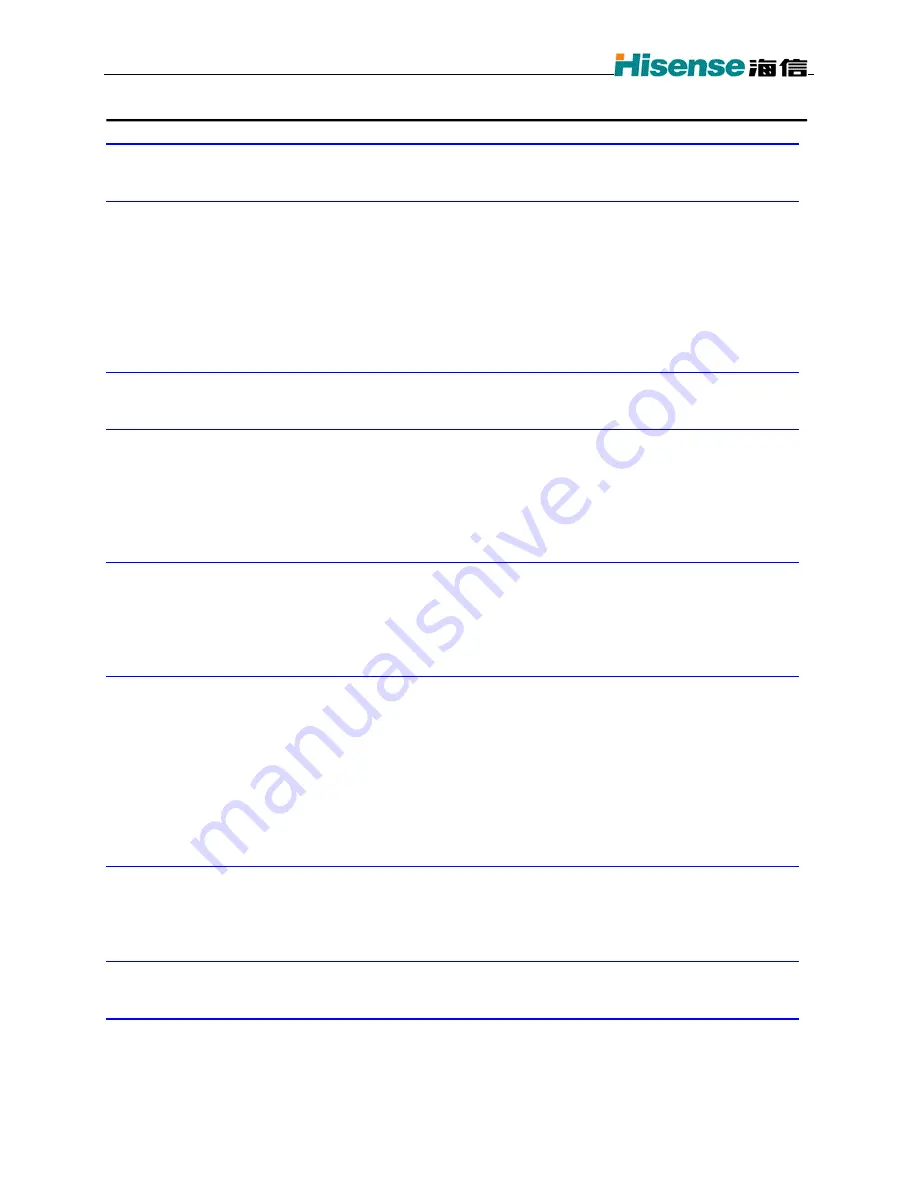
C389 User’s Guide
Contents
Getting Started
6
·································································································
Installing your RUIM card and Battery
6
········································································
Charging the battery
6
·····························································································
···············································································
Making and Receiving Calls
7
Making a call
7
······································································································
··································································································
························································································
··································································································
·······················································································
·······························································································
····························································································
···················································································
·····························································
Answering a call
7
Dealing with missed calls
7
Calls Forwarding
7
Setting up speed dialing
8
Locking the keypad
8
Emergency numbers
9
Making calls using a headset
9
Entering Letters, Numbers, and Symbols
10
Text entry modes
10
································································································
························································
·····························································································
Switch between Upper and Lower case text input
10
Storing Contacts
12
Saving a phone number
12
························································································
··················································································
···················································································
························································································
··················································································
·······························································································
································································
Saving addresses and notes
12
Editing or erasing a contact
12
Editing a phone number
13
Finding contact information
13
Viewing contacts
13
Sending and Receiving Text Messages
14
Sending text messages
14
·························································································
······················································································
·······························································································
·························································································
·······························································
··················································································
Retrieving text messages
14
Erasing messages
15
Setting message alerts
15
Sending and editing preformatted messages
15
Customizing Your Phone
16
Setting vibration mode
16
·························································································
······································································································
································································································
·······································································································
························································································
··········································································································
························································································
····································································································
···············································································
···································································································
Keypad Lock
16
Adjusting volume
16
Alert Type
16
Setting the Ringer Type
16
Key Beep
17
Personalizing the screen
17
Setting Alerts
18
Creating a secure environment
18
Using Extras
20
Stopwatch
20
·········································································································
··············································································································
········································································································
·········································································································
································································································
Alarm
20
Scheduler
20
Calculator
20
Playing Games
22
Black Jack
22
·········································································································
·······································································································
···································································································
Video Poker
22
Getting Help
23
Created by RRUAN
Page 5 of 5
2004-7-16






































