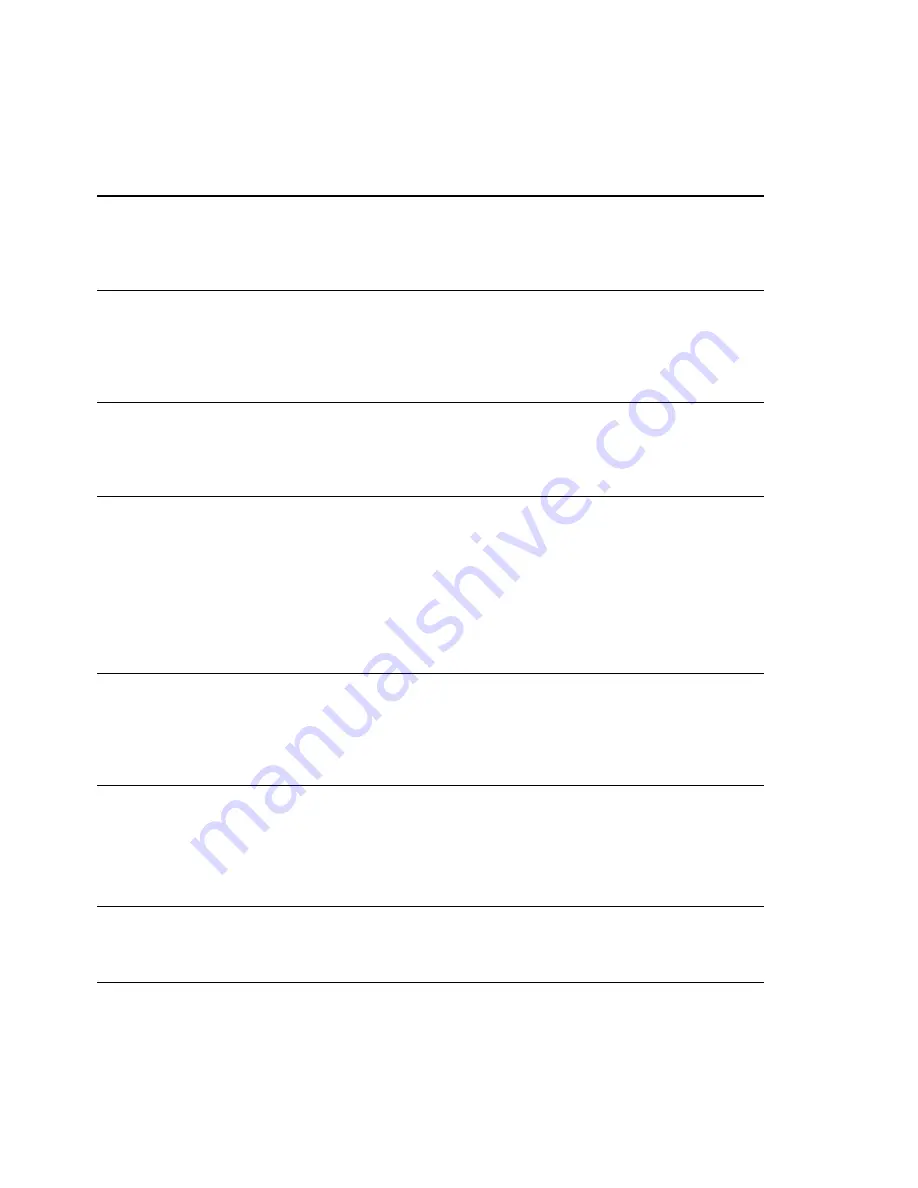
32
CLI EAGLE 20
Release 5.0 08/2010
Enter “login”.
“lo” and a space character is not sufficient here, as it is not clear wheth-
er you want to execute the “login” or “logout” command. However, if
you enter a space again, you get a list of the commands that begin with
“lo”.
Finding, completing and executing commands
After “login” enter a question mark to display the additional branches
of the command.
The “login timeout” command is used to perform this task.
After “login”, enter a “t” and a space. The CLI automatically completes
the command to “login timeout” .
After “login timeout” enter a question mark to display the additional
branches of the command.
The “login timeout ssh” command is used to perform this task.
After “login timeout ssh” enter a question mark to display the possible
parameters for the command.
After “login timeout ssh” enter the value desired, in this case 120, to
set the timeout to 120 minutes.
!(Hirschmann Eagle) #lo
login
Set login parameters.
logout Exit this session. Any unsaved changes are lost.
!(Hirschmann Eagle) #login ?
access Set login access parameters.
timeout
Set login timeout parameters.
!(Hirschmann Eagle) #login timeout ?
serial Set login timeout for serial line connections.
ssh
Set login timeout for SSH connections.
web Set login timeout for web connections.
!(Hirschmann Eagle) #login timeout ssh ?
<1..
120
> Enter a number in the given range.
Содержание EAGLE 20 Series
Страница 4: ...4 CLI EAGLE 20 Release 5 0 08 2010...
Страница 36: ...36 CLI EAGLE 20 Release 5 0 08 2010...
Страница 38: ...38 CLI EAGLE 20 Release 5 0 08 2010...
Страница 40: ......
































