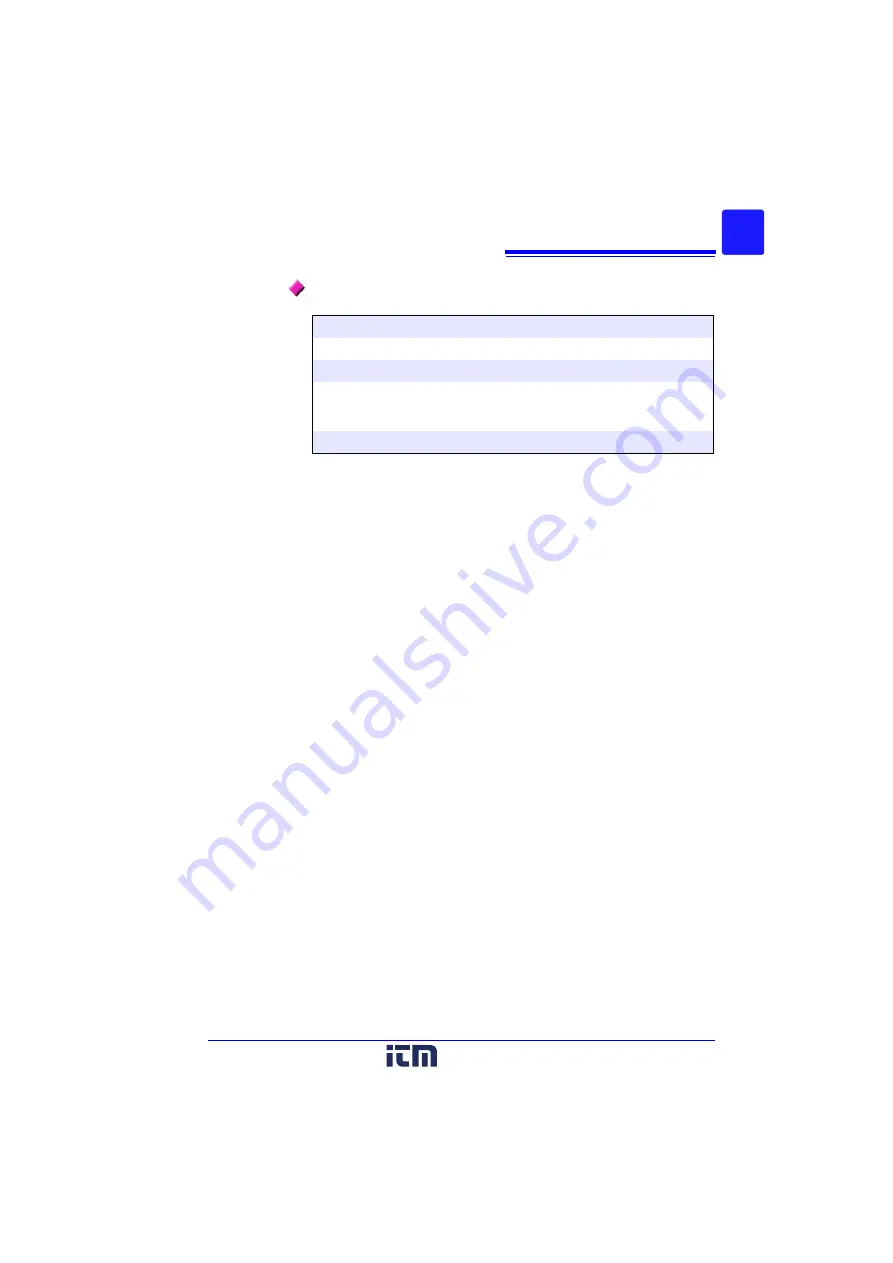
Introduction
3
Mouse Operation
Click
Press and quickly release the left button of the mouse.
Right-click
Press and quickly release the right button of the mouse.
Double click
Quickly click the left button of the mouse twice.
Drag
While holding down the left button of the mouse, move the
mouse and then release the left button to deposit the cho-
sen item in the desired position.
Activate
Click on a window on the screen to activate that window.
www.
.com
1.800.561.8187






















