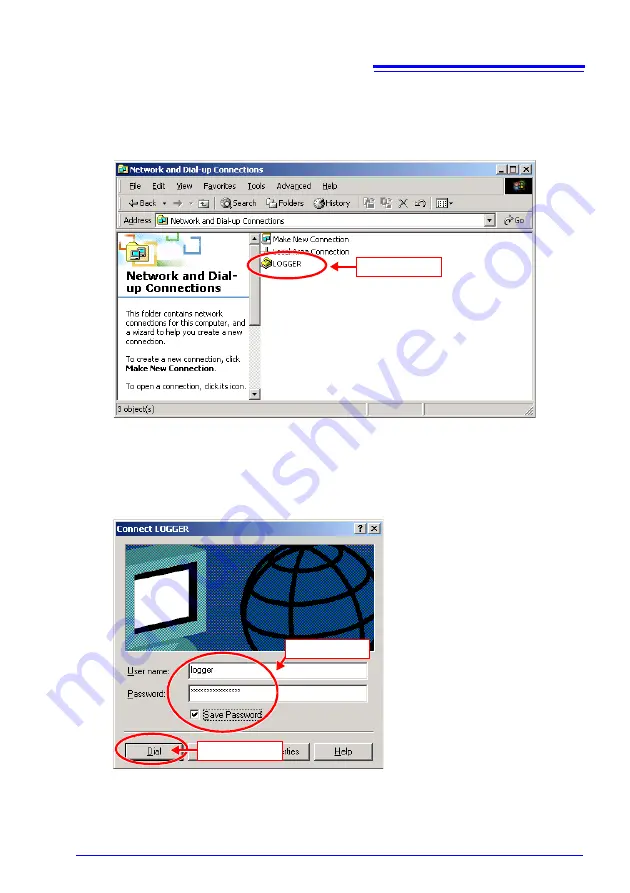
PC Settings during PPP Communication
93
Dial-up Connection (Dialing)
1.
Go to
[Control Panel]-[Network Connections]
and double click the connection
you have just created.
2.
Enter the user name (e.g., logger), password (e.g., logger), and telephone num-
ber. Then select the connection to make a dial-up connection.
(Same as receiving user name (Receipt Account) and password (Receipt Password) on this
instrument side when using HTTP or FTP servers.)
Double click
(2) Click
(1) Input
















































