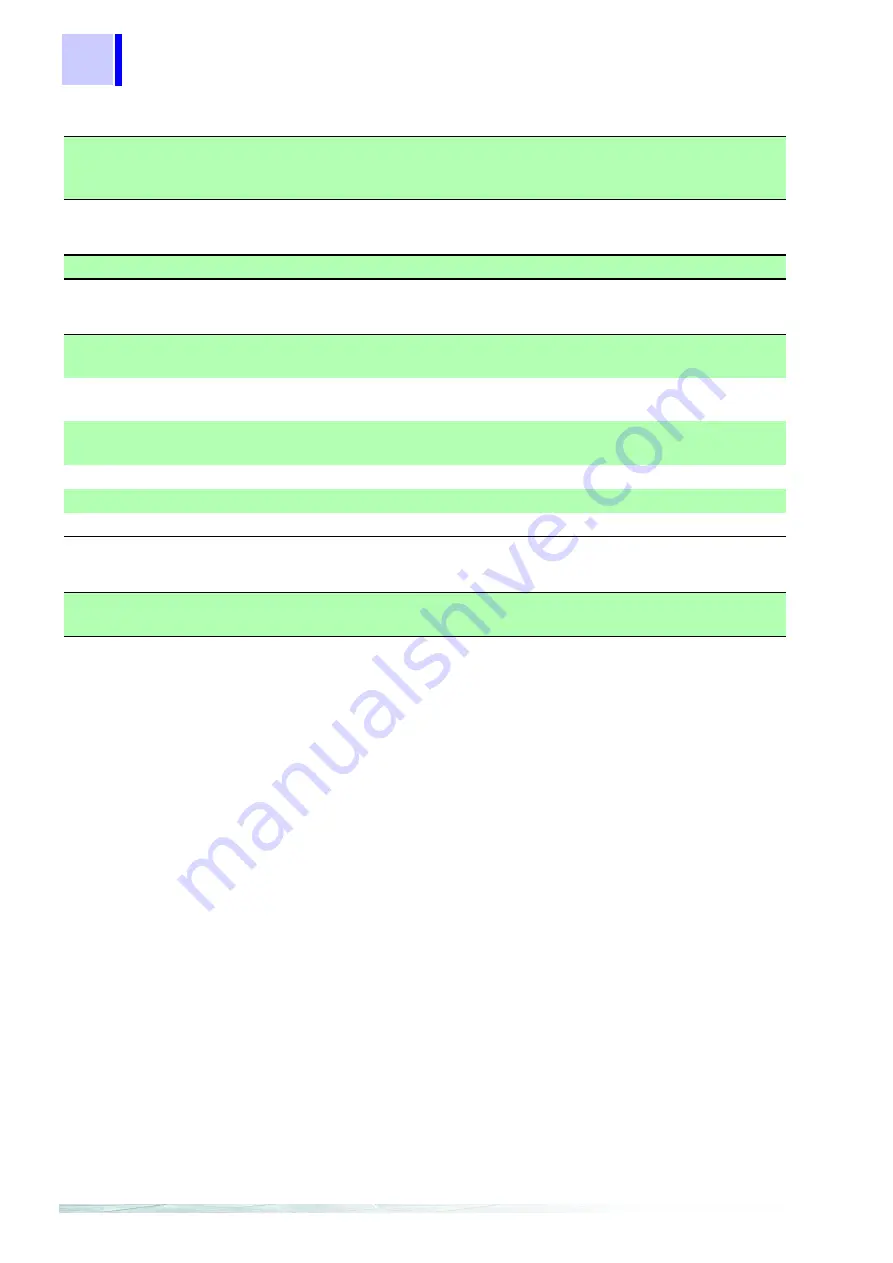
6
1.2 Specifications
HIOKI
(5) Setting Display Function
(6) Copy Function
(7) Print Function
(8) CSV Format Conversion Function
Setting display
Displays a list of the current settings
Reads the settings from the data file (3169-20/21)
Reads the settings from the setting file (3166)
Copying to the clipboard
Screen images can be copied to the clipboard.
Time-series graphic display Prints the data shown by the time-series graphic display, and dis-
plays the preview
Summary display
Prints the data shown by the summary display, and displays the pre-
view
Harmonic display
Prints the data shown by the harmonic display, and displays the pre-
view
Setting display
Prints the data shown by the setting display, and displays the preview
Comment input
A comment may be inserted into the print.
Printer
Any color or monochrome printer compatible with the OS used
Convertible Screens
Time-series graph; Summary; Daily, Weekly and Monthly Report;
Harmonic Waveform
Содержание 9625
Страница 1: ...POWER MEASUREMENT INSTRUCTION MANUAL 9625 SUPPORT SOFTWARE...
Страница 2: ......
Страница 14: ...8 1 3 Calculation Formulas HIOKI...
Страница 24: ...18 2 4 Loading Saving Data HIOKI...
Страница 66: ...60 HIOKI...
Страница 70: ...64 HIOKI...













































