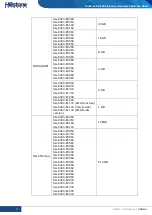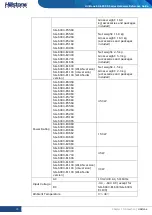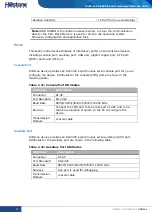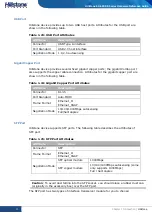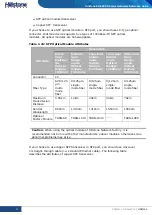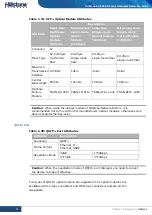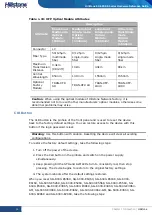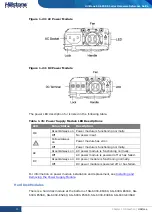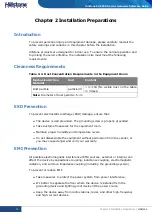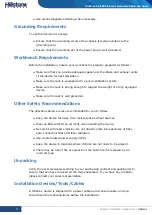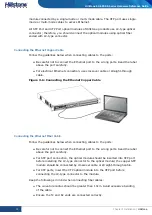31
Chapter 1 Introduction
|
Hillstone
Hillstone SG-6000 E-Series Hardware Reference Guide
clearing. Besides, it is recommended that you should replace the anti-dust mesh
every 3 or 6 months according to the clearness status of your equipment room. To
purchase a new anti-dust mesh, contact Hillstone.
SG-6000-E3968/E3960/E3960-GM/E3668/E3662/E3662-GM/SG-6000-
E3660/E2868/E2860/E2300/2800 has a built-in cooling system.
Figure 1-25: Air Circulation
The ambient temperature of the working environment should keep between 0 and
40 degree Celsius. If a small fan works abnormally, the system will alert you using
the FAN LED. You must replace the fan tray with a new one. If two small fans work
abnormally, the system will power off without saving the current configurations.