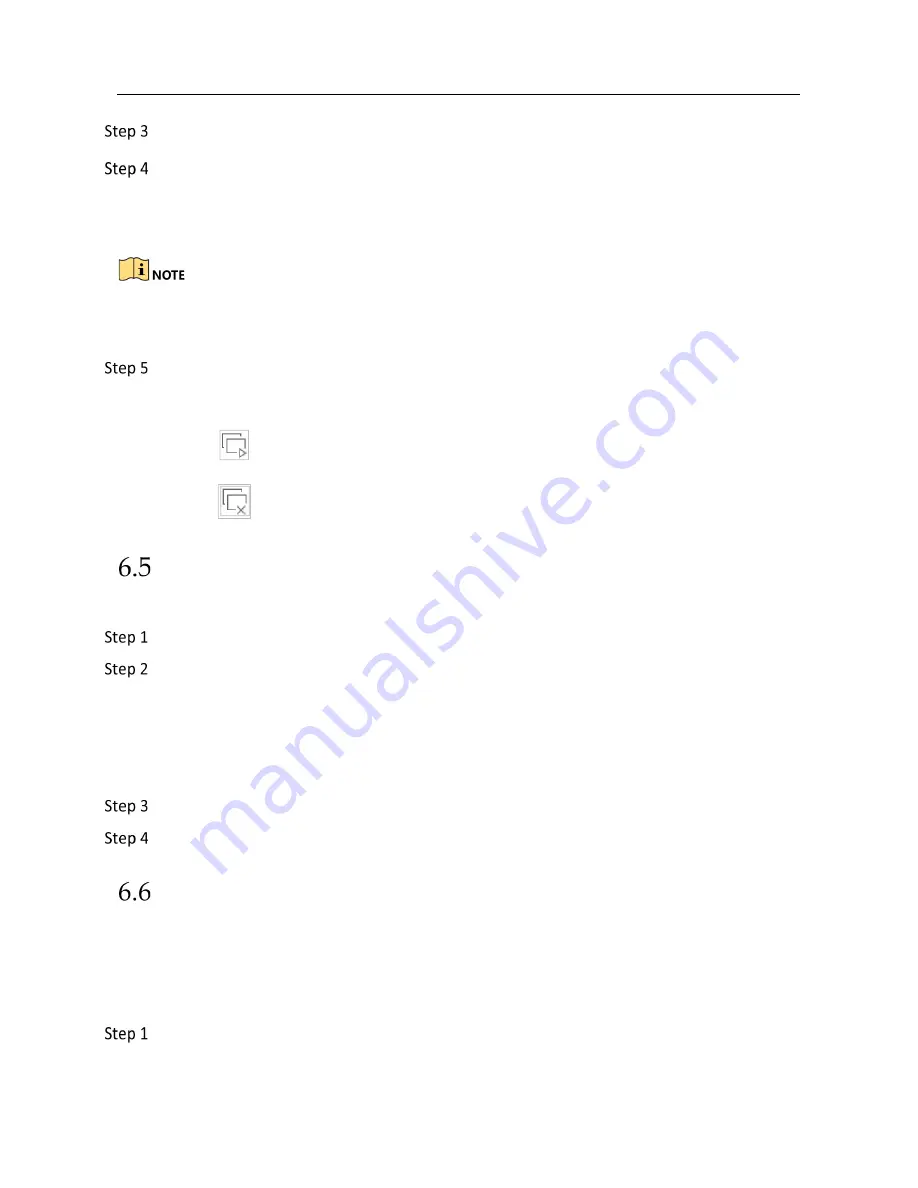
Network Video Recorder User Manual
78
Select a constant window-division layout or custom layout from the toolbar.
Select a division window, and double-click on a camera in the list to link the camera to the
window.
You can enter the number in the text field to quickly search the camera from the list.
You can also click-and-drag the camera to the desired window on the Live View interface to set the
camera order.
Click
Apply
.
Related Operations
:
Click
to start Live View for all channels.
Click
to stop all Live View channels.
Configure Camera Auto-Switch
You can set the camera’s auto-switch to play in different display modes.
Go to
System
>
Live View
>
General
.
Set the video output interface, Live View mode and dwell time.
Video Output Interface:
Select the video output interface.
Live View Mode:
Select the display mode for Live View, e.g., 2*2, 1*5, etc.
Dwell Time:
The time in seconds to wait between switching of cameras when in auto-switch.
The range is from 5s to 300s.
Go to
View Settings
to set the view layout.
Click
OK
.
Configure Channel-Zero Encoding
Purpose
Enable the channel-zero encoding when you need to get a remote view of many channels in real
time from a web browser or CMS (Client Management System) software, in order to decrease the
bandwidth requirement without affecting the image quality.
Go to
System
>
Live View
>
General
.






























