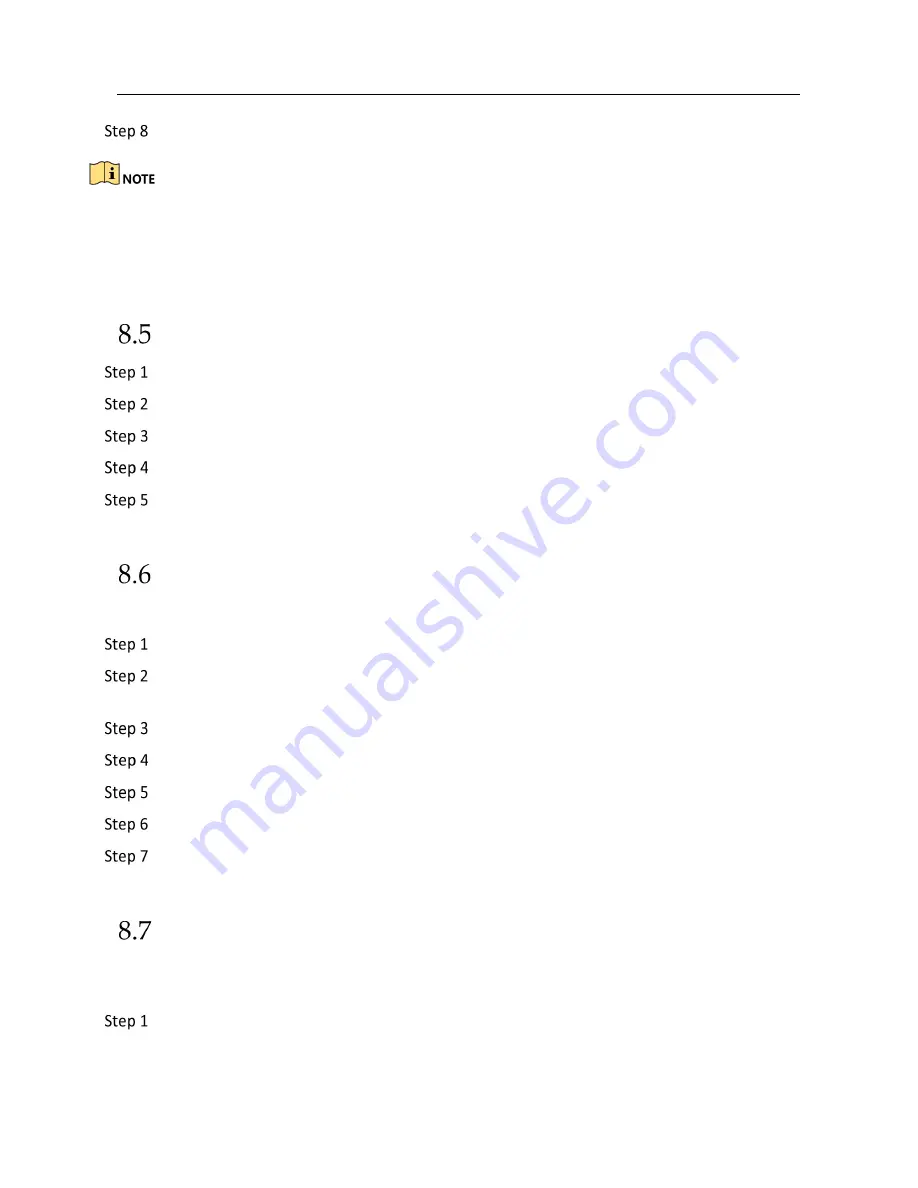
Network Video Recorder User Manual
101
Click
Apply
.
To enable Motion, Alarm, M | A (motion or alarm), M & A (motion and alarm) and Event triggered
recording and capture, you must configure the motion detection settings, alarm input settings and
other events as well. Please refer to Chapter 12 Event and Alarm Settings and Chapter 13 VCA
Event Alarm for details for details.
Configure Continuous Recording
Go to
Camera
>
Encoding Parameters
>
Recording Parameters
.
Set the continuous main stream/sub-stream recording parameters for the camera.
Go to
Storage
>
Recording Schedule
.
Select the recording type to
Continuous
.
Drag the mouse on the time bar to set the continuous recording schedule. Refer to Chapter
8.4 Configure Recording Schedule for details.
Configure Motion Detection Triggered Recording
You can configure the recording triggered by the motion detection event.
Go to
System
>
Event > Normal Event > Motion Detection
.
Configure the motion detection and select the channel (s) to trigger the recording when
motion event occurs. Refer to Chapter 12.3 Configure Motion Detection Alarm for details.
Go to
Camera
>
Encoding Parameters
>
Recording Parameters
.
Set the event main stream/sub-stream recording parameters for the camera.
Go to
Storage
>
Recording Schedule
.
Select the recording type to
Motion
.
Drag the mouse on the time bar to set the motion detection recording schedule. Refer to
Chapter 8.4 Configure Recording Schedule for details.
Configure Event Triggered Recording
You can configure the recording triggered by the motion detection, motion detection and alarm,
face detection, vehicle detection, line crossing detection, etc.
Go to
System
>
Event
.






























