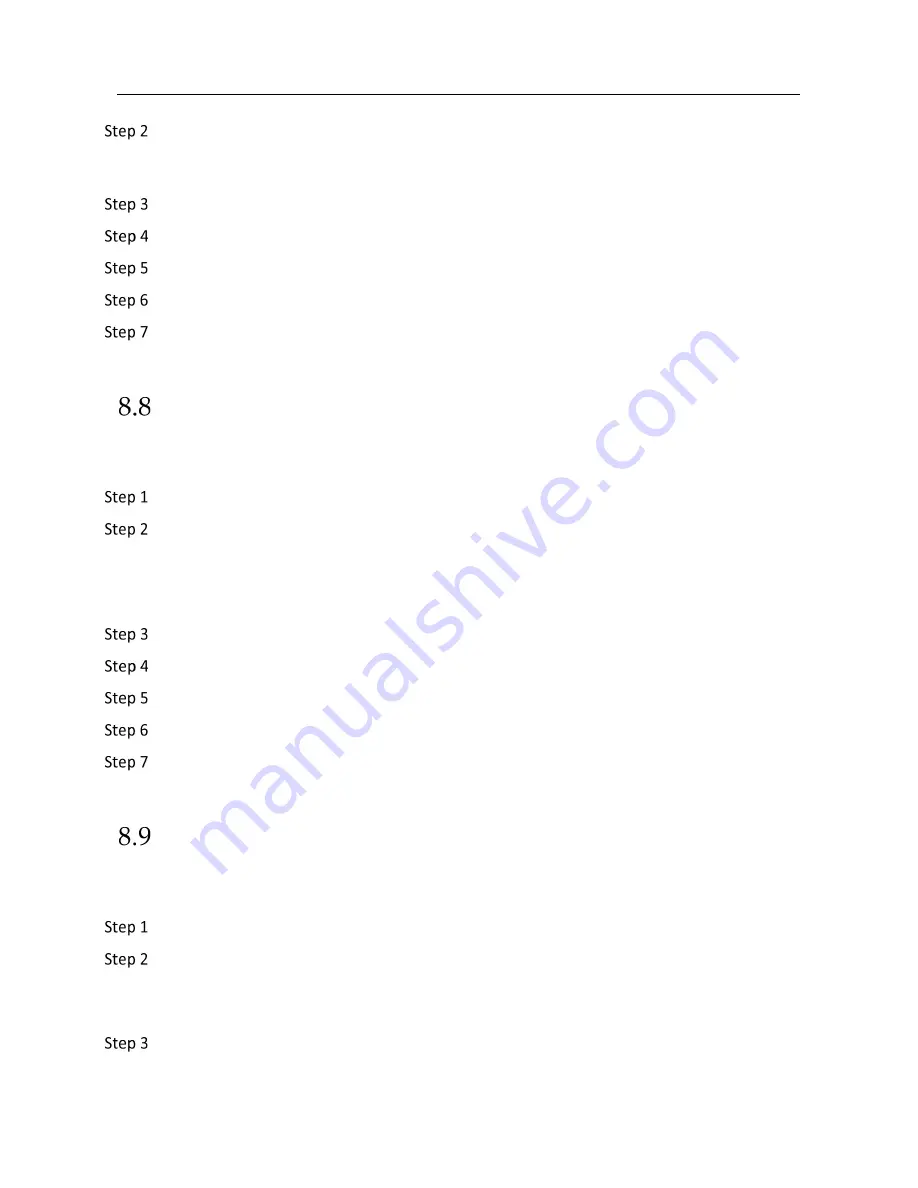
Network Video Recorder User Manual
102
Configure the event detection and select the channel (s) to trigger the recording when event
occurs. Refer to Chapter 12 Event and Alarm Settings and Chapter 13 VCA Event Alarm for
details.
Go to
Camera
>
Encoding Parameters
>
Recording Parameters
.
Set the event main stream/sub-stream recording parameters for the camera.
Go to
Storage
>
Recording Schedule
.
Select the recording type to
Event
.
Drag the mouse on the time bar to set the event detection recording schedule. Refer to
Chapter 8.4 Configure Recording Schedule for details.
Configure Alarm Triggered Recording
You can configure the recording triggered by the motion detection, face detection, vehicle
detection, line crossing detection, etc.
Go to
System
>
Event
>
Normal Event > Alarm Input
.
Configure the alarm input and select the channel (s) to trigger the recording when alarm
occurs.
Refer to Chapter 12 Event and Alarm Settings and Chapter 13 VCA Event Alarm for details for
details.
Go to
Camera
>
Encoding Parameters
>
Recording Parameters
.
Set the event main stream/sub-stream recording parameters for the camera.
Go to
Storage
>
Recording Schedule
.
Select the recording type to
Alarm
Drag the mouse on the time bar to set the alarm recording schedule. Refer to Chapter 8.4
Configure Recording Schedule for details.
Configure POS Event Triggered Recording
You can configure the recording triggered by the connected POS event, such as the transaction,
etc.
Go to
System
>
POS Settings
.
Configure the POS and select the channel (s) in the
Event Linkage
to trigger the recording
when POS event occurs.
Refer to Chapter 13 VCA Event Alarm for details.
Go to
Camera
>
Encoding Parameters
>
Recording Parameters
.






























