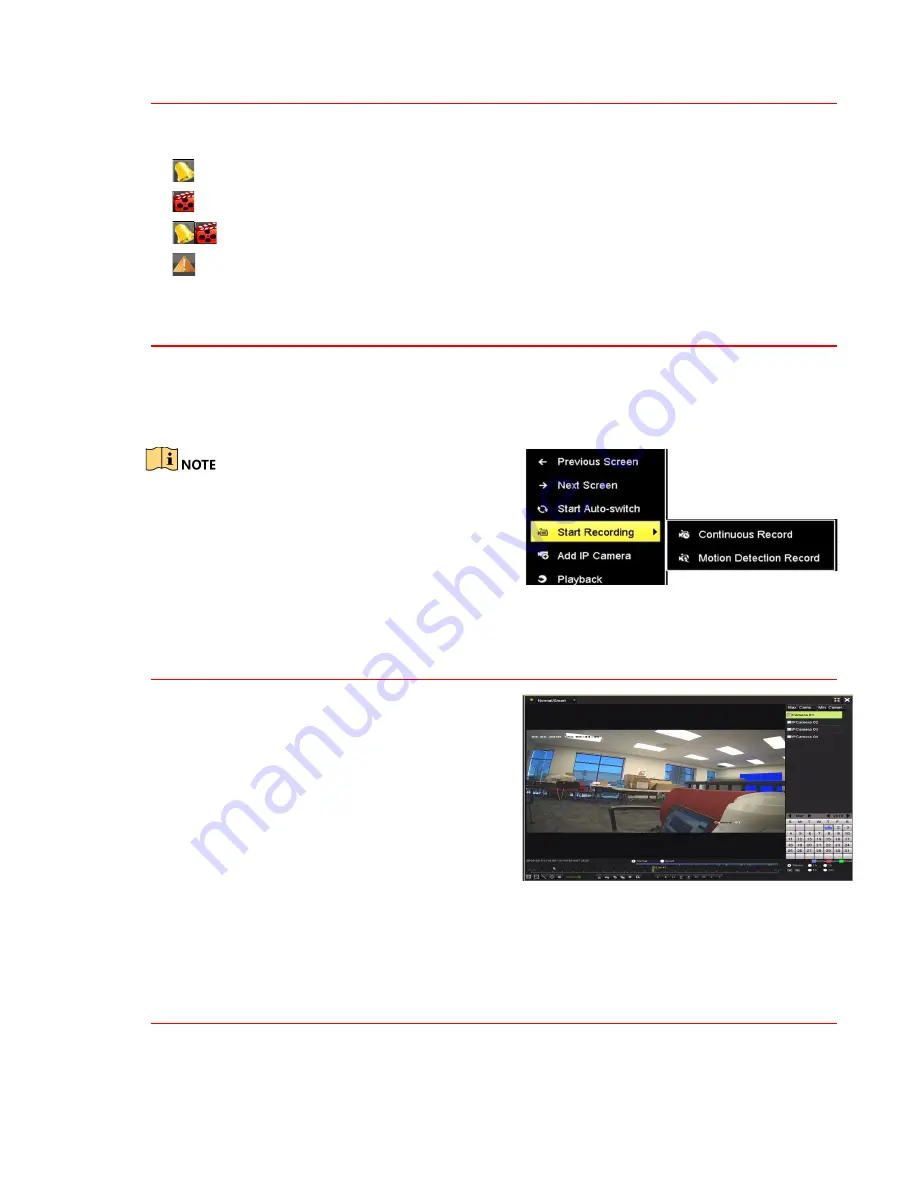
12
L I V E V I E W
In Live View mode, icons at the upper-right corner of the screen for each channel show the record and alarm
status of the channel for quick reference.
•
Alarm (video loss, tampering, motion detection, VCA or sensor alarm)
•
Record (manual record, continuous record, motion detection, VCA or alarm triggered record)
•
Alarm and Record
•
Event/Exception (event and exception information appears at the lower-left corner of the screen)
13
R E C O R D I N G S E T T I N G S
Two record types are introduced in the following section: Instant Record and All-Day Record. For other
record types, refer to the user manual.
Before You Start
Make sure that the disk has been installed. If not, install and initialize a disk.
After rebooting, all the manual records enabled
are canceled.
1.
Click
Start Recording
from the right-click menu.
2.
Select
Continuous Record
or
Motion Detection
Record
on your demand.
3.
Click
Yes
in the pop-up box to confirm.
14
P L A Y B A C K
The recorded video files and pictures on the hard disk
can be played back in the following modes: instant
playback, all-day playback for the specified channel,
and playback by normal/event/smart/tag/system
logs/sub-periods/external file search/picture.
1.
Go to
Menu > Playback
.
2.
Check the channel(s) in the channel list for
playback.
3.
Double click a date on the calendar.
4.
(Optional) Use the toolbar in the bottom part of
Playback interface to control the playing progress.
5.
(Optional) Select the channel(s) to execute
simultaneous playback of multiple channels.
Figure 1-3
Playback
15
A C C E S S I N G B Y W E B B R O W S E R
You can access the device via Web browser. Use one of the following Web browsers: Internet Explorer 6.0,
Internet Explorer 7.0, Internet Explorer 8.0, Internet Explorer 9.0, Internet Explorer 10.0, Apple Safari,
Mozilla Firefox, or Google Chrome. The supported resolutions are 1024*768 and above.
Содержание ERI-Q104-P4
Страница 13: ...QSG ERI Q10x Px 021418NA ...































