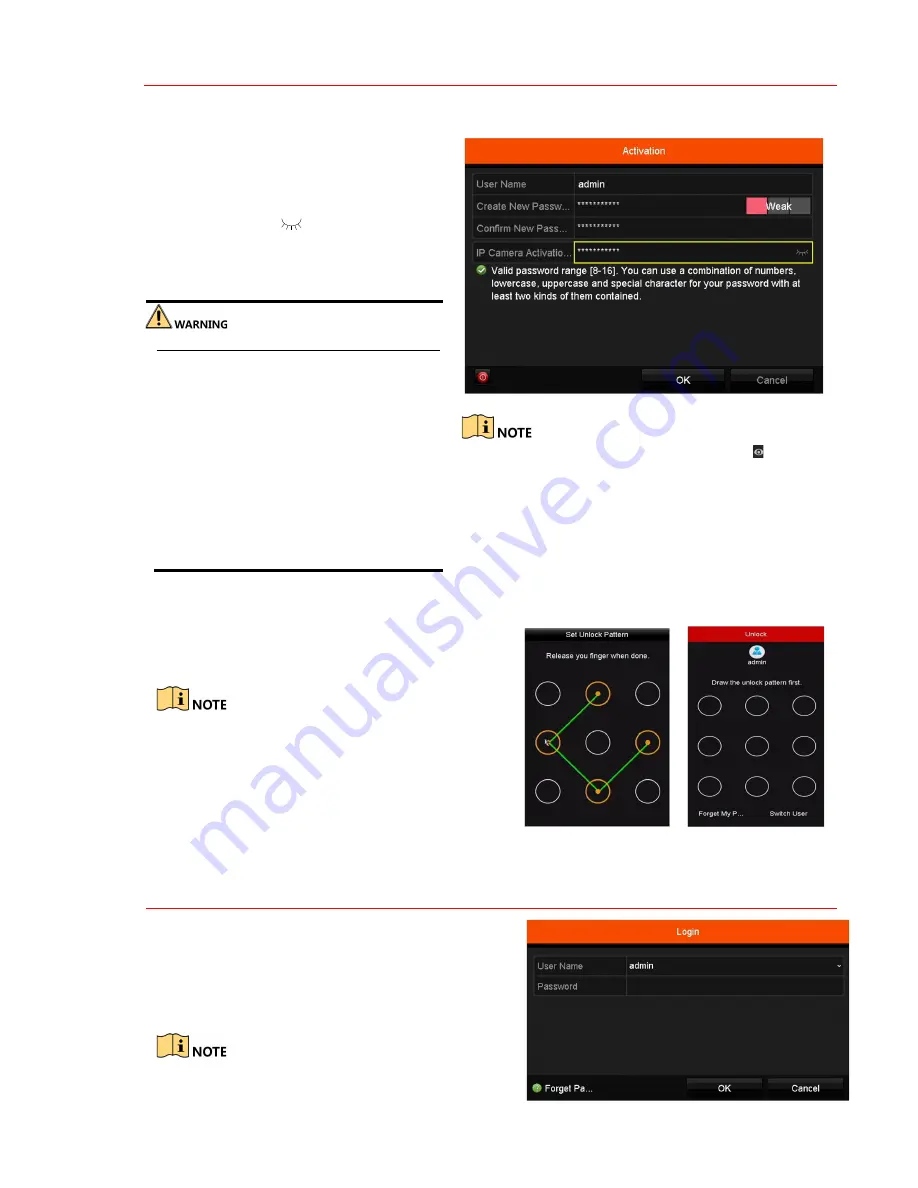
3
A C T I V A T I N G Y O U R D E V I C E
For the first-time access, you need to activate the device by setting an admin password. No operation is
allowed before activation. You can also activate the device via Web Browser, SADP, or client software.
1.
Enter the same password in the
Create
New Password
and
Confirm New
Password
text fields.
2.
Enter a different password for
IP Camera
Activation
(click
icon to show
password to ensure you enter it correctly).
3.
Click
OK
to save the password and
activate the device.
STRONG PASSWORD RECOMMENDED
We highly recommend that you create a
strong password of your own choosing
(using a minimum of eight characters,
including at least three of the following
categories: upper case letters, lower case
letters, numbers, and special characters) in
order to increase the security of your
product. We recommend that you reset
your password regularly. Especially in high
security systems, resetting the password
monthly or weekly can better protect your
product.
Figure 1-1
Set Admin Password
Clear-text password is supported. Click to show
the password. Click again to hide.
•
Using the Unlock Pattern for Login
You can configure a device unlock pattern for Admin login once the device is activated.
1.
Use the mouse to draw a pattern among the nine
dots on the screen. Release the mouse when
the pattern is done.
Connect at least four dots to draw the pattern.
Each dot can be connected only once.
2.
Draw the pattern again to confirm it. When the
two patterns match, the pattern is configured
successfully.
3.
You can use the unlock pattern for future logins.
Figure 1-2
Draw the Pattern
4
U S E R L O G I N
If the NVR logs out, you must log in to the device
before operating the menu and other functions.
1.
Select the
User Name
in the drop-down list.
2.
Enter the Password.
3.
Click
OK
to log in.
If the admin enters the wrong password seven
times, the account will lock for 60 seconds. If an
operator enters the wrong password five times,
the account will lock for 60 seconds.
Содержание ERI-Q104-P4
Страница 13: ...QSG ERI Q10x Px 021418NA ...













