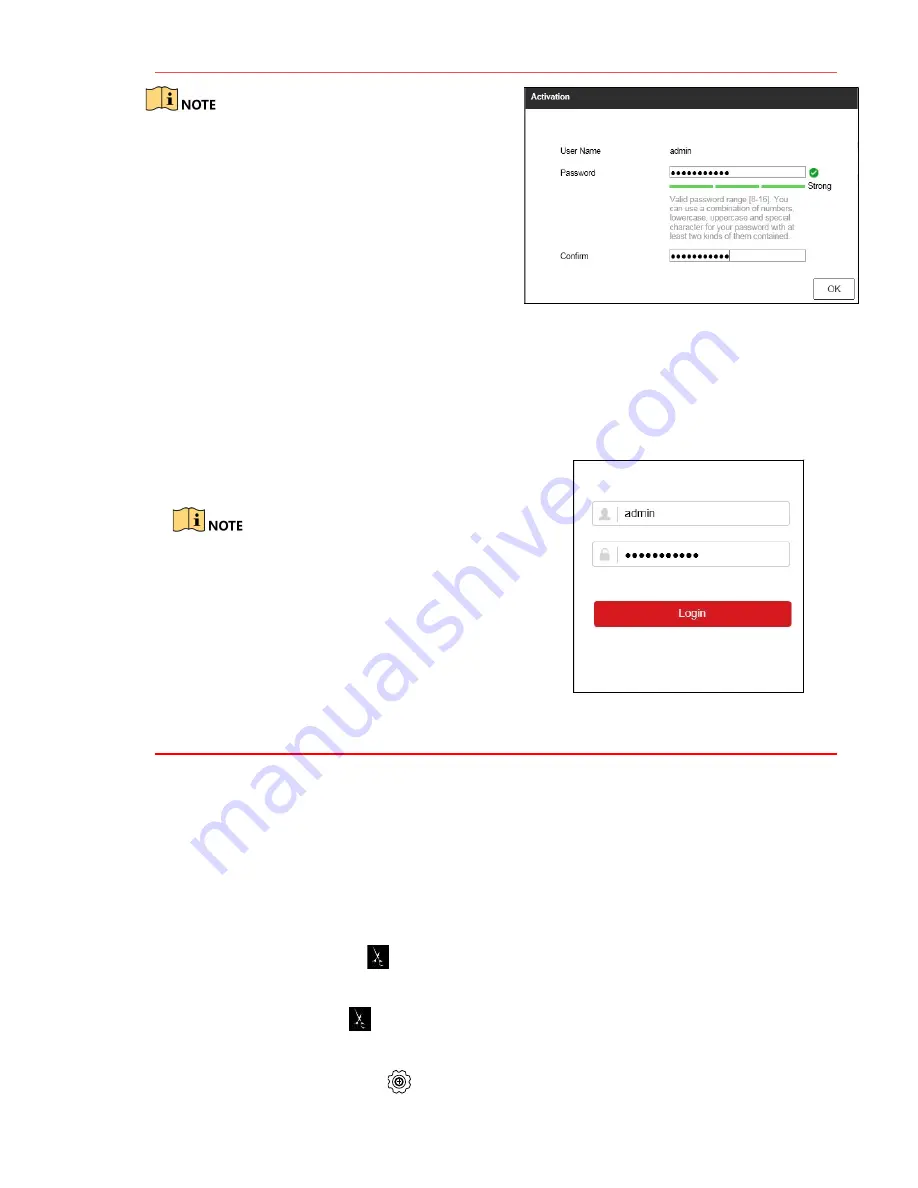
15
A C C E S S I N G B Y W E B B R O W S E R
( c o n t i n u e d )
You shall acknowledge that the use of the product with
Internet access might be under network security risks.
For avoidance of any network attacks and information
leakage, please strengthen your own protection. If the
product does not work properly, contact your dealer or
the nearest service center.
1.
Open Web browser.
2.
Enter the IP address of the device.
3.
Press
Enter
.
4.
Log in to the device.
•
If the device has not been activated, you must
first activate the device by setting the admin
user account password.
•
If the device is already activated, enter the user
name and password in the login interface, and
click
Login
.
5.
Follow the prompts to install the installation plug-in
before viewing the live video and managing the
camera.
Close the Web browser to finish the plug-in
installation.
After login, you can operate and configure
the device, including using live view,
playback, log search, configuration, etc.
16
B A C K U P V I D E O R E C O R D I N G S A N D C L I P S
Back up recorded video clips to ensure important video is not lost or destroyed.
•
Choose Recorded Video Clips to Back Up
1.
Connect a USB flash drive, HDD, or DVD writer to an available USB port (mandatory).
2.
Go to
Menu > Playback
.
3.
Select cameras for playback.
4.
Select the beginning date and time of the incident.
5.
Click
START CLIPPING
icon.
6.
Select the ending time of the incident.
7.
Click
END CLIPPING
icon (same as
START CLIPPING
). Clip will be marked.
8.
Repeat steps 1-6 as many times as required.
9.
Click
FILE MANAGEMENT
icon to display a new window containing all marked clips.
10.
Select the desired clips.
11.
Click
EXPORT
to save files to the inserted USB device.
Содержание ERI-Q104-P4
Страница 13: ...QSG ERI Q10x Px 021418NA ...













