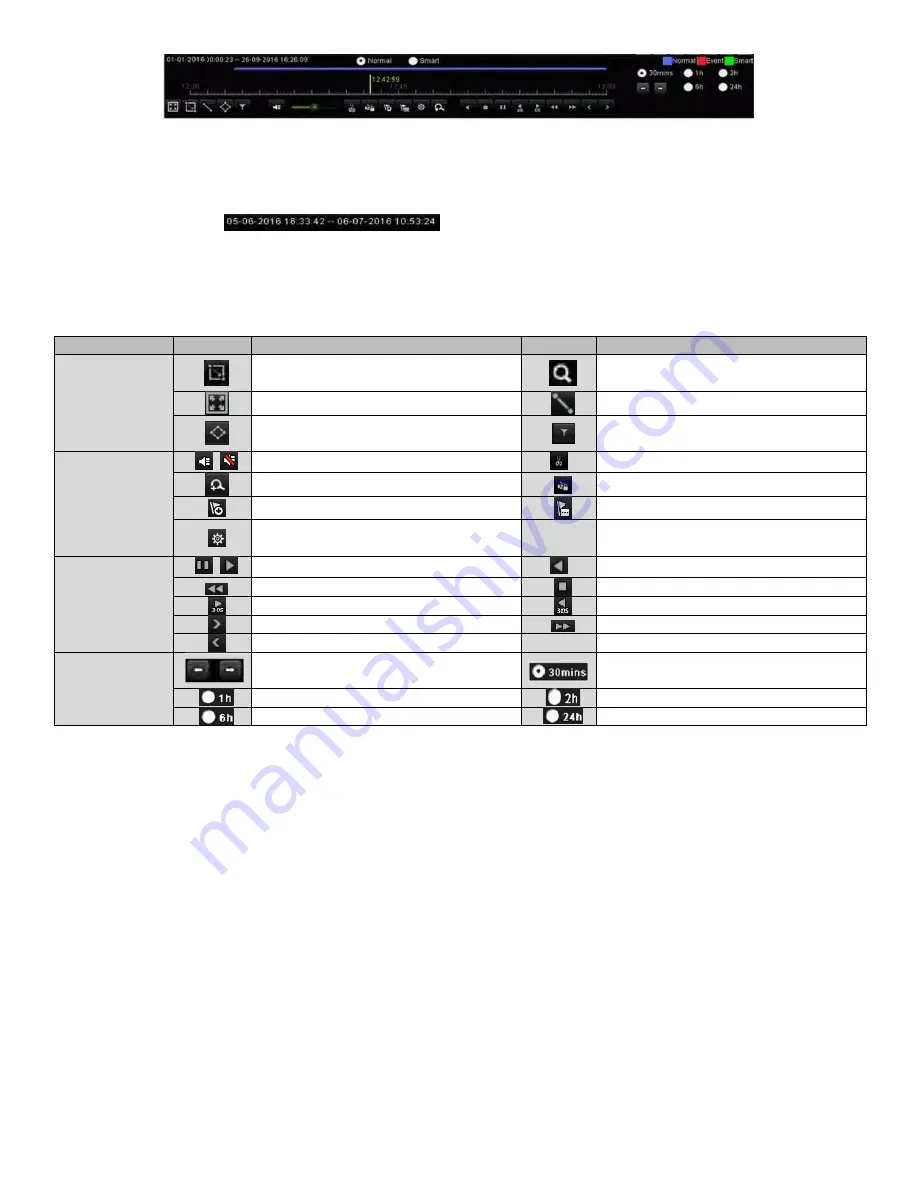
NVR User Manual 061220NA
78
Figure 106, Playback Toolbar
You can click the channel(s) to execute simultaneous playback of multiple channels.
NOTE:
The
indicates start/end time of the recorded video files.
Playback progress bar: use the mouse to click any point of the progress bar or drag the
progress bar to locate specific frames.
Table 6-1 Detailed Explanation of Playback Toolbar
Item
Button
Operation
Button
Operation
Smart Search
Draw quadrilateral for the
motion
detection
Search the matched video
Set full screen for
motion detection
Draw line for the
line crossing detection
Draw quadrilateral for the
intrusion
detection
Filter video files by setting the target
characters
Operations
/
Audio on/Mute
/
Start/Stop clipping
Digital Zoom
Lock file
Add default tag
Add customized tag
File management for video clips,
captured pictures, locked files and tags
Playing Control
/
Pause/Play
/
Reverse play/Pause
Slow forward
Stop
30s forward
30s reverse
Next day
Fast forward
Previous day
Time Bar Scaling
Previous/Next period
Play the time bar in 30 minutes (default)
Play the time bar in 1 hour
Play the time bar in 2 hours
Play the time bar in 6 hours
Play the time bar in 24 hours
NOTE:
256x playing speed is supported.
6.1.3
Playing back by
Smart Search
Purpose
The smart playback function provides an easy way to get through the less effective information. When
you select the smart playback mode, the system will analyze the video containing the motion, line or
intrusion detection
information, mark it with green color and play it in the normal speed while the video
without motion will be played in the 16-time speed. The smart playback rules and areas are configurable.
1.
Enter Playback interface,
Menu > Playback
.
2.
Select
Normal/Smart
in the drop-down list on the top-left side.
NOTE:
The main stream or sub stream for recording is configurable in
Menu > Record >
Parameters
.
3.
Select a camera in the camera list.
Содержание EKI-K82T46
Страница 1: ...Network Video Recorder User Manual ...






























