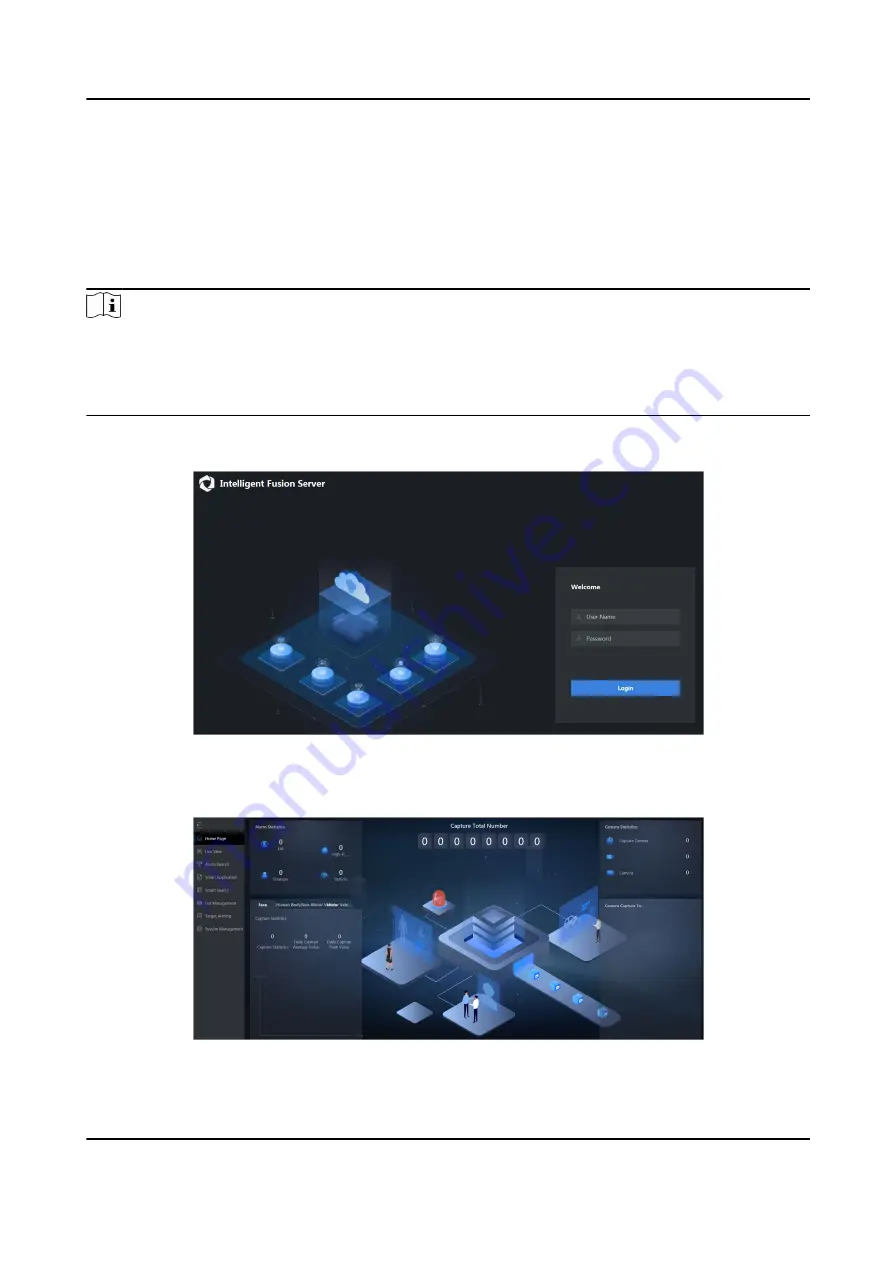
Chapter 2 Configuration Wizard
2.1 Login
You can get access to the server with web browser.
Note
You shall acknowledge that the use of the product with Internet access might be under network
security risks. For avoidance of any network attacks and information leakage, please strengthen
your own protection. If the product does not work properly, please contact with your dealer or the
nearest service center.
Steps
1. Open web browser, enter the IP address of the server and then press Enter.
Figure 2-1 Login Interface
2. Enter User Name (admin) and Password.
3. Click Login.
Figure 2-2 Home Page
Intelligent Fusion Server User Manual
2











































