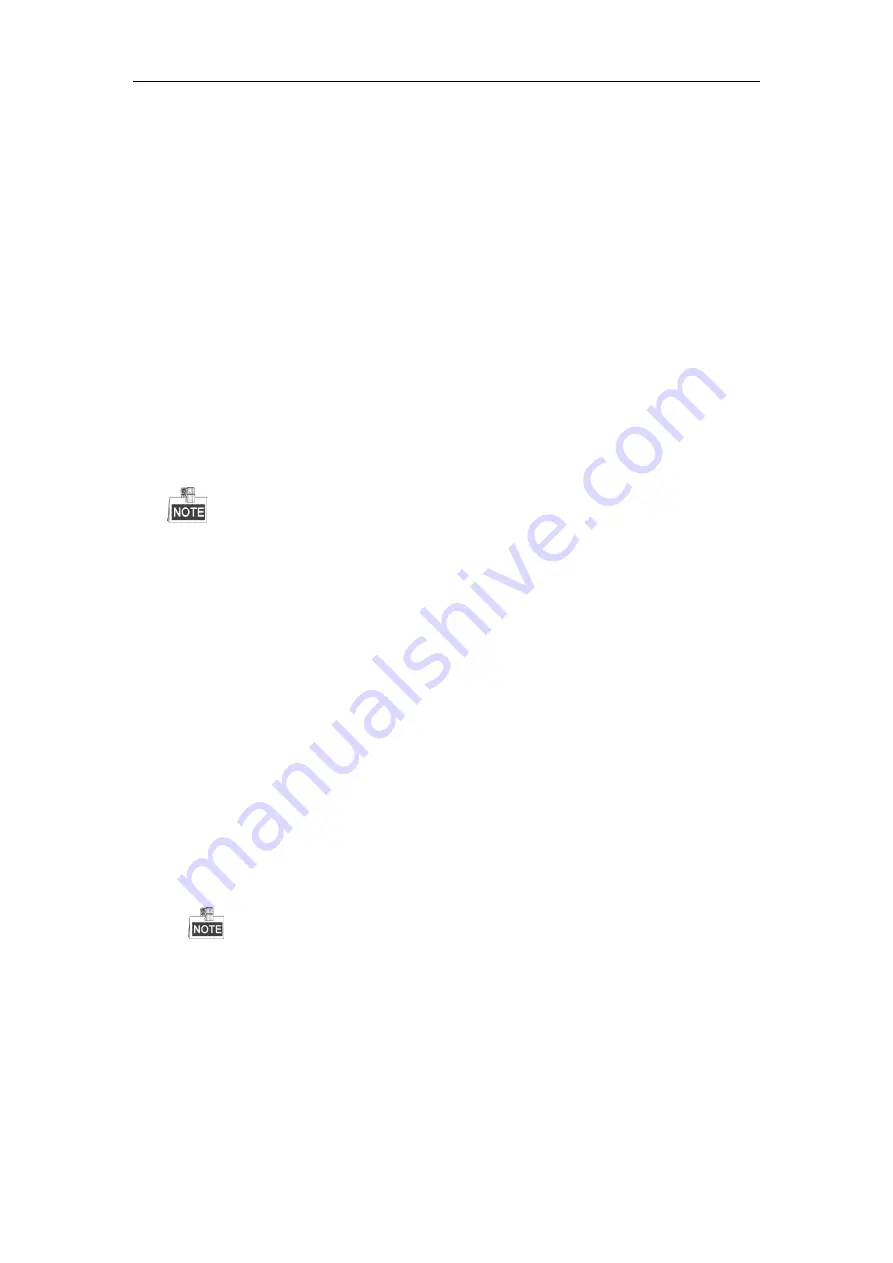
User Manual of Network Video Recorder
227
4.
Verify the switch is not flow control.
Check the brand, model of the switch connecting IP camera and NVR, and contact with the manufacturer
of the switch to check if it has the function of flow control. If so, please turn it down.
5.
Check if the fault is solved by the step 1 to step 4.
If it is solved, finish the process.
If not, please contact the engineer from Hikvision to do the further process.
No monitor connected with the NVR locally and when you manage the IP camera to connect with the
device by web browser remotely, of which the status displays as Connected. And then you connect the
device with the monitor via VGA or HDMI
TM
interface and reboot the device, there is black screen with
the mouse cursor.
Connect the NVR with the monitor before startup via VGA or HDMI
TM
interface, and manage the IP
camera to connect with the device locally or remotely, the status of IP camera displays as Connect.
Possible Reasons:
After connecting the IP camera to the NVR, the image is output via the main spot interface by default.
Steps:
1.
Enable the output channel.
2.
Select “Menu > Configuration > Live View > View”, and select video output interface in the drop-down
list and configure the window you want to view.
The view settings can only be configured by the local operation of NVR.
Different camera orders and window-division modes can be set for different output interfaces
separately, and digits like “D1”and “D2” stands for the channel number, and “X” means the selected
window has no image output.
3.
Check if the fault is solved by the above steps.
If it is solved, finish the process.
If not, please contact the engineer from Hikvision to do the further process.
Live view stuck when video output locally.
Possible Reasons:
a)
Poor network between NVR and IP camera, and there exists packet loss during the transmission.
b)
The frame rate has not reached the real-time frame rate.
Steps:
1.
Verify the network between NVR and IP camera is connected.
1)
When image is stuck, connect the RS-232 ports on PC and the rear panel of NVR with the RS-232
cable.
2)
Open the Super Terminal, and execute the command of “
ping
192.168.0.0
–l 1472 –f
”
(the IP address
may change according to the real condition), and check if there exists packet loss.
Simultaneously press
Ctrl
and
C
to exit the ping command.
2.
Verify the frame rate is real-time frame rate.
Select “Menu > Record > Parameters > Record”, and set the Frame rate to Full Frame.
3.
Check if the fault is solved by the above steps.
If it is solved, finish the process.
If not, please contact the engineer from Hikvision to do the further process.
Live view stuck when video output remotely via the Internet Explorer or platform software.
Содержание DS-96128NI-F16
Страница 1: ...Network Video Recorder User Manual UD 6L0202D1973A01 ...
Страница 14: ...User Manual of Network Video Recorder 13 Chapter 1 Introduction ...
Страница 22: ...User Manual of Network Video Recorder 21 Chapter 2 Getting Started ...
Страница 37: ...User Manual of Network Video Recorder 36 Chapter 3 Live View ...
Страница 45: ...User Manual of Network Video Recorder 44 Chapter 4 PTZ Controls ...
Страница 55: ...User Manual of Network Video Recorder 54 Chapter 5 Recording Settings ...
Страница 78: ...User Manual of Network Video Recorder 77 Chapter 6 Playback ...
Страница 91: ...User Manual of Network Video Recorder 90 Chapter 7 Backup ...
Страница 102: ...User Manual of Network Video Recorder 101 Figure 7 19 Synchronizing ...
Страница 103: ...User Manual of Network Video Recorder 102 Chapter 8 Alarm Settings ...
Страница 108: ...User Manual of Network Video Recorder 107 to copy the settings to them Figure 8 8 Copy Settings of Alarm Input ...
Страница 117: ...User Manual of Network Video Recorder 116 Chapter 9 VCA Alarm ...
Страница 130: ...User Manual of Network Video Recorder 129 Chapter 10 VCA Search ...
Страница 137: ...User Manual of Network Video Recorder 136 Chapter 11 Network Settings ...
Страница 155: ...User Manual of Network Video Recorder 154 Chapter 12 RAID ...
Страница 166: ...User Manual of Network Video Recorder 165 Chapter 13 HDD Management ...
Страница 177: ...User Manual of Network Video Recorder 176 Figure 13 20 View HDD Status 2 ...
Страница 181: ...User Manual of Network Video Recorder 180 Chapter 14 Camera Settings ...
Страница 185: ...User Manual of Network Video Recorder 184 Chapter 15 NVR Management and Maintenance ...
Страница 195: ...User Manual of Network Video Recorder 194 Chapter 16 Others ...
Страница 205: ...User Manual of Network Video Recorder 204 Chapter 17 Video Wall Configuration and Operation ...
Страница 220: ...User Manual of Network Video Recorder 219 Appendix ...



















