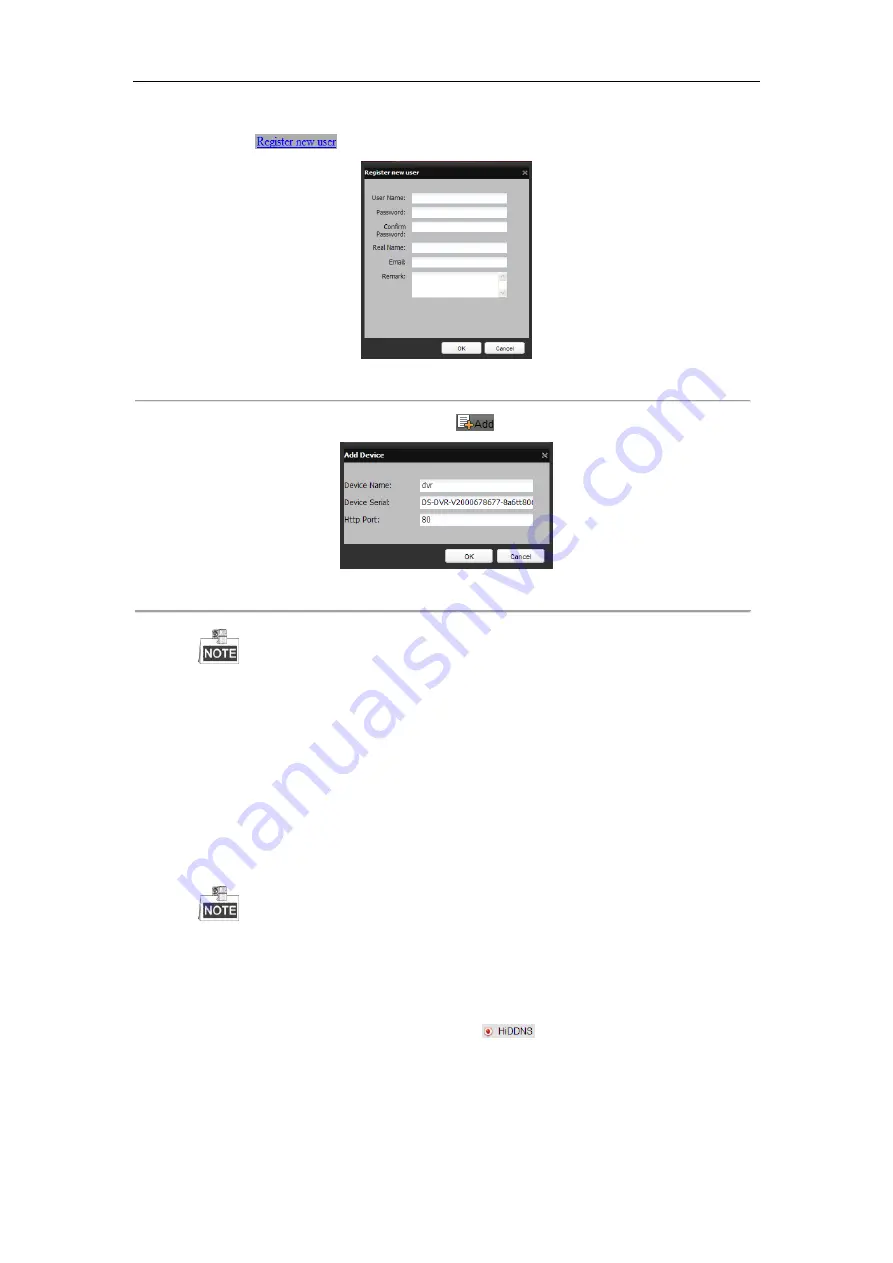
User Manual of Network Video Recorder
142
1)
Go to the HiDDNS website: www.hik-online.com.
2)
Click
to register an account if you do not have one and use the account to log in.
Figure 11. 9
Register an Account
3)
In the Device Management interface, click
to register the device.
Figure 11. 10
Register the Device
The device name can only contain the lower-case English letter, numeric and ‘-’; and it must start
with the lower-case English letter and cannot end with ‘-’.
Access the Device via Web Browser or Client Software
After having successfully registered the device on the HiDDNS server, you can access your device via
web browser or Client Software with the
Device Domain Name
(
Device Name
).
OPTION 1: Access the Device via Web Browser
Open a web browser, and enter
http://www.hik-online.com/alias
in the address bar. Alias refers to the
Device Domain Name
on the device or the
Device Name
on the HiDDNS server
.
Example:
http://www.hik-online.com/nvr
If you mapped the HTTP port on your router and changed it to port No. except 80, you have to
enter
http://www.hik-online.com/alias:HTTP port
in the address bar to access the device. You
can refer to
Chapter 9.2.11
for the mapped HTTP port No.
OPTION 2: Access the devices via iVMS-4200
For iVMS-4200, in the Add Device window, select
and then edit the device information.
Nickname
: Edit a name for the device as you want.
Server Address
: www.hik-online.com
Device Domain Name
: It refers to the
Device Domain Name
on the device or the
Device Name
on
the HiDDNS server you created
.
Содержание DS-96128NI-F16
Страница 1: ...Network Video Recorder User Manual UD 6L0202D1973A01 ...
Страница 14: ...User Manual of Network Video Recorder 13 Chapter 1 Introduction ...
Страница 22: ...User Manual of Network Video Recorder 21 Chapter 2 Getting Started ...
Страница 37: ...User Manual of Network Video Recorder 36 Chapter 3 Live View ...
Страница 45: ...User Manual of Network Video Recorder 44 Chapter 4 PTZ Controls ...
Страница 55: ...User Manual of Network Video Recorder 54 Chapter 5 Recording Settings ...
Страница 78: ...User Manual of Network Video Recorder 77 Chapter 6 Playback ...
Страница 91: ...User Manual of Network Video Recorder 90 Chapter 7 Backup ...
Страница 102: ...User Manual of Network Video Recorder 101 Figure 7 19 Synchronizing ...
Страница 103: ...User Manual of Network Video Recorder 102 Chapter 8 Alarm Settings ...
Страница 108: ...User Manual of Network Video Recorder 107 to copy the settings to them Figure 8 8 Copy Settings of Alarm Input ...
Страница 117: ...User Manual of Network Video Recorder 116 Chapter 9 VCA Alarm ...
Страница 130: ...User Manual of Network Video Recorder 129 Chapter 10 VCA Search ...
Страница 137: ...User Manual of Network Video Recorder 136 Chapter 11 Network Settings ...
Страница 155: ...User Manual of Network Video Recorder 154 Chapter 12 RAID ...
Страница 166: ...User Manual of Network Video Recorder 165 Chapter 13 HDD Management ...
Страница 177: ...User Manual of Network Video Recorder 176 Figure 13 20 View HDD Status 2 ...
Страница 181: ...User Manual of Network Video Recorder 180 Chapter 14 Camera Settings ...
Страница 185: ...User Manual of Network Video Recorder 184 Chapter 15 NVR Management and Maintenance ...
Страница 195: ...User Manual of Network Video Recorder 194 Chapter 16 Others ...
Страница 205: ...User Manual of Network Video Recorder 204 Chapter 17 Video Wall Configuration and Operation ...
Страница 220: ...User Manual of Network Video Recorder 219 Appendix ...






























