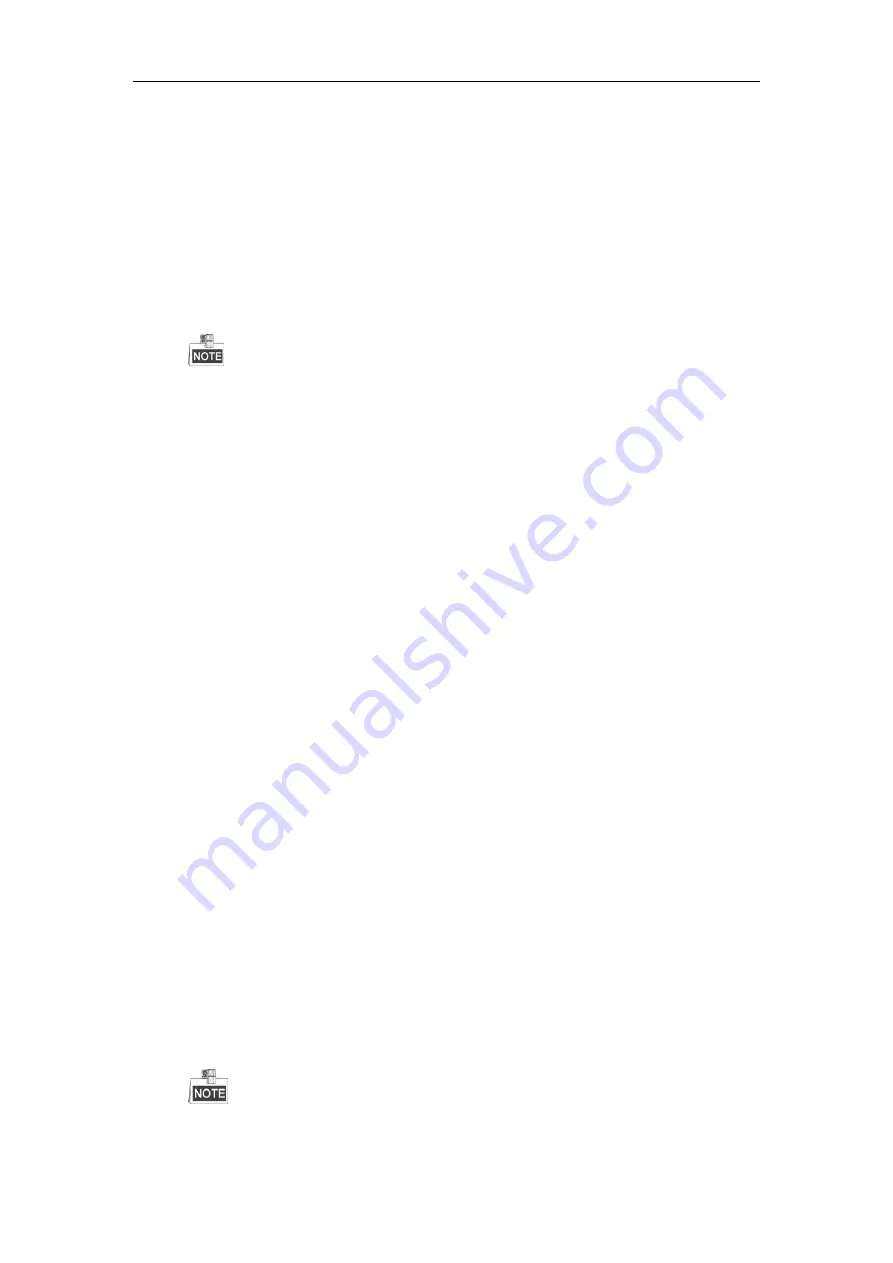
User Manual of Network Video Recorder
226
Protocol. Select “Menu>Camera>Camera>IP Camera” to get the camera status.
Possible Reasons
a)
Network failure, and the NVR and IP camera lost connections.
b)
The configured parameters are incorrect when adding the IP camera.
c)
Insufficient bandwidth.
Steps
1.
Verify the network is connected.
1)
Connect the NVR and PC with the RS-232 cable.
2)
Open the Super Terminal software, and execute the ping command. Input “ping IP” (e.g. ping
172.6.22.131).
Simultaneously press
Ctrl
and
C
to exit the ping command.
If there exists return information and the time value is little, the network is normal.
2.
Verify the configuration parameters are correct.
1)
Select “Menu>Camera>Camera>IP Camera”.
2)
Verify the following parameters are the same with those of the connected IP devices, including IP
address, protocol, management port, user name and password.
3.
Verify the whether the bandwidth is enough.
1)
Select “Menu >Maintenance > Net Detect > Network Stat.”.
2)
Check the usage of the access bandwidth, and see if the total bandwidth has reached its limit.
4.
Check if the fault is solved by the step 1 to step 3.
If it is solved, finish the process.
If not, please contact the engineer from Hikvision to do the further process.
The IP camera frequently goes online and offline and the status of it displays as “Disconnected”.
Possible Reasons
a)
The IP camera and the NVR versions are not compatible.
b)
Unstable power supply of IP camera.
c)
Unstable network between IP camera and NVR.
d)
Limited flow by the switch connected with IP camera and NVR.
Steps
1.
Verify the IP camera and the NVR versions are compatible.
1)
Enter the IP camera Management interface “Menu > Camera > Camera>IP Camera”, and view the
firmware version of connected IP camera.
2)
Enter the System Info interface “Menu>Maintenance>System Info>Device Info”, and view the
firmware version of NVR.
2.
Verify power supply of IP camera is stable.
1)
Verify the power indicator is normal.
2)
When the IP camera is offline, please try the ping command on PC to check if the PC connects with
the IP camera.
3.
Verify the network between IP camera and NVR is stable.
1)
When the IP camera is offline, connect PC and NVR with the RS-232 cable.
2)
Open the Super Terminal, use the ping command and keep sending large data packages to the
connected IP camera, and check if there exists packet loss.
Simultaneously press
Ctrl
and
C
to exit the ping command.
Example:
Input
ping 172.6.22.131 –l 1472 –f.
Содержание DS-96128NI-F16
Страница 1: ...Network Video Recorder User Manual UD 6L0202D1973A01 ...
Страница 14: ...User Manual of Network Video Recorder 13 Chapter 1 Introduction ...
Страница 22: ...User Manual of Network Video Recorder 21 Chapter 2 Getting Started ...
Страница 37: ...User Manual of Network Video Recorder 36 Chapter 3 Live View ...
Страница 45: ...User Manual of Network Video Recorder 44 Chapter 4 PTZ Controls ...
Страница 55: ...User Manual of Network Video Recorder 54 Chapter 5 Recording Settings ...
Страница 78: ...User Manual of Network Video Recorder 77 Chapter 6 Playback ...
Страница 91: ...User Manual of Network Video Recorder 90 Chapter 7 Backup ...
Страница 102: ...User Manual of Network Video Recorder 101 Figure 7 19 Synchronizing ...
Страница 103: ...User Manual of Network Video Recorder 102 Chapter 8 Alarm Settings ...
Страница 108: ...User Manual of Network Video Recorder 107 to copy the settings to them Figure 8 8 Copy Settings of Alarm Input ...
Страница 117: ...User Manual of Network Video Recorder 116 Chapter 9 VCA Alarm ...
Страница 130: ...User Manual of Network Video Recorder 129 Chapter 10 VCA Search ...
Страница 137: ...User Manual of Network Video Recorder 136 Chapter 11 Network Settings ...
Страница 155: ...User Manual of Network Video Recorder 154 Chapter 12 RAID ...
Страница 166: ...User Manual of Network Video Recorder 165 Chapter 13 HDD Management ...
Страница 177: ...User Manual of Network Video Recorder 176 Figure 13 20 View HDD Status 2 ...
Страница 181: ...User Manual of Network Video Recorder 180 Chapter 14 Camera Settings ...
Страница 185: ...User Manual of Network Video Recorder 184 Chapter 15 NVR Management and Maintenance ...
Страница 195: ...User Manual of Network Video Recorder 194 Chapter 16 Others ...
Страница 205: ...User Manual of Network Video Recorder 204 Chapter 17 Video Wall Configuration and Operation ...
Страница 220: ...User Manual of Network Video Recorder 219 Appendix ...




















